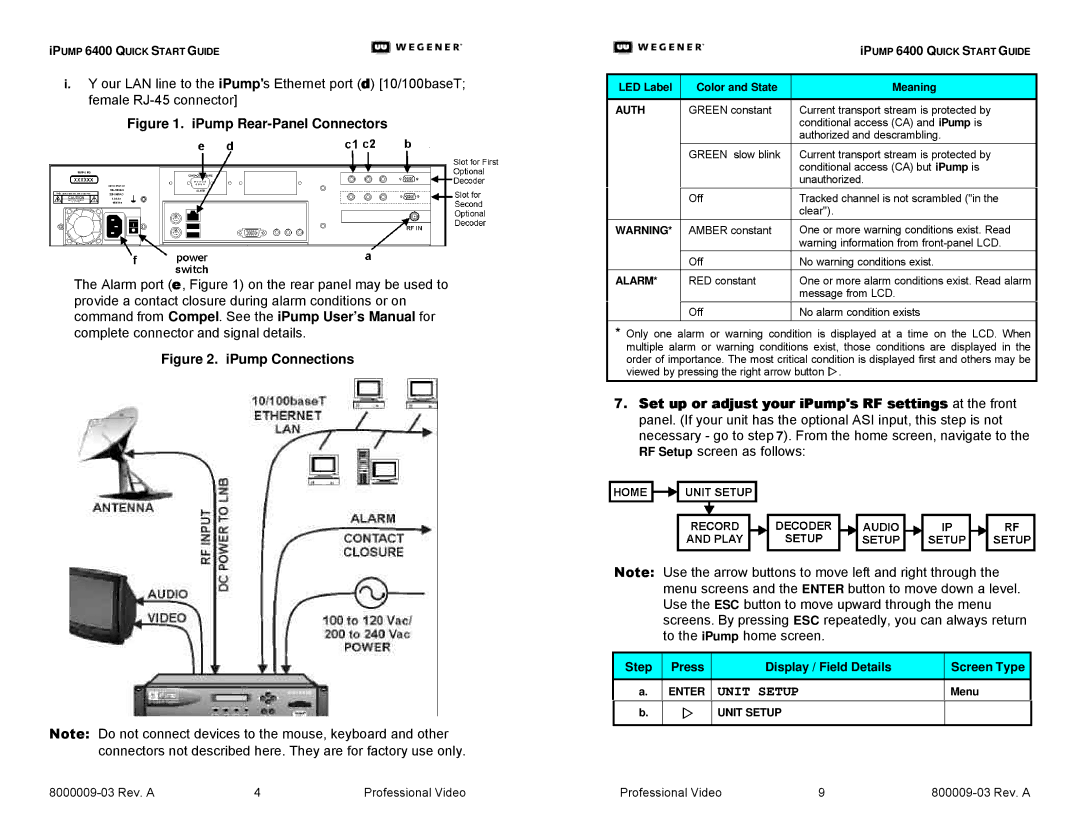iPUMP 6400 QUICK START GUIDE
i.Y our LAN line to the iPump's Ethernet port (d) [10/100baseT; female
Figure 1. iPump Rear-Panel Connectors
The Alarm port (e, Figure 1) on the rear panel may be used to provide a contact closure during alarm conditions or on command from Compel. See the iPump User’s Manual for complete connector and signal details.
Figure 2. iPump Connections
Note: Do not connect devices to the mouse, keyboard and other connectors not described here. They are for factory use only.
|
| iPUMP 6400 QUICK START GUIDE |
|
|
|
LED Label | Color and State | Meaning |
|
|
|
AUTH | GREEN constant | Current transport stream is protected by |
|
| conditional access (CA) and iPump is |
|
| authorized and descrambling. |
|
|
|
| GREEN slow blink | Current transport stream is protected by |
|
| conditional access (CA) but iPump is |
|
| unauthorized. |
| Off | Tracked channel is not scrambled ("in the |
|
| clear"). |
|
|
|
WARNING* | AMBER constant | One or more warning conditions exist. Read |
|
| warning information from |
| Off | No warning conditions exist. |
|
|
|
ALARM* | RED constant | One or more alarm conditions exist. Read alarm |
|
| message from LCD. |
| Off | No alarm condition exists |
|
|
|
*Only one alarm or warning condition is displayed at a time on the LCD. When multiple alarm or warning conditions exist, those conditions are displayed in the order of importance. The most critical condition is displayed first and others may be viewed by pressing the right arrow button w.
7.Set up or adjust your iPump's RF settings at the front panel. (If your unit has the optional ASI input, this step is not necessary - go to step 7). From the home screen, navigate to the RF Setup screen as follows:
Note: Use the arrow buttons to move left and right through the menu screens and the ENTER button to move down a level. Use the ESC button to move upward through the menu screens. By pressing ESC repeatedly, you can always return to the iPump home screen.
Step | Press | Display / Field Details | Screen Type |
|
|
|
|
a. | ENTER | UNIT SETUP | Menu |
b. | w | UNIT SETUP |
|
|
|
|
|
4 | Professional Video | Professional Video | 9 |