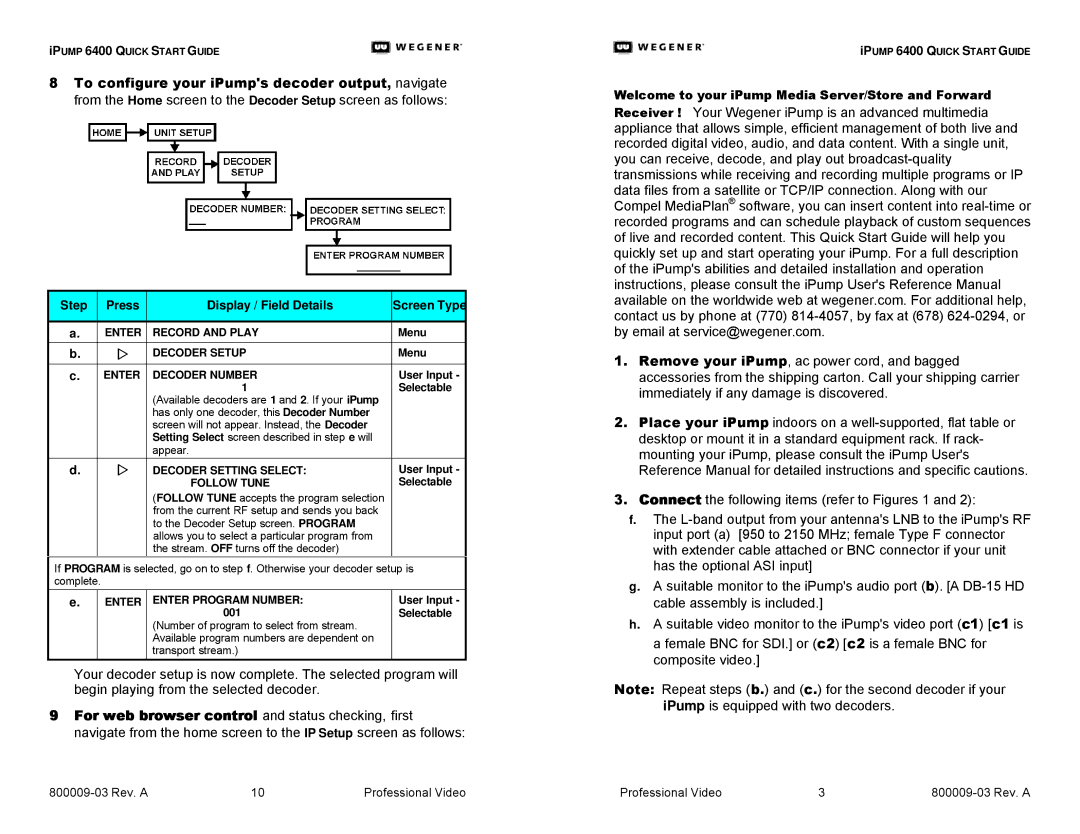iPUMP 6400 QUICK START GUIDE
8To configure your iPump's decoder output, navigate from the Home screen to the Decoder Setup screen as follows:
| Step | Press | Display / Field Details | Screen Type |
|
|
|
|
|
|
|
| a. | ENTER | RECORD AND PLAY | Menu | |
|
|
|
|
| |
| b. | w | DECODER SETUP | Menu | |
|
|
|
|
| |
| c. | ENTER | DECODER NUMBER | User Input - | |
|
|
| 1 | Selectable | |
|
|
| (Available decoders are 1 and 2. If your iPump |
|
|
|
|
| has only one decoder, this Decoder Number |
|
|
|
|
| screen will not appear. Instead, the Decoder |
|
|
|
|
| Setting Select screen described in step e will |
|
|
|
|
| appear. |
|
|
|
|
|
|
| |
| d. | w | DECODER SETTING SELECT: | User Input - | |
|
|
| FOLLOW TUNE | Selectable | |
(FOLLOW TUNE accepts the program selection from the current RF setup and sends you back to the Decoder Setup screen. PROGRAM allows you to select a particular program from the stream. OFF turns off the decoder)
If PROGRAM is selected, go on to step f. Otherwise your decoder setup is complete.
e. | ENTER ENTER PROGRAM NUMBER: | User Input - |
| 001 | Selectable |
(Number of program to select from stream. Available program numbers are dependent on transport stream.)
Your decoder setup is now complete. The selected program will begin playing from the selected decoder.
9For web browser control and status checking, first navigate from the home screen to the IP Setup screen as follows:
iPUMP 6400 QUICK START GUIDE
Welcome to your iPump Media Server/Store and Forward
Receiver ! Your Wegener iPump is an advanced multimedia appliance that allows simple, efficient management of both live and recorded digital video, audio, and data content. With a single unit, you can receive, decode, and play out
1.Remove your iPump, ac power cord, and bagged accessories from the shipping carton. Call your shipping carrier immediately if any damage is discovered.
2.Place your iPump indoors on a
3.Connect the following items (refer to Figures 1 and 2):
f.The
g.A suitable monitor to the iPump's audio port (b). [A
h.A suitable video monitor to the iPump's video port (c1) [c1 is
a female BNC for SDI.] or (c2) [c2 is a female BNC for composite video.]
Note: Repeat steps (b.) and (c.) for the second decoder if your iPump is equipped with two decoders.
10 | Professional Video | Professional Video | 3 |