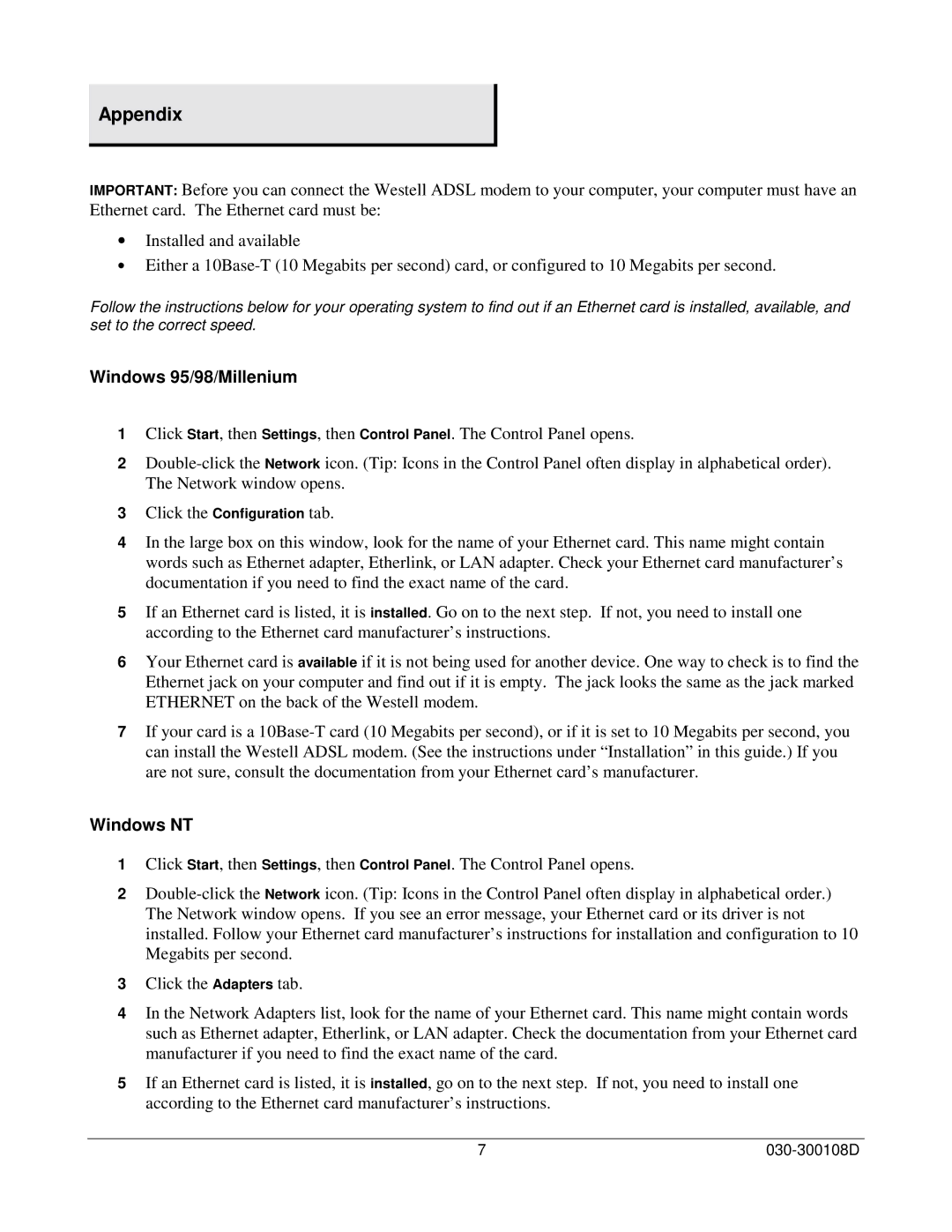Appendix
IMPORTANT: Before you can connect the Westell ADSL modem to your computer, your computer must have an Ethernet card. The Ethernet card must be:
•Installed and available
•Either a
Follow the instructions below for your operating system to find out if an Ethernet card is installed, available, and set to the correct speed.
Windows 95/98/Millenium
1Click Start, then Settings, then Control Panel. The Control Panel opens.
2
3Click the Configuration tab.
4In the large box on this window, look for the name of your Ethernet card. This name might contain words such as Ethernet adapter, Etherlink, or LAN adapter. Check your Ethernet card manufacturer’s documentation if you need to find the exact name of the card.
5If an Ethernet card is listed, it is installed. Go on to the next step. If not, you need to install one according to the Ethernet card manufacturer’s instructions.
6Your Ethernet card is available if it is not being used for another device. One way to check is to find the Ethernet jack on your computer and find out if it is empty. The jack looks the same as the jack marked ETHERNET on the back of the Westell modem.
7If your card is a
Windows NT
1Click Start, then Settings, then Control Panel. The Control Panel opens.
2
3Click the Adapters tab.
4In the Network Adapters list, look for the name of your Ethernet card. This name might contain words such as Ethernet adapter, Etherlink, or LAN adapter. Check the documentation from your Ethernet card manufacturer if you need to find the exact name of the card.
5If an Ethernet card is listed, it is installed, go on to the next step. If not, you need to install one according to the Ethernet card manufacturer’s instructions.
7 |