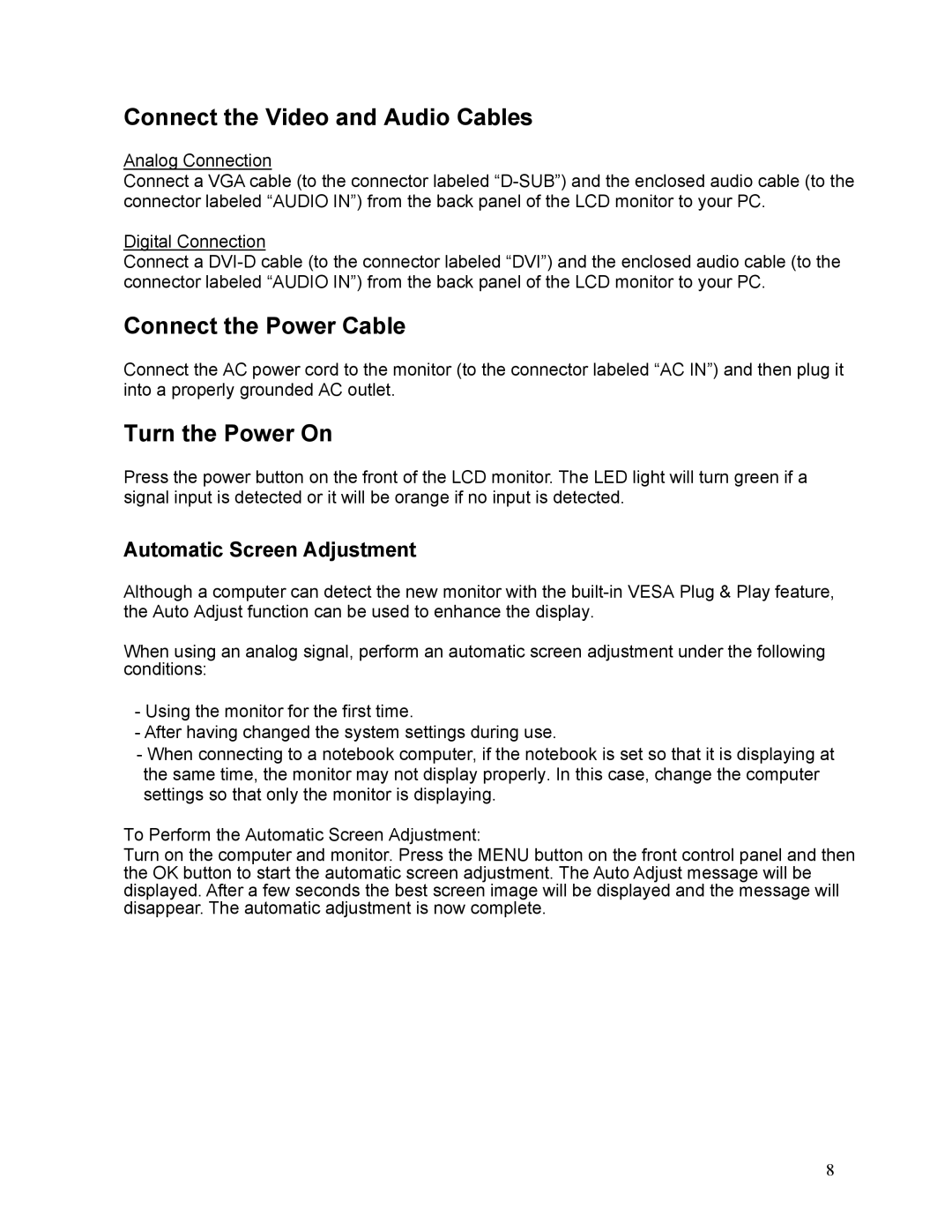Connect the Video and Audio Cables
Analog Connection
Connect a VGA cable (to the connector labeled
Digital Connection
Connect a
Connect the Power Cable
Connect the AC power cord to the monitor (to the connector labeled “AC IN”) and then plug it into a properly grounded AC outlet.
Turn the Power On
Press the power button on the front of the LCD monitor. The LED light will turn green if a signal input is detected or it will be orange if no input is detected.
Automatic Screen Adjustment
Although a computer can detect the new monitor with the
When using an analog signal, perform an automatic screen adjustment under the following conditions:
-Using the monitor for the first time.
-After having changed the system settings during use.
-When connecting to a notebook computer, if the notebook is set so that it is displaying at the same time, the monitor may not display properly. In this case, change the computer settings so that only the monitor is displaying.
To Perform the Automatic Screen Adjustment:
Turn on the computer and monitor. Press the MENU button on the front control panel and then the OK button to start the automatic screen adjustment. The Auto Adjust message will be displayed. After a few seconds the best screen image will be displayed and the message will disappear. The automatic adjustment is now complete.
8