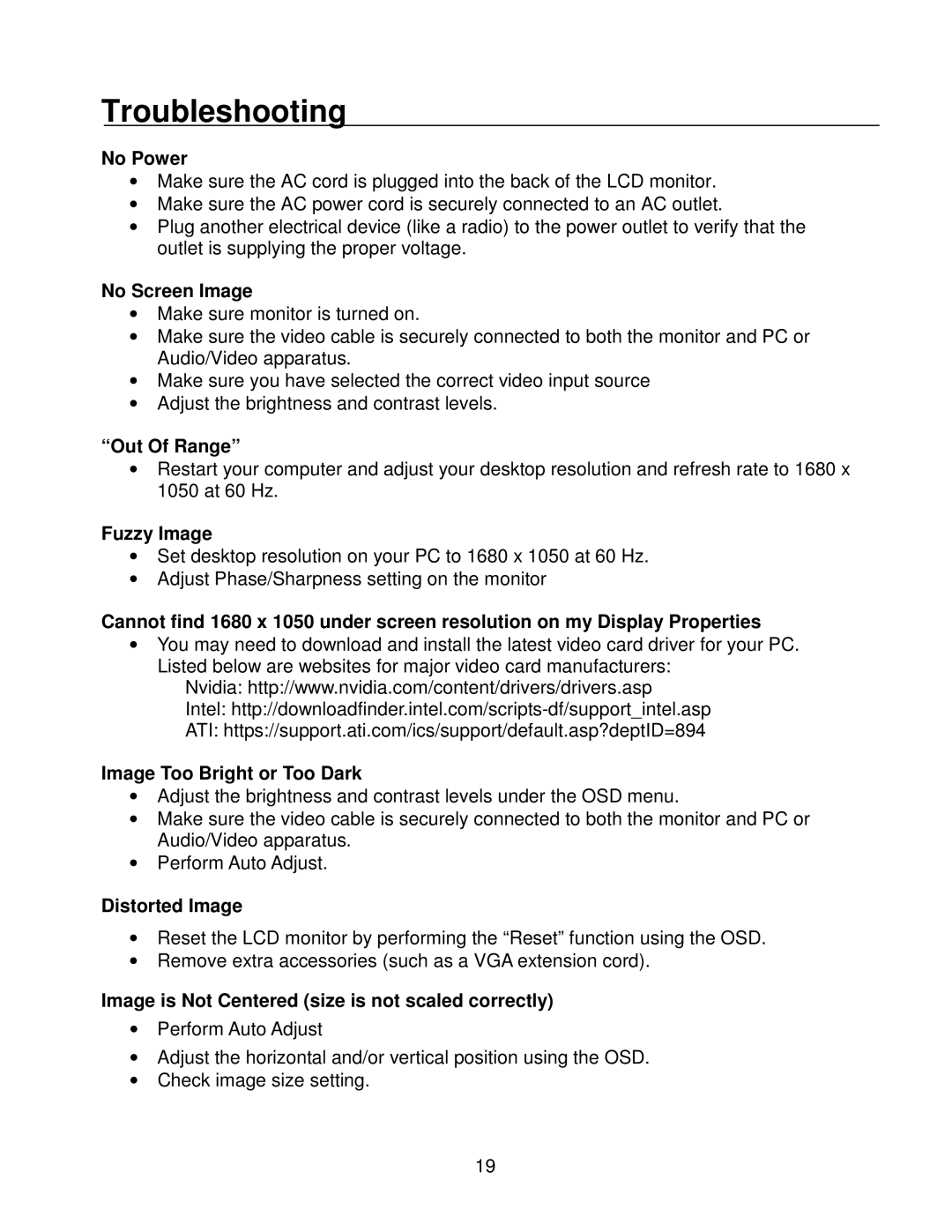Troubleshooting
No Power
•Make sure the AC cord is plugged into the back of the LCD monitor.
•Make sure the AC power cord is securely connected to an AC outlet.
•Plug another electrical device (like a radio) to the power outlet to verify that the outlet is supplying the proper voltage.
No Screen Image
•Make sure monitor is turned on.
•Make sure the video cable is securely connected to both the monitor and PC or Audio/Video apparatus.
•Make sure you have selected the correct video input source
•Adjust the brightness and contrast levels.
“Out Of Range”
•Restart your computer and adjust your desktop resolution and refresh rate to 1680 x 1050 at 60 Hz.
Fuzzy Image
•Set desktop resolution on your PC to 1680 x 1050 at 60 Hz.
•Adjust Phase/Sharpness setting on the monitor
Cannot find 1680 x 1050 under screen resolution on my Display Properties
•You may need to download and install the latest video card driver for your PC. Listed below are websites for major video card manufacturers:
Nvidia: http://www.nvidia.com/content/drivers/drivers.asp
Intel:
ATI: https://support.ati.com/ics/support/default.asp?deptID=894
Image Too Bright or Too Dark
•Adjust the brightness and contrast levels under the OSD menu.
•Make sure the video cable is securely connected to both the monitor and PC or Audio/Video apparatus.
•Perform Auto Adjust.
Distorted Image
•Reset the LCD monitor by performing the “Reset” function using the OSD.
•Remove extra accessories (such as a VGA extension cord).
Image is Not Centered (size is not scaled correctly)
•Perform Auto Adjust
•Adjust the horizontal and/or vertical position using the OSD.
•Check image size setting.
19