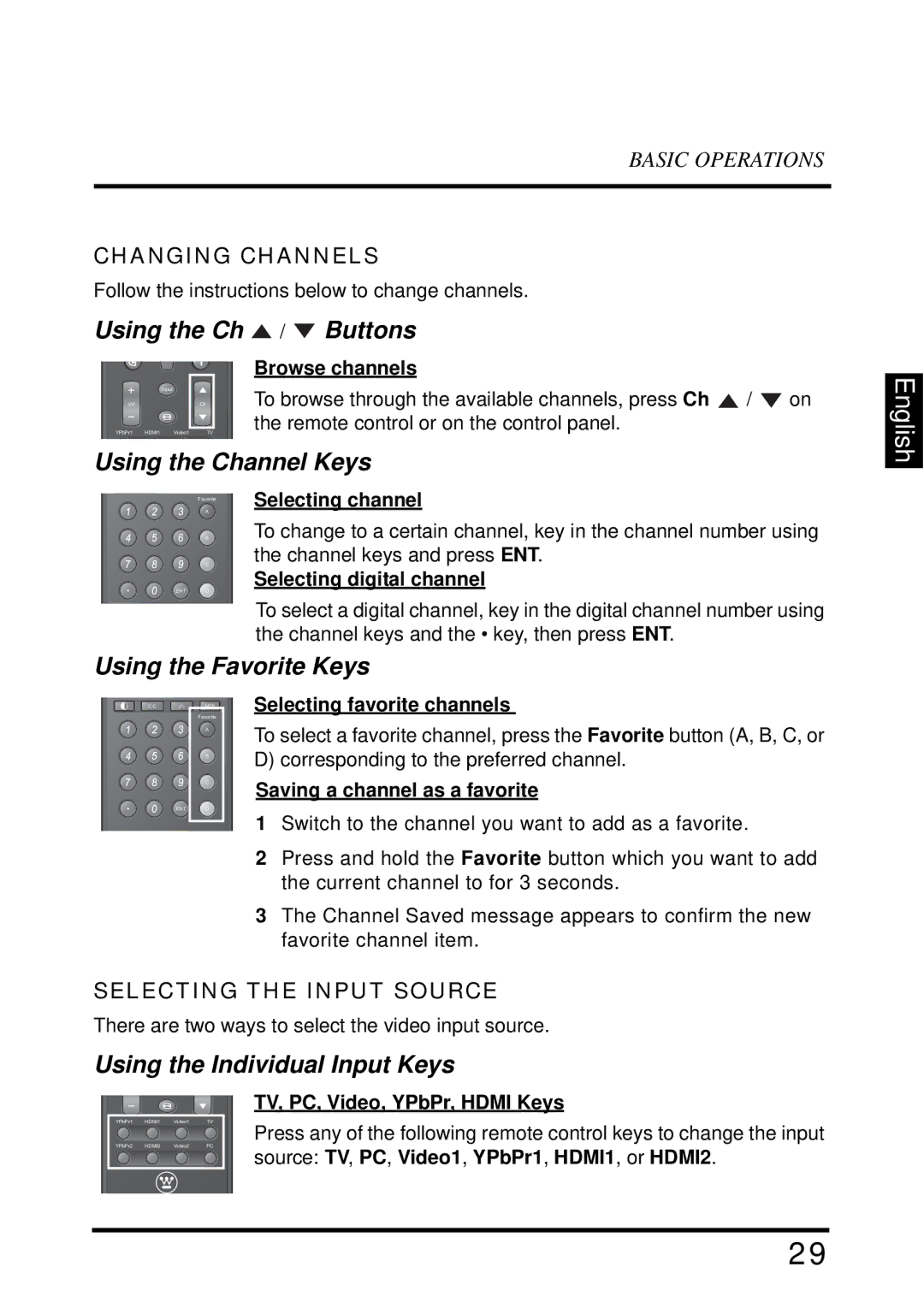BASIC OPERATIONS
CHANGING CHANNELS
Follow the instructions below to change channels.
Using the Ch  /
/  Buttons
Buttons
|
|
|
| Browse channels |
|
|
|
| Input |
| To browse through the available channels, press Ch | / | on |
Vol |
|
| Ch | |||
YPbPr1 | HDMI1 | Video1 | TV | the remote control or on the control panel. |
|
|
Using the Channel Keys
A | Selecting channel |
Favorite |
|
BTo change to a certain channel, key in the channel number using
the channel keys and press ENT.
C
Selecting digital channel
ENT D
To select a digital channel, key in the digital channel number using the channel keys and the • key, then press ENT.
Using the Favorite Keys
English
C.C. | ZZZ | MTS |
|
| Favorite |
|
| A |
|
| B |
|
| C |
| ENT | D |
Selecting favorite channels
To select a favorite channel, press the Favorite button (A, B, C, or
D)corresponding to the preferred channel.
Saving a channel as a favorite
1 Switch to the channel you want to add as a favorite.
2Press and hold the Favorite button which you want to add the current channel to for 3 seconds.
3The Channel Saved message appears to confirm the new favorite channel item.
SELECTING THE INPUT SOURCE
There are two ways to select the video input source.
Using the Individual Input Keys
|
|
|
| TV, PC, Video, YPbPr, HDMI Keys |
YPbPr1 | HDMI1 | Video1 | TV | Press any of the following remote control keys to change the input |
YPbPr2 | HDMI2 | Video2 | PC | |
|
|
|
| source: TV, PC, Video1, YPbPr1, HDMI1, or HDMI2. |
29