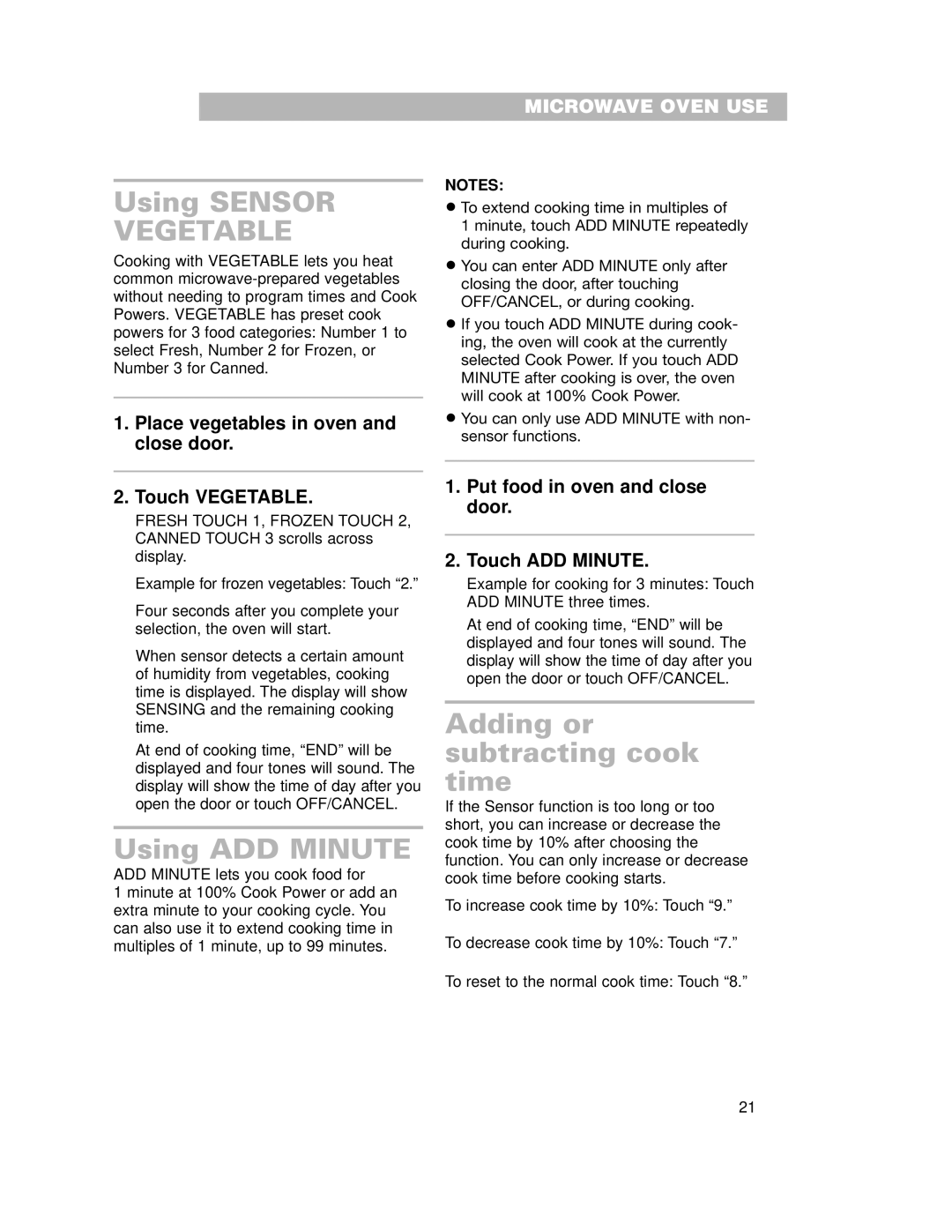MICROWAVE OVEN USE
Using SENSOR
VEGETABLE
Cooking with VEGETABLE lets you heat common
1.Place vegetables in oven and close door.
2.Touch VEGETABLE.
FRESH TOUCH 1, FROZEN TOUCH 2, CANNED TOUCH 3 scrolls across display.
Example for frozen vegetables: Touch “2.”
Four seconds after you complete your selection, the oven will start.
When sensor detects a certain amount of humidity from vegetables, cooking time is displayed. The display will show SENSING and the remaining cooking time.
At end of cooking time, “END” will be displayed and four tones will sound. The display will show the time of day after you open the door or touch OFF/CANCEL.
Using ADD MINUTE
ADD MINUTE lets you cook food for
1 minute at 100% Cook Power or add an extra minute to your cooking cycle. You can also use it to extend cooking time in multiples of 1 minute, up to 99 minutes.
NOTES:
•To extend cooking time in multiples of
1 minute, touch ADD MINUTE repeatedly during cooking.
•You can enter ADD MINUTE only after closing the door, after touching OFF/CANCEL, or during cooking.
•If you touch ADD MINUTE during cook- ing, the oven will cook at the currently selected Cook Power. If you touch ADD MINUTE after cooking is over, the oven will cook at 100% Cook Power.
•You can only use ADD MINUTE with non- sensor functions.
1.Put food in oven and close door.
2.Touch ADD MINUTE.
Example for cooking for 3 minutes: Touch ADD MINUTE three times.
At end of cooking time, “END” will be displayed and four tones will sound. The display will show the time of day after you open the door or touch OFF/CANCEL.
Adding or subtracting cook time
If the Sensor function is too long or too short, you can increase or decrease the cook time by 10% after choosing the function. You can only increase or decrease cook time before cooking starts.
To increase cook time by 10%: Touch “9.”
To decrease cook time by 10%: Touch “7.”
To reset to the normal cook time: Touch “8.”
21