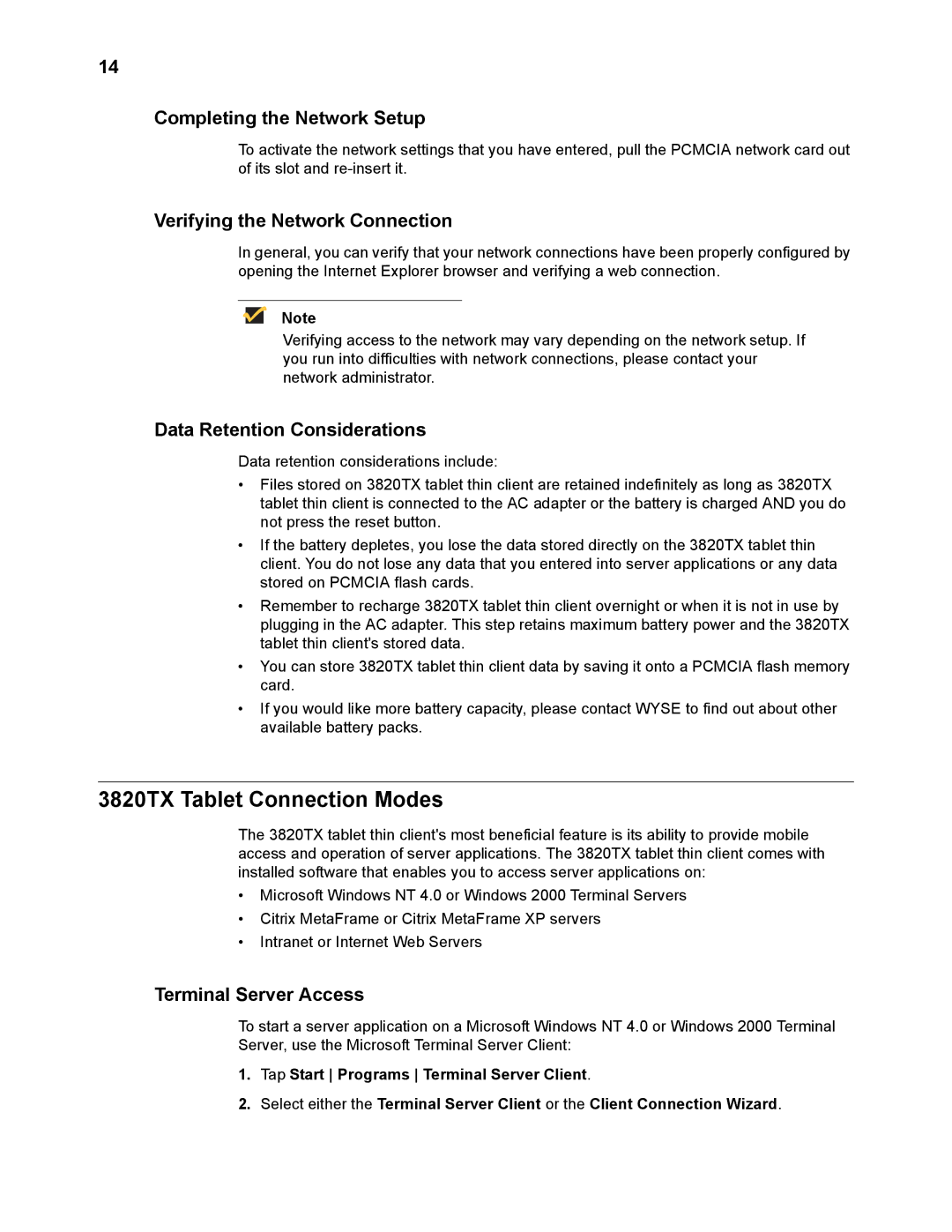3820TX specifications
Wyse Technology, a leader in thin client computing solutions, has made significant advancements with its Wyse 3820TX model. This versatile thin client is designed to enhance performance while maintaining ease of management, making it an ideal choice for businesses seeking to optimize their computing infrastructure.One of the standout features of the Wyse 3820TX is its powerful dual-core AMD G-Series processor. This chip delivers impressive processing power while consuming minimal energy, crucial for organizations looking to reduce their carbon footprint and operational costs. The 3820TX supports various operating systems, including Microsoft Windows Embedded Standard and Wyse ThinOS, allowing for flexibility in deployment and application usage.
Equipped with advanced graphics capabilities, the Wyse 3820TX is designed for tasks that require high visual fidelity. It supports multiple displays, allowing users to connect up to two monitors simultaneously, which enhances productivity and provides an expansive workspace. The device is particularly suitable for industries where data visualization and graphic design are pivotal, such as finance, engineering, and creative fields.
The Wyse 3820TX also boasts a range of connectivity options. It includes multiple USB ports for peripherals, Ethernet connectivity, and support for Wi-Fi, enabling users to connect easily to networks and devices. This versatility ensures that the thin client can adapt to various environments, whether in a corporate office, educational institution, or healthcare facility.
Security features are another highlight of the 3820TX. It incorporates advanced encryption protocols and access controls, safeguarding sensitive data and ensuring that only authorized users can access specific applications and files. This focus on security is essential in today's digital landscape, where data breaches and cyber threats are prevalent.
In terms of management, the Wyse 3820TX is straightforward to deploy and maintain. With Wyse Management Suite, IT administrators can streamline the management of multiple devices from a central dashboard, simplifying updates, monitoring, and troubleshooting. This capability is invaluable for organizations looking to minimize downtime and maximize productivity.
Overall, the Wyse Technology 3820TX stands out as a robust, feature-rich thin client that meets the demands of modern business environments. Its energy-efficient performance, advanced graphics, extensive connectivity options, and comprehensive security features make it a reliable choice for companies aiming to enhance their IT infrastructure while ensuring cost-effectiveness and scalability.