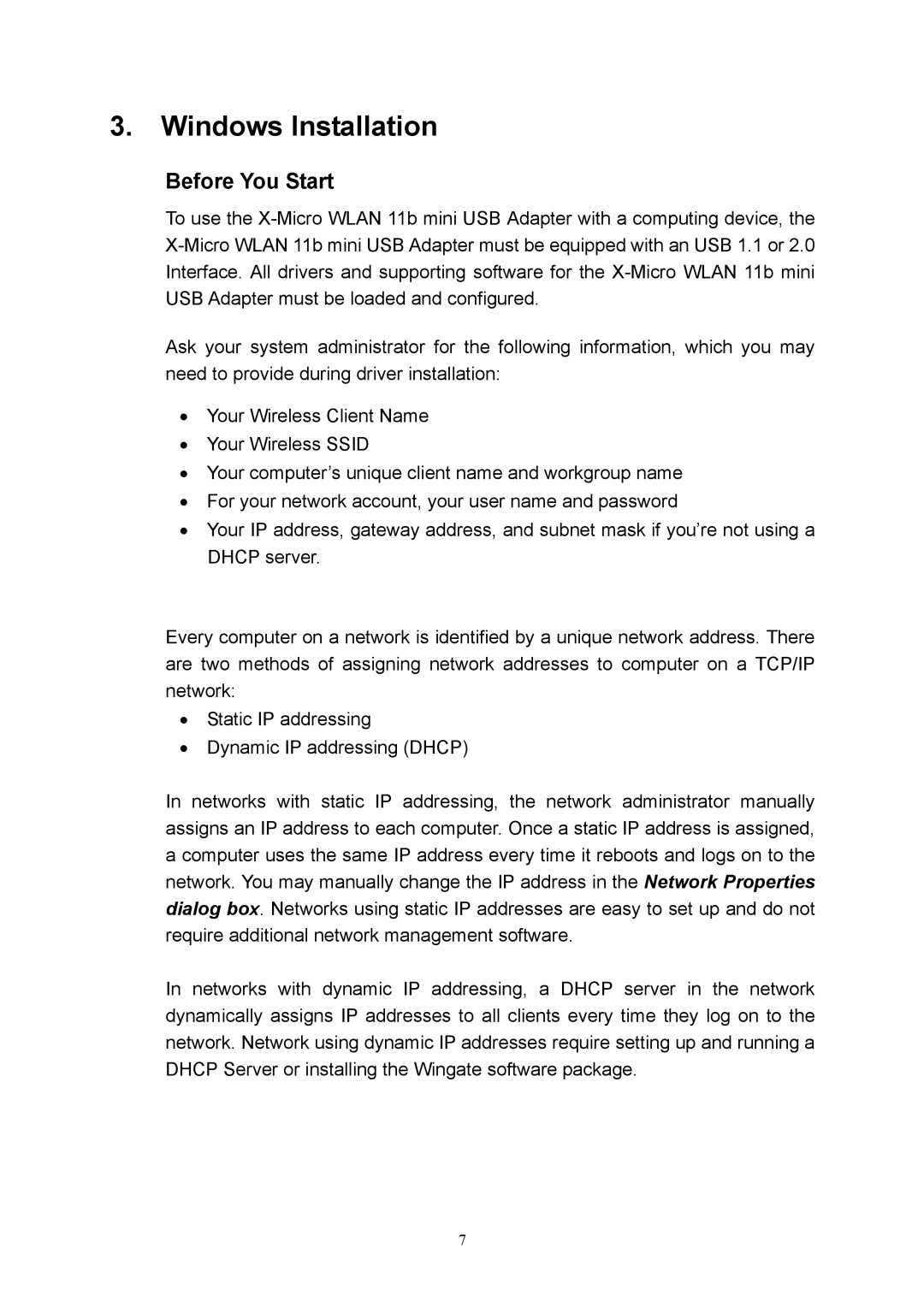3.Windows Installation
Before You Start
To use the
Ask your system administrator for the following information, which you may need to provide during driver installation:
•Your Wireless Client Name
•Your Wireless SSID
•Your computer’s unique client name and workgroup name
•For your network account, your user name and password
•Your IP address, gateway address, and subnet mask if you’re not using a DHCP server.
Every computer on a network is identified by a unique network address. There are two methods of assigning network addresses to computer on a TCP/IP network:
•Static IP addressing
•Dynamic IP addressing (DHCP)
In networks with static IP addressing, the network administrator manually assigns an IP address to each computer. Once a static IP address is assigned, a computer uses the same IP address every time it reboots and logs on to the network. You may manually change the IP address in the Network Properties dialog box. Networks using static IP addresses are easy to set up and do not require additional network management software.
In networks with dynamic IP addressing, a DHCP server in the network dynamically assigns IP addresses to all clients every time they log on to the network. Network using dynamic IP addresses require setting up and running a DHCP Server or installing the Wingate software package.
7