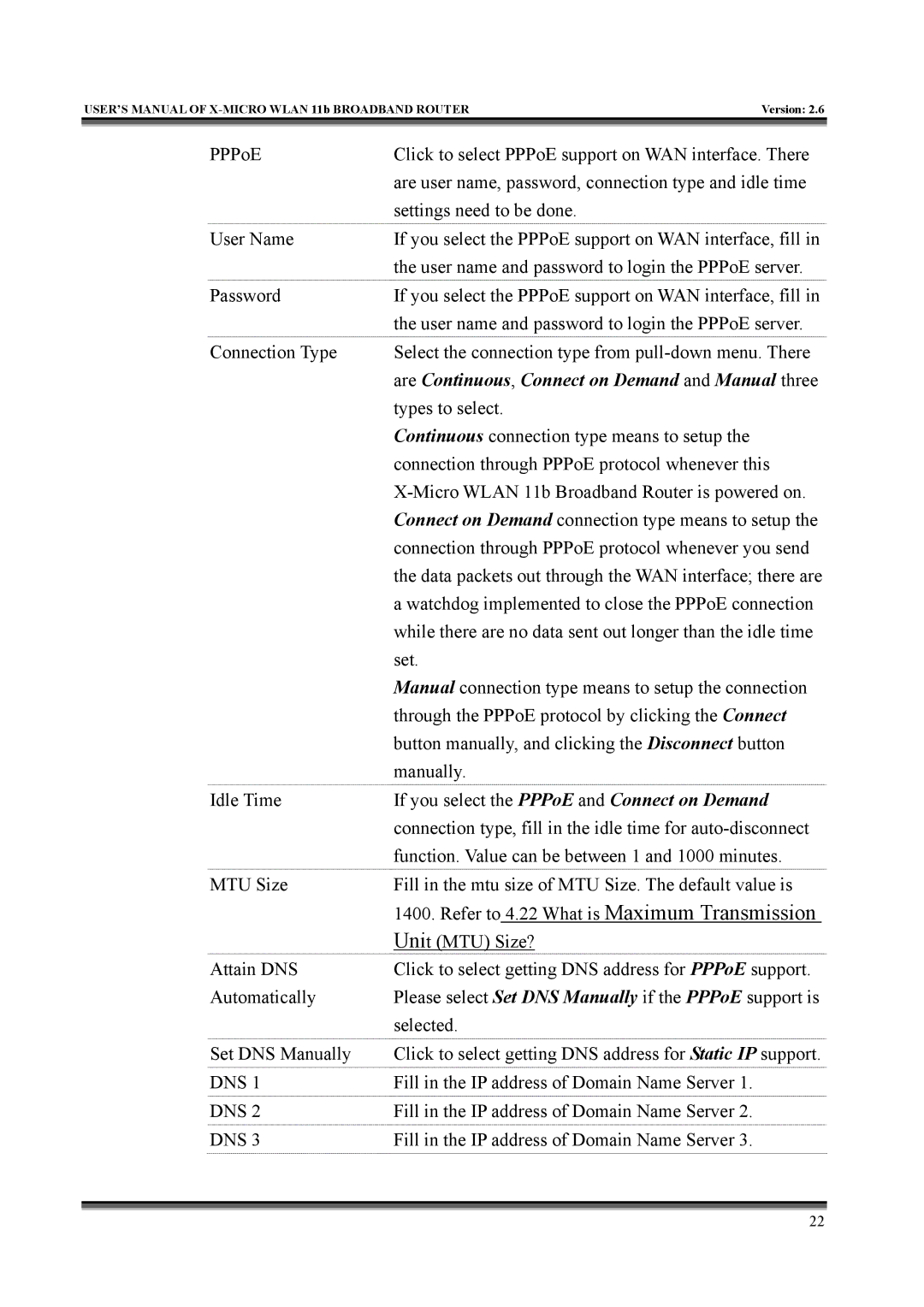IEEE 802.11b specifications
X-Micro Tech's IEEE 802.11b standard represents a significant advancement in wireless networking technology, forming part of the IEEE 802.11 family designated for wireless local area networks (WLAN). Introduced in the late 1990s, the 802.11b standard was a precursor to modern wireless technologies, bringing considerable improvements in speed, range, and reliability.One of the main features of IEEE 802.11b is its data transmission capability, achieving speeds of up to 11 Mbps. While this may seem modest by today's standards, it was a groundbreaking advancement that allowed users to access the internet and share files wirelessly at previously unattainable speeds. Additionally, 802.11b supports lower data rates—5.5 Mbps and 2 Mbps—which enhance reliability and range, allowing devices further from the access point to maintain connections.
The technology operates in the 2.4 GHz frequency band, a characteristic that facilitates better penetration through walls and physical barriers. However, this frequency band is also shared with other appliances, such as microwaves and Bluetooth devices, which can lead to interference. Despite this, the standard incorporates a robust form of modulation, specifically complementary code keying (CCK), which enhances its resilience against such interference.
Another significant aspect of IEEE 802.11b is its capacity for extended range. Under optimal conditions, devices can communicate over distances of up to 300 feet indoors and up to 1,000 feet outdoors. This extended range was particularly useful in homes and offices, promoting seamless integration of devices into networks without the cumbersome wiring typically associated with traditional networking.
Security has always been a critical concern in wireless communications. IEEE 802.11b introduced Wired Equivalent Privacy (WEP) for basic data protection. However, limitations in WEP led to the development of more secure protocols such as WPA and WPA2 in later iterations of wireless standards.
In summary, X-Micro Tech's IEEE 802.11b standard laid the groundwork for modern wireless networking. Its key features, such as a maximum data rate of 11 Mbps, compatibility with the 2.4 GHz frequency band, and extended range capabilities, revolutionized network access in homes and businesses. Even as technology has evolved, the impact of 802.11b can still be felt, serving as a building block for subsequent wireless advancements, making it a significant milestone in the history of networking technology.