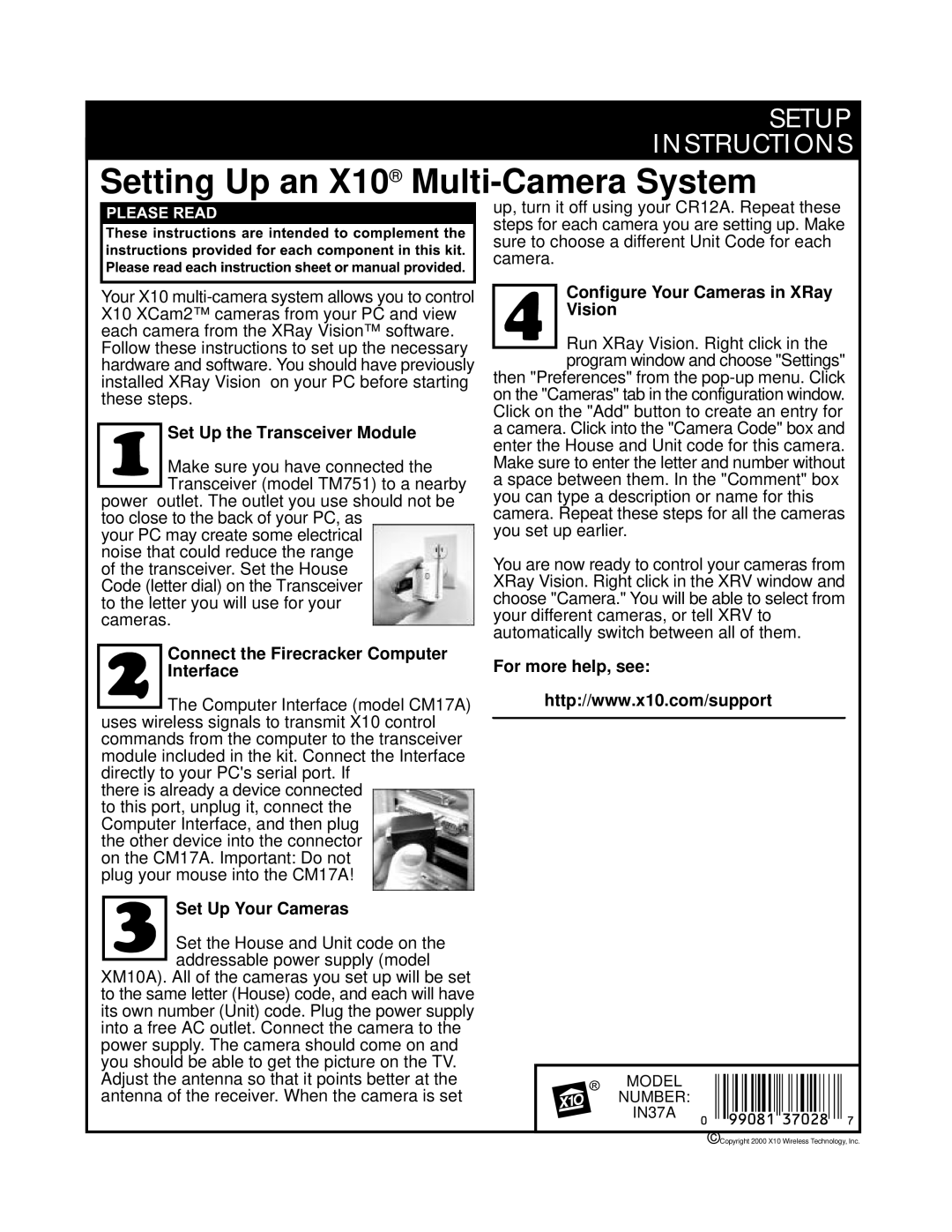IN37A specifications
The X10 Wireless Technology IN37A is a significant advancement in smart home automation and wireless control systems. Designed to enhance user convenience and efficiency, the IN37A operates on the X10 protocol, enabling remote control of various appliances and devices throughout the home. This system effortlessly integrates a wide range of compatible products, making it a versatile solution for modern smart homes.One of the main features of the IN37A is its impressive wireless range. The device boasts a range of up to 100 feet, allowing users to control appliances from virtually any room in the house. This is especially beneficial for larger homes where extended coverage is necessary. The IN37A utilizes radio frequency technology, ensuring reliable communication between the transmitter and receivers. This wireless capability eliminates the need for extensive wiring, making installation quick and hassle-free.
The IN37A is compatible with a variety of X10 devices, including lights, fans, and home security systems. This compatibility allows users to create customized automation scenarios. For instance, homeowners can program their lights to turn on at sunset or set the security system to activate when they leave for the day. The ability to create specific routines enhances the user experience and provides additional security measures.
Another notable characteristic of the IN37A is its user-friendly interface. The device is equipped with a simple remote control that allows users to operate multiple devices with ease. Additionally, the remote features easy-to-understand buttons, making it accessible for all ages. For those who prefer smartphone integration, the IN37A can also be controlled via mobile apps, adding a modern touch to home automation.
The IN37A focuses on energy efficiency as well. It allows users to monitor their energy consumption and set schedules for various devices. By turning off unused appliances remotely, homeowners can significantly reduce their energy bills while contributing to environmental sustainability.
In summary, the X10 Wireless Technology IN37A represents a robust solution for smart home automation. With its extensive wireless range, compatibility with various devices, user-friendly interface, and focus on energy efficiency, the IN37A is an exemplary model for those looking to enhance their home automation experience. Its combination of convenience and technology makes it a worthy investment for any modern household.