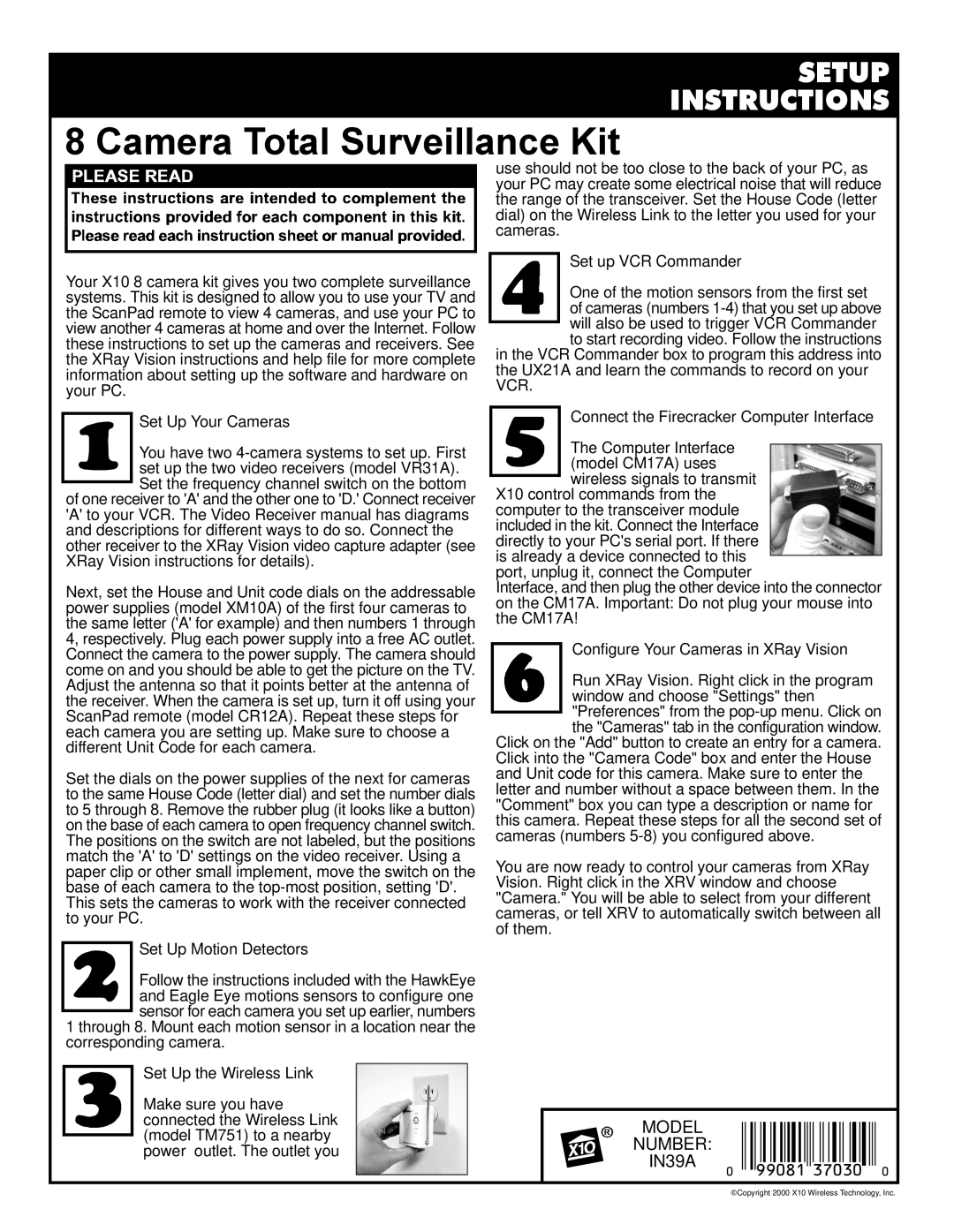IN39A specifications
X10 Wireless Technology IN39A is a cutting-edge solution designed to enhance home automation and security systems. This device exemplifies the advancements in wireless communication, providing users with seamless control over their environment. The IN39A is part of the X10 line, known for its versatility and ease of use, making it an excellent addition for anyone looking to upgrade their home management system.One of the main features of the IN39A is its ability to interface with a variety of devices. It supports multiple protocols, allowing it to communicate with other X10 components and compatible systems. This flexibility enables users to create a cohesive smart home ecosystem, where lights, cameras, and appliances can be controlled from a single point of access, typically a smartphone or a dedicated control panel.
The device operates using advanced wireless technologies, including RF (Radio Frequency) communication. This allows for a robust connection that is less susceptible to interference from obstacles such as walls or electronic devices. The IN39A offers a range of up to 100 meters in open areas, ensuring reliable coverage throughout the home. Additionally, the device employs secure encryption methods to protect user data and prevent unauthorized access, making it a safe choice for securing residential properties.
In terms of characteristics, the IN39A is designed with user convenience in mind. Its compact form factor makes it easy to install in various locations without compromising aesthetics. The device is compatible with both iOS and Android operating systems, ensuring that it can be integrated into most users' existing technological setups. Furthermore, the IN39A features a user-friendly interface that simplifies the process of managing and customizing settings.
Another noteworthy aspect of the IN39A is its energy efficiency. The device is engineered to consume minimal power, which not only contributes to sustainability efforts but also reduces energy costs for users. This is particularly important in the context of smart homes, where numerous devices may be operating simultaneously.
In summary, the X10 Wireless Technology IN39A is a sophisticated device that enhances the home automation experience through its versatile features, robust wireless capabilities, and user-centric design. As the trend towards smart homes continues to grow, the IN39A stands out as a reliable and efficient solution for those looking to embrace modern technology in their daily lives.