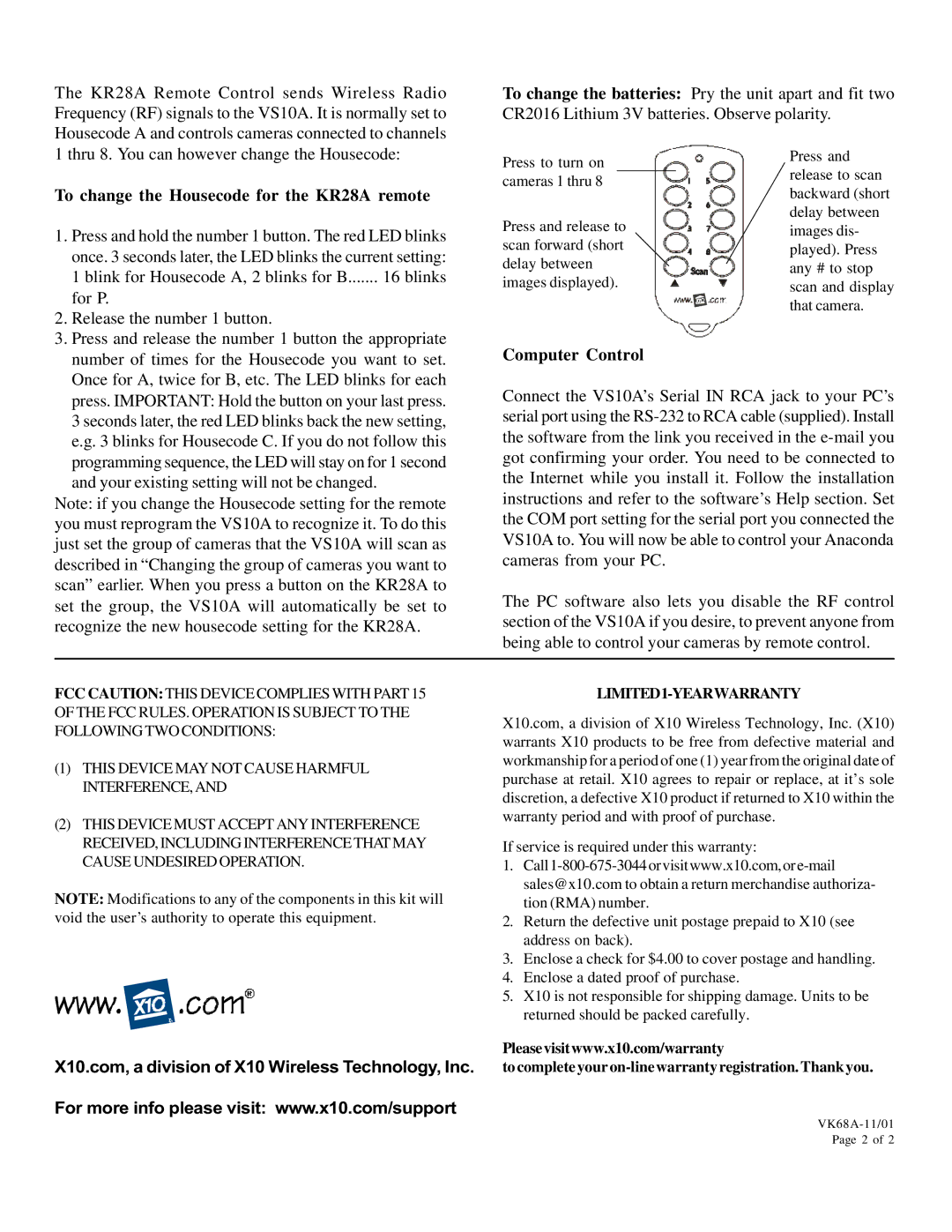The KR28A Remote Control sends Wireless Radio Frequency (RF) signals to the VS10A. It is normally set to Housecode A and controls cameras connected to channels
To change the batteries: Pry the unit apart and fit two CR2016 Lithium 3V batteries. Observe polarity.
1 thru 8. You can however change the Housecode:
To change the Housecode for the KR28A remote
1. | Press and hold the number 1 button. The red LED blinks |
| once. 3 seconds later, the LED blinks the current setting: |
| 1 blink for Housecode A, 2 blinks for B....... 16 blinks |
| for P. |
2. | Release the number 1 button. |
3. | Press and release the number 1 button the appropriate |
Press to turn on cameras 1 thru 8
Press and release to scan forward (short delay between images displayed).
Press and release to scan backward (short delay between images dis- played). Press any # to stop scan and display that camera.
number of times for the Housecode you want to set. |
Once for A, twice for B, etc. The LED blinks for each |
press. IMPORTANT: Hold the button on your last press. |
3 seconds later, the red LED blinks back the new setting, |
e.g. 3 blinks for Housecode C. If you do not follow this |
programming sequence, the LED will stay on for 1 second and your existing setting will not be changed.
Note: if you change the Housecode setting for the remote you must reprogram the VS10A to recognize it. To do this just set the group of cameras that the VS10A will scan as described in “Changing the group of cameras you want to scan” earlier. When you press a button on the KR28A to set the group, the VS10A will automatically be set to recognize the new housecode setting for the KR28A.
Computer Control
Connect the VS10A’s Serial IN RCA jack to your PC’s serial port using the
The PC software also lets you disable the RF control section of the VS10A if you desire, to prevent anyone from being able to control your cameras by remote control.
FCC CAUTION:THIS DEVICE COMPLIES WITH PART 15 OF THE FCC RULES. OPERATION IS SUBJECT TO THE FOLLOWING TWO CONDITIONS:
(1)THIS DEVICE MAY NOT CAUSE HARMFUL INTERFERENCE,AND
(2)THIS DEVICE MUST ACCEPT ANY INTERFERENCE RECEIVED, INCLUDING INTERFERENCE THAT MAY CAUSE UNDESIRED OPERATION.
NOTE: Modifications to any of the components in this kit will void the user’s authority to operate this equipment.
X10.com, a division of X10 Wireless Technology, Inc.
LIMITED1-YEARWARRANTY
X10.com, a division of X10 Wireless Technology, Inc. (X10) warrants X10 products to be free from defective material and workmanship for a period of one (1) year from the original date of purchase at retail. X10 agrees to repair or replace, at it’s sole discretion, a defective X10 product if returned to X10 within the warranty period and with proof of purchase.
If service is required under this warranty:
1.
2.Return the defective unit postage prepaid to X10 (see address on back).
3.Enclose a check for $4.00 to cover postage and handling.
4.Enclose a dated proof of purchase.
5.X10 is not responsible for shipping damage. Units to be returned should be packed carefully.
Pleasevisitwww.x10.com/warranty
For more info please visit: www.x10.com/support