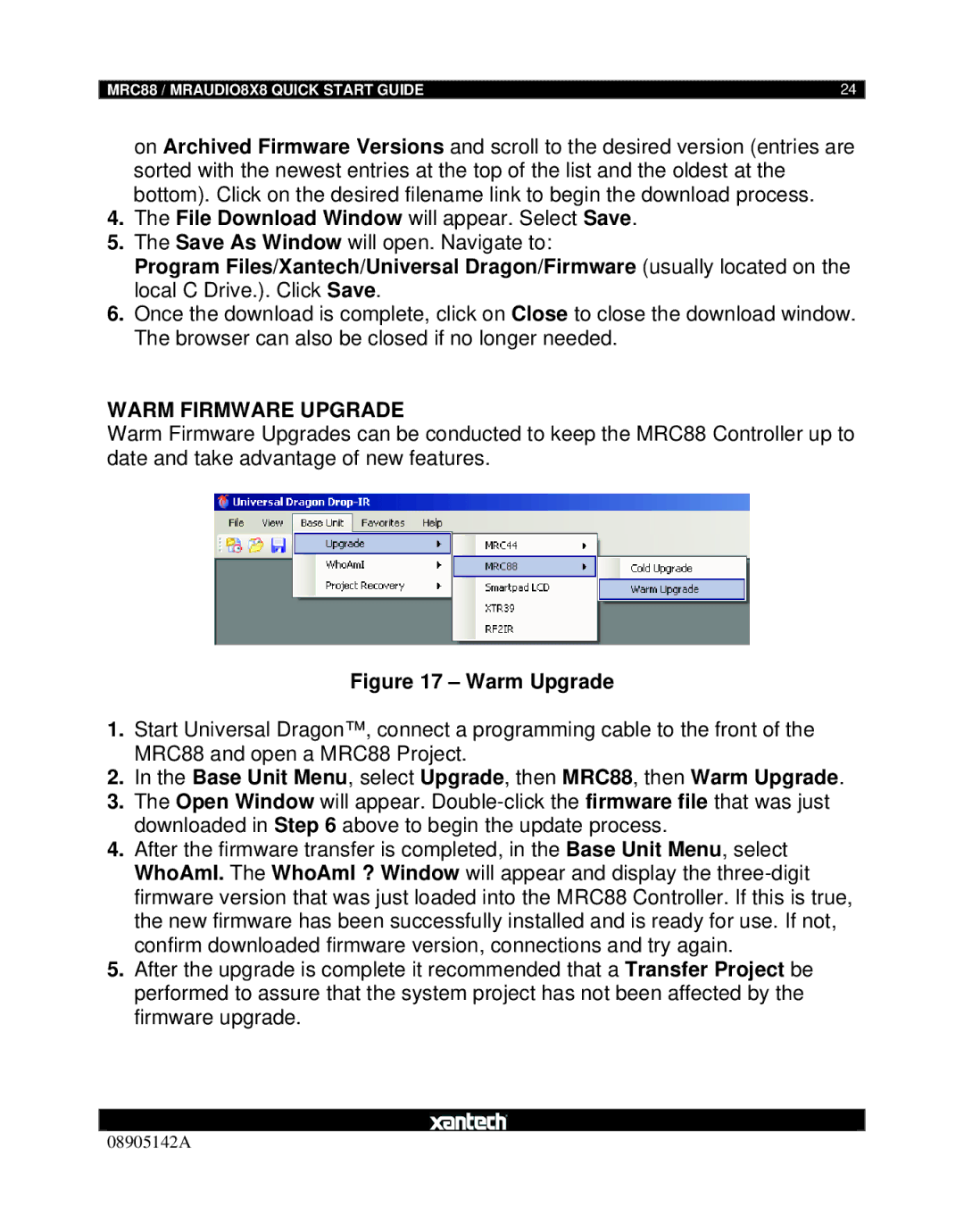MRAUDIO8X8 specifications
The Xantech MRAUDIO8X8 is a powerful and versatile audio routing solution designed to meet the demands of modern multi-room audio systems. This professional-grade matrix audio router allows users to manage and distribute audio signals efficiently across eight zones, providing unparalleled flexibility and control for both residential and commercial installations.One of the standout features of the MRAUDIO8X8 is its eight input and eight output configuration, enabling the simultaneous routing of multiple audio sources to various output zones. This flexibility means that different rooms can enjoy different audio sources at the same time—from streaming music, TV audio, to local media players—ensuring every listener can experience their preferred sound without conflict.
The MRAUDIO8X8 utilizes advanced technology to enhance audio quality and ensure reliable performance. With support for both analog and digital audio sources, this matrix router accommodates a wide range of audio formats. It features XLR, RCA, and optical connections, making it compatible with a myriad of devices. The robust built-in DSP (Digital Signal Processing) capabilities allow users to customize sound characteristics per room or zone, offering options for equalization, dynamic range, and other modifications that enhance the listening experience.
Installation and setup of the MRAUDIO8X8 are intuitive and efficient, thanks to the user-friendly interface. Each zone can be controlled via an intuitive web-based interface or compatible control systems, providing easy access to customization features. Additionally, it supports various third-party control solutions, including popular platforms like Crestron and Control4, ensuring seamless integration into existing smart home systems.
Another significant characteristic of the MRAUDIO8X8 is its scalability. As audio distribution needs grow, the matrix router can integrate with Xantech's other products, such as amplifiers and touchscreen controllers, creating a comprehensive audio solution for expansive setups.
In terms of build quality, the MRAUDIO8X8 is designed to withstand the rigors of daily use, featuring a durable chassis that ensures longevity. Its compact form factor allows for straightforward rack mounting, making it an excellent choice for commercial applications that need reliable performance without taking up excessive space.
Overall, the Xantech MRAUDIO8X8 stands out as a premier solution for audio routing, equipped with a broad feature set, advanced technology, and superior build quality, making it ideal for those looking to create premium multi-room audio experiences.