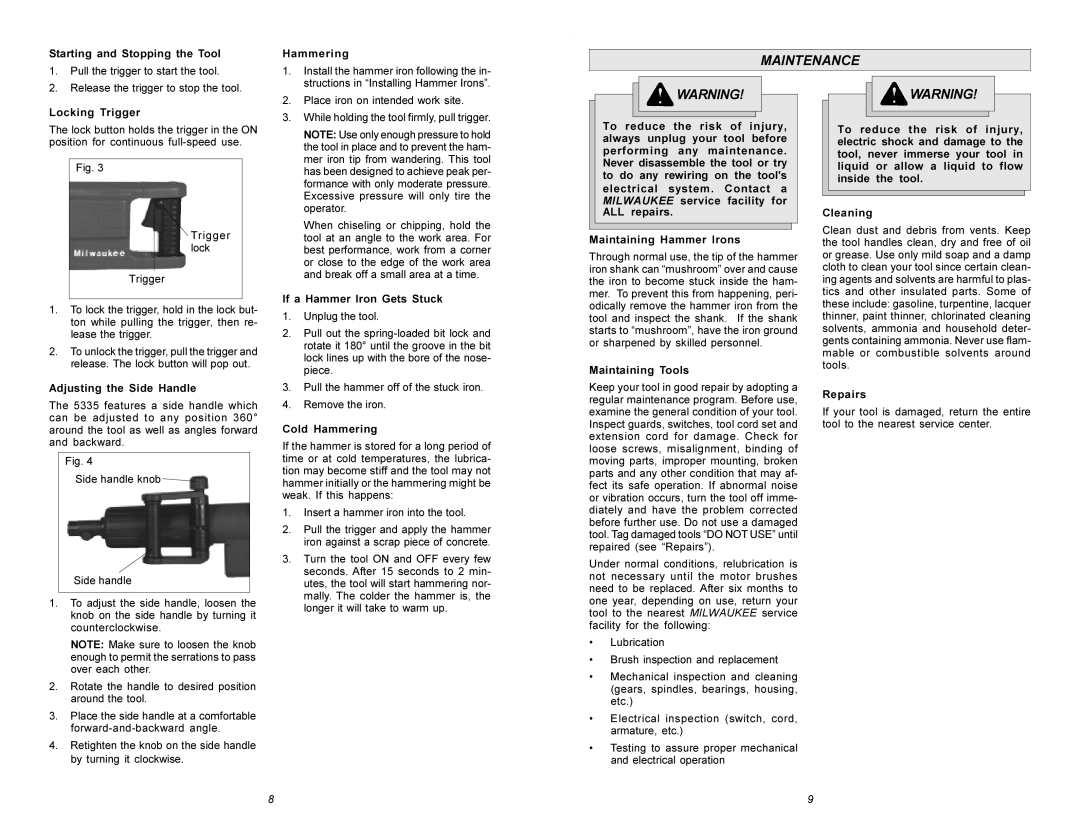5335 specifications
The Xerox 5325, 5330, and 5335 multifunction printers are designed with the modern workplace in mind, offering a blend of versatility, efficiency, and high-quality output. These models are part of the Xerox WorkCentre series, engineered to cater to the diverse needs of small to medium-sized businesses. Each model comes equipped with features that enhance productivity while maintaining ease of use.The Xerox 5325 is a monochrome multifunction printer that delivers exceptional performance, printing speeds of up to 25 pages per minute (ppm). It features high-quality prints with a resolution of up to 1200 x 1200 dpi, ensuring crisp text and clear graphics. The user interface is streamlined, with a 7-inch color touchscreen, making navigation intuitive. The device offers various connectivity options including USB, Ethernet, and Wi-Fi, enabling users to print from various devices seamlessly.
Upgrading to the Xerox 5330 brings enhanced capabilities, with print speeds reaching 30 ppm. This model retains the same high resolution but incorporates advanced finishing options, such as stapling and hole punching, directly within the printer. The 5330 also supports mobile printing via Apple AirPrint and Google Cloud Print, catering to the increasing demand for flexibility in document management. Its robust security features help safeguard sensitive information, ensuring that only authorized users can access confidential documents.
The Xerox 5335 takes productivity a step further with printing speeds of up to 35 ppm. This model is equipped with even more advanced features, such as a larger paper capacity and duplex printing, which allows for automatic double-sided printing, saving both time and paper. The 5335 also offers enhanced workflow solutions, including integration with cloud storage services, enabling easy access and sharing of documents. Similar to its counterparts, it boasts strong security protocols, making it suitable for environments where data protection is paramount.
All three models utilize Xerox’s PrecisionCore technology, which ensures exceptional quality and reliability in printing. They come with an array of customizable options, enabling businesses to tailor the devices to their specific needs. The energy-efficient design of these printers reduces the overall carbon footprint, aligning with the growing emphasis on sustainability in the office.
In summary, the Xerox 5325, 5330, and 5335 multifunction printers stand out due to their high-speed performance, advanced finishing features, and robust security measures. They cater to the evolving demands of today’s workplaces and are ideal solutions for any business looking to enhance their document workflow.