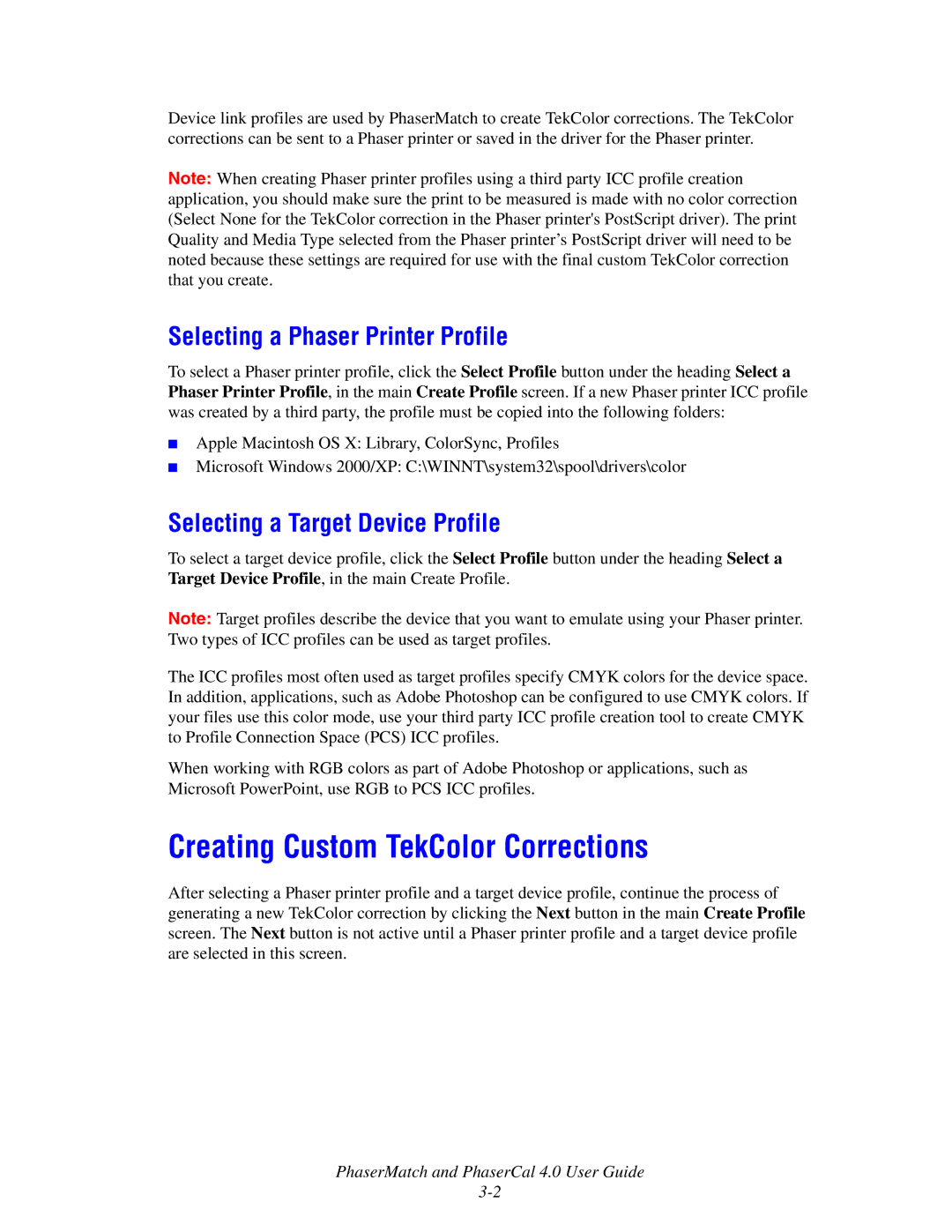7760 specifications
The Xerox 7760 is a high-performance color multifunction printer designed to meet the diverse needs of modern work environments. Ideal for organizations requiring impressive document output, the 7760 stands out for its advanced features, robust technologies, and user-friendly characteristics that enhance productivity and streamline workflows.One of the main features of the Xerox 7760 is its exceptional printing capability. With a print speed of up to 36 pages per minute (ppm) for both color and black-and-white output, this machine caters to high-volume tasks with ease. The printer produces vibrant and professional-quality prints with a maximum resolution of 2400 x 2400 dpi, ensuring that graphics and text are sharp and visually appealing. The inclusion of a variety of media handling options allows users to print on different paper sizes and types, ranging from standard letter sizes to unique formats.
The Xerox 7760 also employs innovative technologies to improve efficiency and reduce operational costs. Its built-in automated duplex printing feature allows users to print on both sides of the paper, significantly saving on paper usage and promoting environmentally friendly practices. In addition, the printer offers customizable print settings, enabling users to adjust color balance, saturation, and other parameters to achieve their desired output.
Another notable characteristic of the Xerox 7760 is its multifunctionality. This all-in-one device combines printing, copying, scanning, and faxing capabilities, making it a central figure in a busy office space. The intuitive touchscreen interface simplifies navigation and operations, allowing users to access features quickly and efficiently. The printer is also compatible with mobile printing solutions, enabling users to print directly from their smartphones and tablets, enhancing flexibility and convenience.
Moreover, the Xerox 7760 incorporates advanced security features designed to protect sensitive information. With secure printing options and user authentication capabilities, organizations can ensure that only authorized personnel can access confidential documents. The integration of advanced networking capabilities makes it easy for multiple users to connect and share resources, promoting collaboration in the workplace.
In summary, the Xerox 7760 is a multifunction printer that excels in performance, versatility, and security. Its impressive printing capabilities, user-friendly interface, and multifunctional characteristics position it as a valuable asset for any business seeking to enhance productivity and maintain high-quality document output.