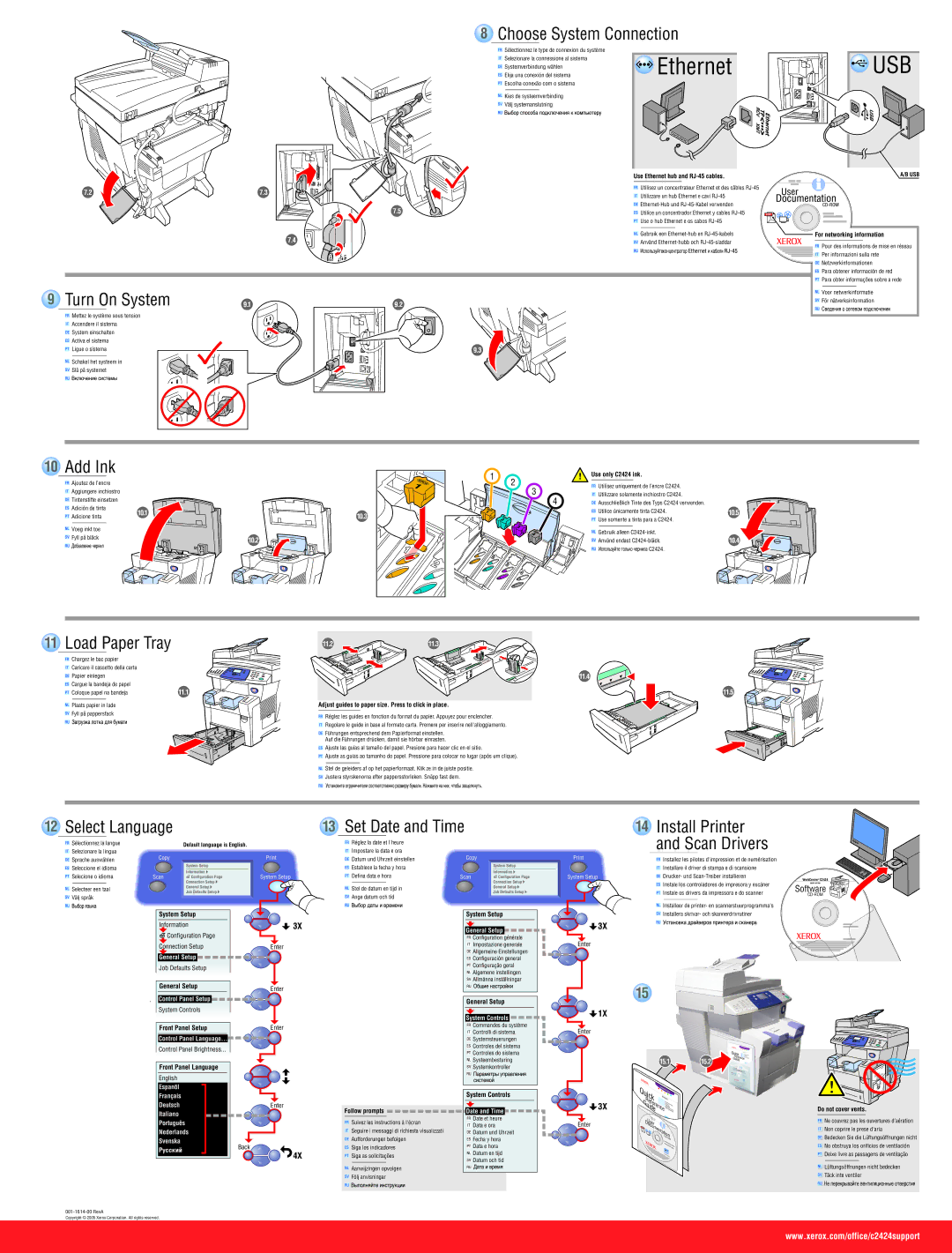C2424 specifications
The Xerox 2820/2840 All-in-One (AiO) and C2424 multifunction devices are designed to meet the diverse needs of modern offices and workgroups with a blend of functionality, reliability, and efficiency. Both models are particularly well-suited for small to medium-sized businesses requiring high-quality printing, copying, scanning, and faxing capabilities in a compact footprint.The Xerox 2820 and 2840 AiO are monochrome models, while the C2424 offers color printing, catering to different business requirements. The 2820 provides print speeds of up to 28 pages per minute (ppm), making it suitable for high-volume tasks. On the other hand, the 2840 supports an impressive maximum print speed of 40 ppm, enabling faster workflow and increased productivity.
At the core of these devices is the advanced printing technology. They utilize a high-resolution printing mechanism that delivers sharp text and detailed graphics, ensuring professional-quality documents every time. The inclusion of automatic duplex printing in both models minimizes paper use and enhances efficiency, making it an eco-friendly choice for businesses.
The scanning capabilities of the Xerox AiOs are robust. Both models feature a flatbed scanner with an automatic document feeder (ADF) for efficient multi-page scanning. With high optical resolution, they ensure that scanned documents retain clarity and detail, whether for archiving or distribution. The C2424's color scanning adds another layer of versatility for businesses that handle various document types.
Faxing is another critical component. The 2820 and 2840 AiOs are equipped with reliable fax functionality that supports quick transmission and reception of documents, enhancing communication efficiency within and outside the organization. Security features, including password-protected printing and secure device access, further enhance the safety of sensitive business information.
Connectivity options are abundant across these devices. Standard USB and Ethernet interfaces allow for easy connection to existing networks, while optional wireless capabilities enable seamless integration with mobile devices. This makes it easier for teams to work collaboratively, regardless of their physical location.
In summary, the Xerox 2820/2840 AiO and C2424 multifunction devices stand out due to their impressive speed, quality print capabilities, and essential features such as scanning and faxing. Designed with user-friendliness in mind, they are equipped with an intuitive control panel and customizable settings, ensuring that businesses can operate with maximum efficiency. These devices embody the modern office's demands, delivering robust performance and versatility for a variety of tasks.