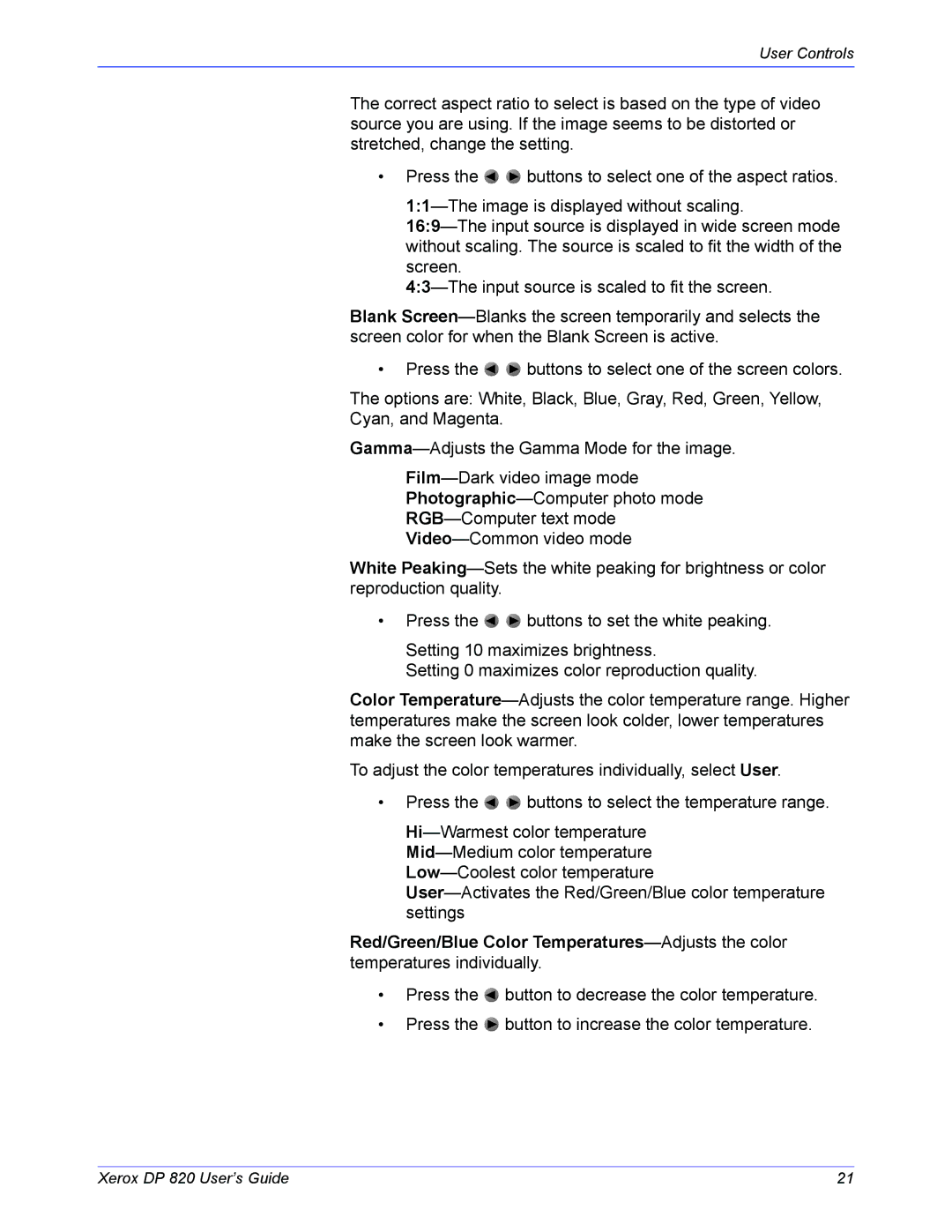DP 820 specifications
The Xerox DP 820 stands out as a significant achievement in the realm of document production and print processing technology. Launched during an era when businesses were evolving rapidly toward streamlined operations, the DP 820 was designed to meet the demands of high-volume printing while ensuring quality and efficiency.One of the main features of the Xerox DP 820 is its ability to produce large quantities of printed materials with remarkable speed and clarity. Capable of printing at speeds of up to 120 pages per minute, this machine is particularly well suited for organizations that require quick turnaround times for their documentation needs. This efficiency is complemented by its high-resolution output, achieving up to 600 dots per inch (dpi), ensuring that text and images are crisp and professional.
In terms of technology, the Xerox DP 820 utilizes advanced laser printing technology. This method enhances the quality of printed materials while reducing waste and energy consumption compared to traditional printing techniques. The laser printing process allows for precise control over every pixel, resulting in sharp images and clean text, thus making it ideal for marketing materials, reports, and other business documents.
Another notable characteristic of the Xerox DP 820 is its versatility in handling various media types. From standard office paper to heavier card stock, and even labels, this printer is designed to accommodate a wide range of printing needs. Its robust paper handling features include multiple input trays, enabling users to load different types of paper simultaneously, streamlining workflow and improving productivity.
The DP 820 also supports various finishing options, including stapling, hole punching, and duplex printing, which can significantly reduce the need for additional tools or processes. This all-in-one capability means that businesses can complete entire printing projects in-house, saving time and resources.
In terms of connectivity, the Xerox DP 820 is equipped with various interfaces that allow seamless integration with networked environments. This connectivity enhances collaboration among team members, making it easy to share printing tasks and manage documents efficiently.
Overall, the Xerox DP 820 is a powerful tool for businesses looking to enhance their document production capabilities. With its high-speed printing, exceptional output quality, versatile media handling, and advanced finishing options, it represents a significant investment in operational efficiency and professional presentations. For organizations focused on productivity and quality, the Xerox DP 820 remains a noteworthy choice in the competitive landscape of printers.