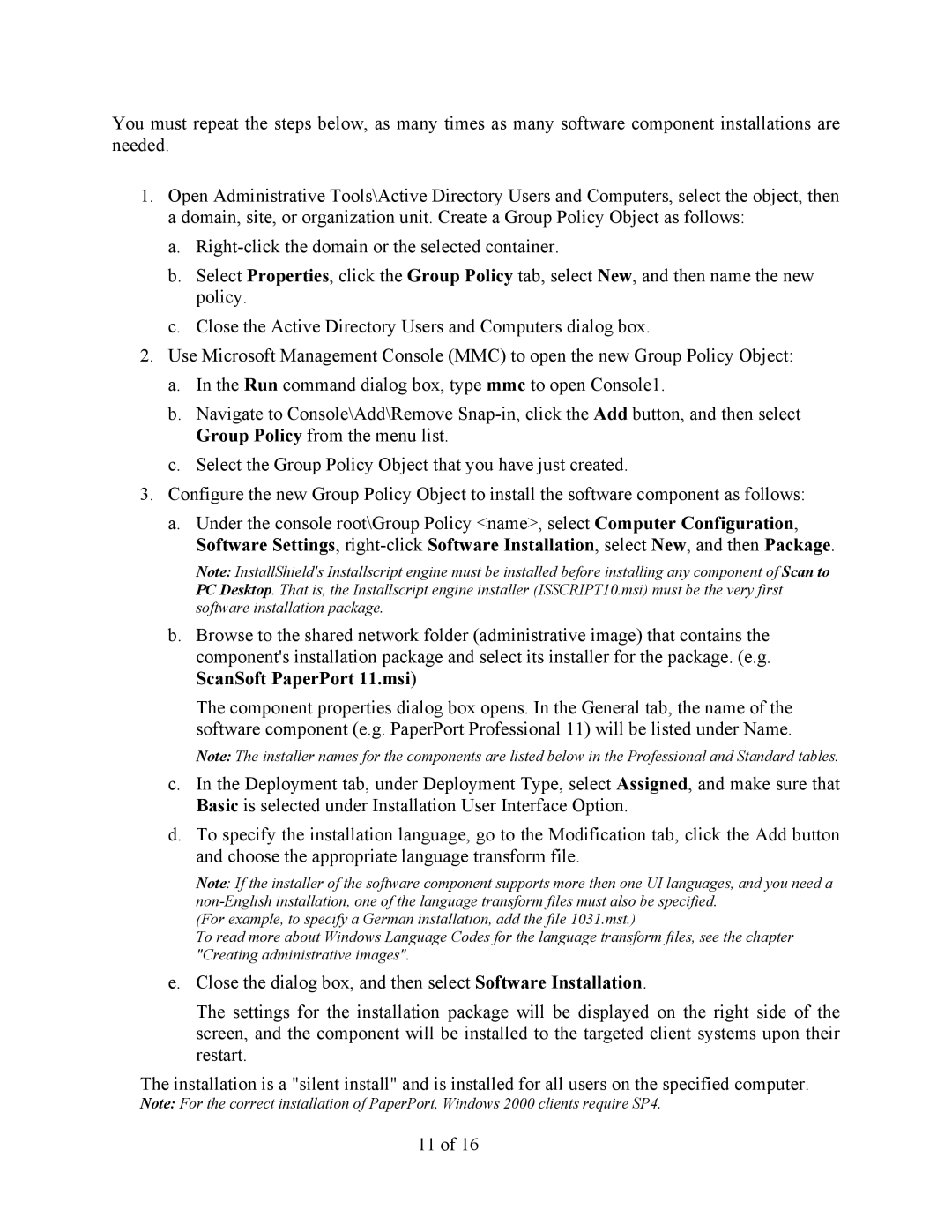V9.0 specifications
Xerox V9.0 represents a significant leap in the evolution of document management and printing technology. This latest version builds upon its predecessor’s robust framework, introducing a suite of features designed to enhance user experience, streamline workflows, and integrate seamlessly with existing business systems.One of the standout features of Xerox V9.0 is its advanced cloud integration capabilities. Users can effortlessly connect to various cloud storage services, enabling easy access to documents from any location. This feature is especially beneficial for remote teams and businesses with multiple locations, as it promotes collaboration and efficiency across diverse work environments.
The V9.0 also boasts a refined user interface, prioritizing ease of use. The dashboard has been redesigned to be more intuitive, allowing users to navigate through functionalities quickly. Touchscreen capabilities provide a responsive experience, making it easier for individuals at all skill levels to utilize the system.
In terms of printing technology, Xerox V9.0 incorporates enhanced print quality with higher resolutions and improved color accuracy. It leverages advanced imaging technologies that ensure documents are produced with vibrant colors and sharp details, meeting the standards of professional-grade printing. The system also supports a wider variety of media, accommodating different paper sizes and weights, which is especially useful for creative projects and marketing materials.
Security is at the forefront of Xerox V9.0, featuring state-of-the-art encryption protocols and user authentication measures. These enhancements safeguard sensitive information, making it a reliable choice for organizations operating in compliance-heavy industries. The solution also includes auditing and tracking capabilities, allowing businesses to monitor printing activities and maintain accountability.
Additionally, Xerox V9.0 integrates AI-driven analytics that provides insights into print usage and operational efficiency. This data empowers organizations to make informed decisions, reduce wastage, and optimize resource allocation.
Overall, Xerox V9.0 is designed for today’s fast-paced business environment, combining powerful functionality with user-friendly features. By focusing on cloud connectivity, print quality, security, and analytical capabilities, it positions itself as an essential tool for any modern organization looking to enhance its document management processes and streamline printing operations.