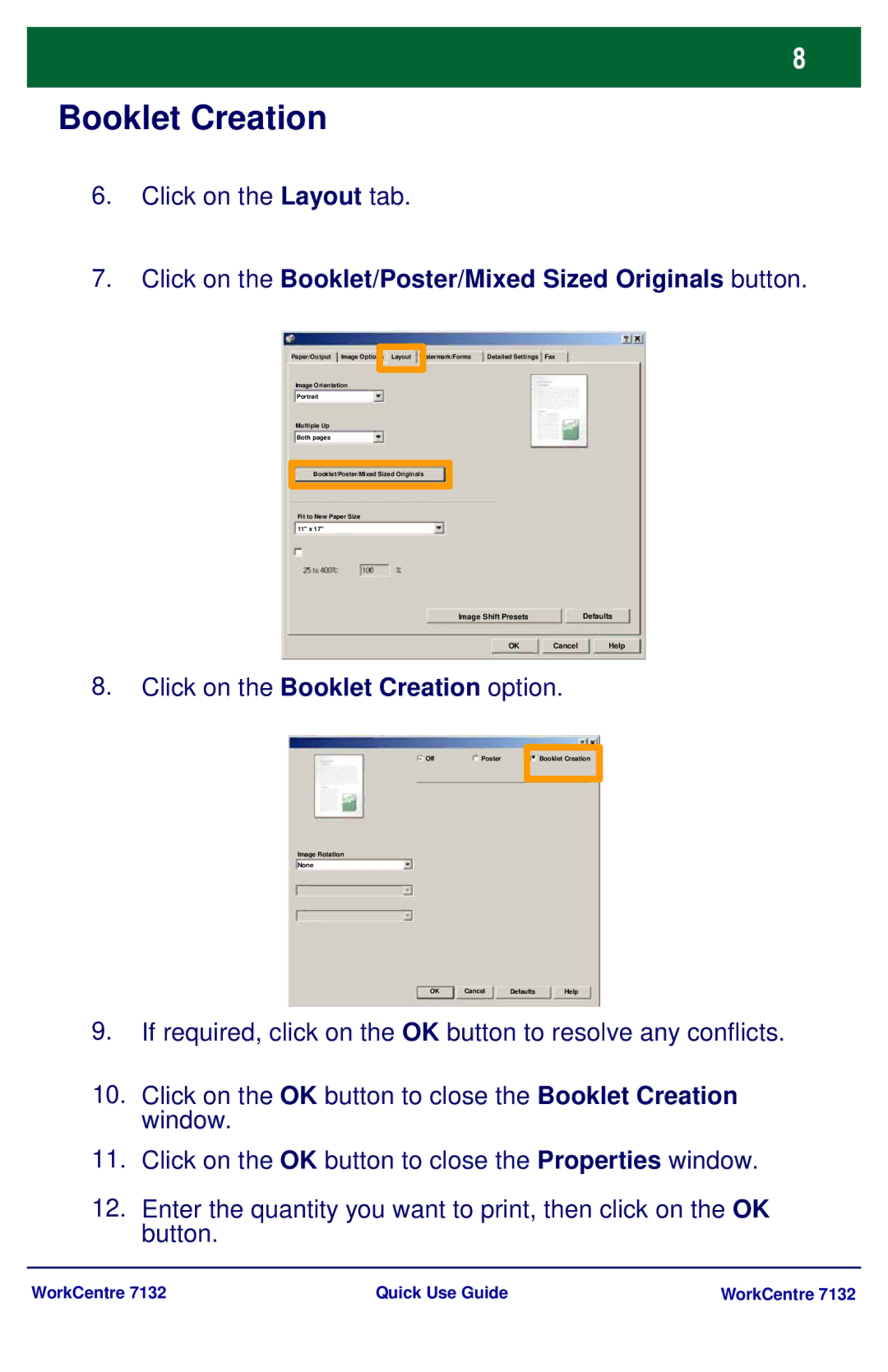Booklet Creation
6.Click on the Layout tab.
7.Click on the Booklet/Poster/Mixed Sized Originals button.
Paper/Output | Image Options | Layout | Watermark/Forms | Detailed Settings | Fax |
Image Orientation
Portrait
Multiple Up
Both pages
Booklet/Poster/Mixed Sized Originals
Fit to New Paper Size 11" x 17"
Image Shift Presets | Defaults |
OK Cancel Help
8.Click on the Booklet Creation option.
OffPoster
Image Rotation
None
Booklet Creation |
OK Cancel Defaults Help
9.If required, click on the OK button to resolve any conflicts.
10.Click on the OK button to close the Booklet Creation window.
11.Click on the OK button to close the Properties window.
12.Enter the quantity you want to print, then click on the OK button.
WorkCentre 7132 | Quick Use Guide | WorkCentre 7132 |