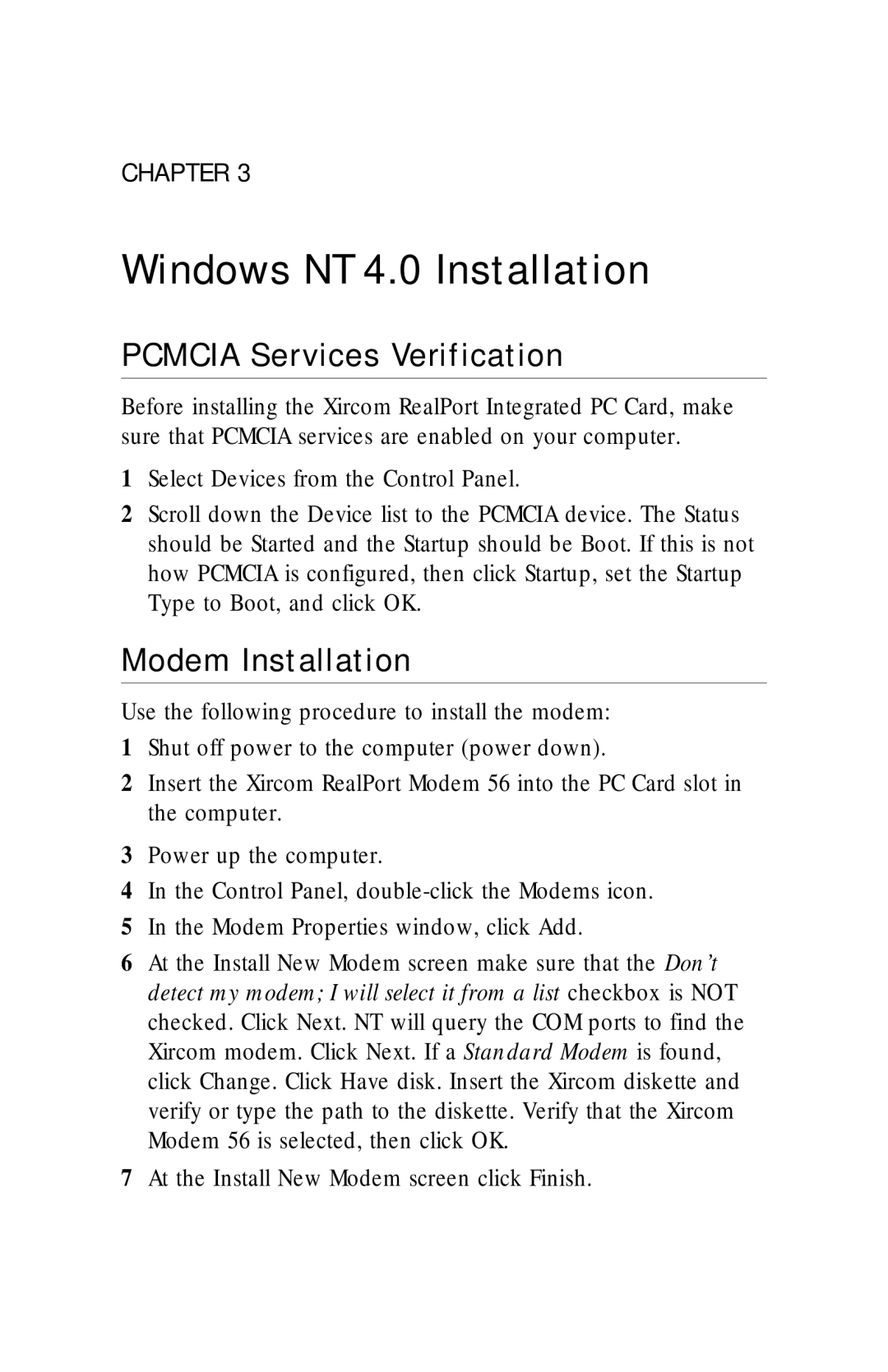CHAPTER 3
Windows NT 4.0 Installation
PCMCIA Services Verification
Before installing the Xircom RealPort Integrated PC Card, make sure that PCMCIA services are enabled on your computer.
1Select Devices from the Control Panel.
2Scroll down the Device list to the PCMCIA device. The Status should be Started and the Startup should be Boot. If this is not how PCMCIA is configured, then click Startup, set the Startup Type to Boot, and click OK.
Modem Installation
Use the following procedure to install the modem:
1Shut off power to the computer (power down).
2Insert the Xircom RealPort Modem 56 into the PC Card slot in the computer.
3Power up the computer.
4In the Control Panel,
5In the Modem Properties window, click Add.
6At the Install New Modem screen make sure that the Don’t detect my modem; I will select it from a list checkbox is NOT checked. Click Next. NT will query the COM ports to find the Xircom modem. Click Next. If a Standard Modem is found, click Change. Click Have disk. Insert the Xircom diskette and verify or type the path to the diskette. Verify that the Xircom Modem 56 is selected, then click OK.
7At the Install New Modem screen click Finish.