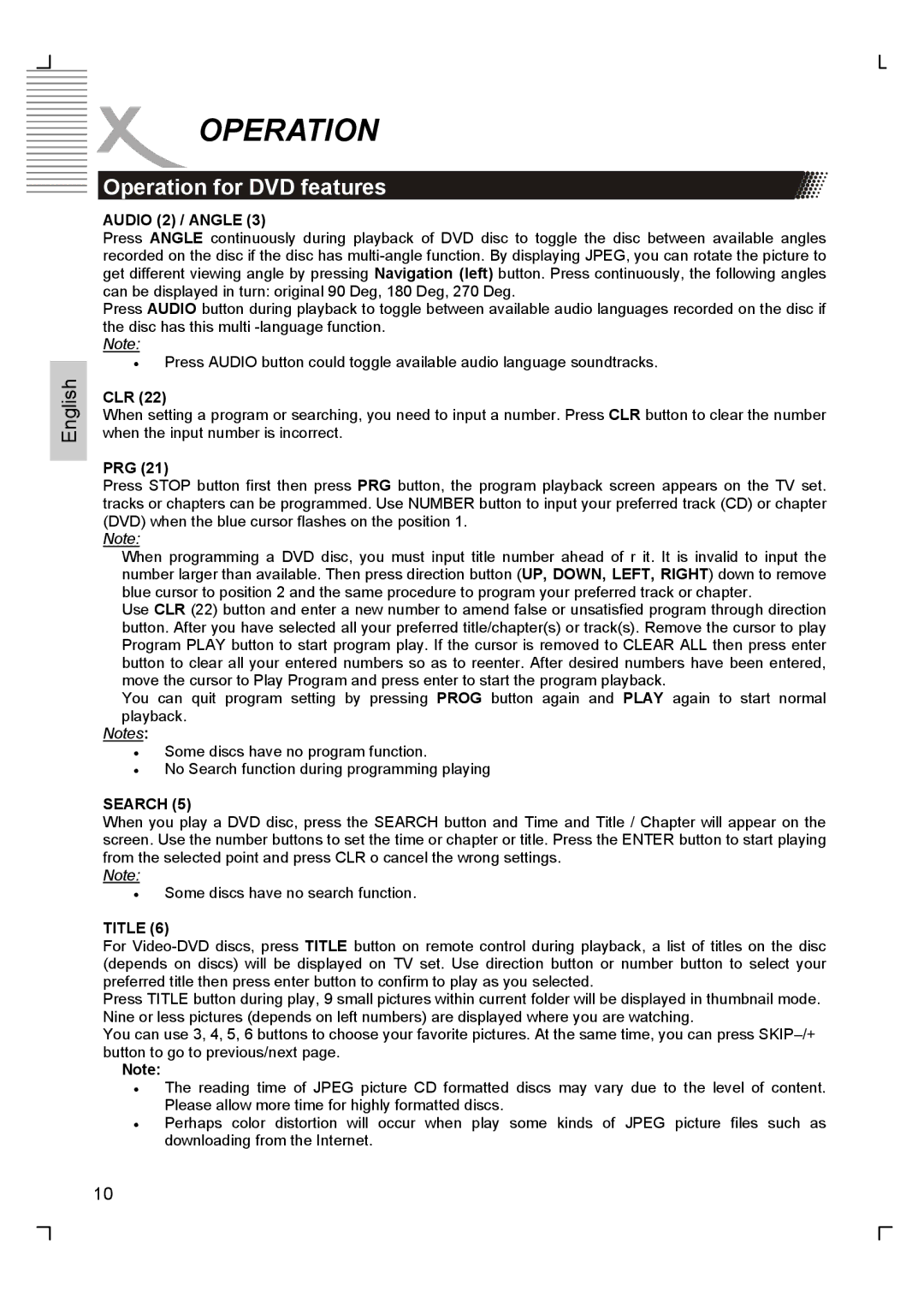OPERATION
OPERATION
Operation for DVD features
AUDIO (2) / ANGLE (3)
Press ANGLE continuously during playback of DVD disc to toggle the disc between available angles recorded on the disc if the disc has
Press AUDIO button during playback to toggle between available audio languages recorded on the disc if the disc has this multi
Note:
English
•Press AUDIO button could toggle available audio language soundtracks.
CLR (22)
When setting a program or searching, you need to input a number. Press CLR button to clear the number when the input number is incorrect.
PRG (21)
Press STOP button first then press PRG button, the program playback screen appears on the TV set. tracks or chapters can be programmed. Use NUMBER button to input your preferred track (CD) or chapter (DVD) when the blue cursor flashes on the position 1.
Note:
When programming a DVD disc, you must input title number ahead of r it. It is invalid to input the number larger than available. Then press direction button (UP, DOWN, LEFT, RIGHT) down to remove blue cursor to position 2 and the same procedure to program your preferred track or chapter.
Use CLR (22) button and enter a new number to amend false or unsatisfied program through direction button. After you have selected all your preferred title/chapter(s) or track(s). Remove the cursor to play Program PLAY button to start program play. If the cursor is removed to CLEAR ALL then press enter button to clear all your entered numbers so as to reenter. After desired numbers have been entered, move the cursor to Play Program and press enter to start the program playback.
You can quit program setting by pressing PROG button again and PLAY again to start normal playback.
Notes:
•Some discs have no program function.
•No Search function during programming playing
SEARCH (5)
When you play a DVD disc, press the SEARCH button and Time and Title / Chapter will appear on the screen. Use the number buttons to set the time or chapter or title. Press the ENTER button to start playing from the selected point and press CLR o cancel the wrong settings.
Note:
•Some discs have no search function.
TITLE (6)
For
Press TITLE button during play, 9 small pictures within current folder will be displayed in thumbnail mode. Nine or less pictures (depends on left numbers) are displayed where you are watching.
You can use 3, 4, 5, 6 buttons to choose your favorite pictures. At the same time, you can press
Note:
•The reading time of JPEG picture CD formatted discs may vary due to the level of content. Please allow more time for highly formatted discs.
•Perhaps color distortion will occur when play some kinds of JPEG picture files such as downloading from the Internet.
10