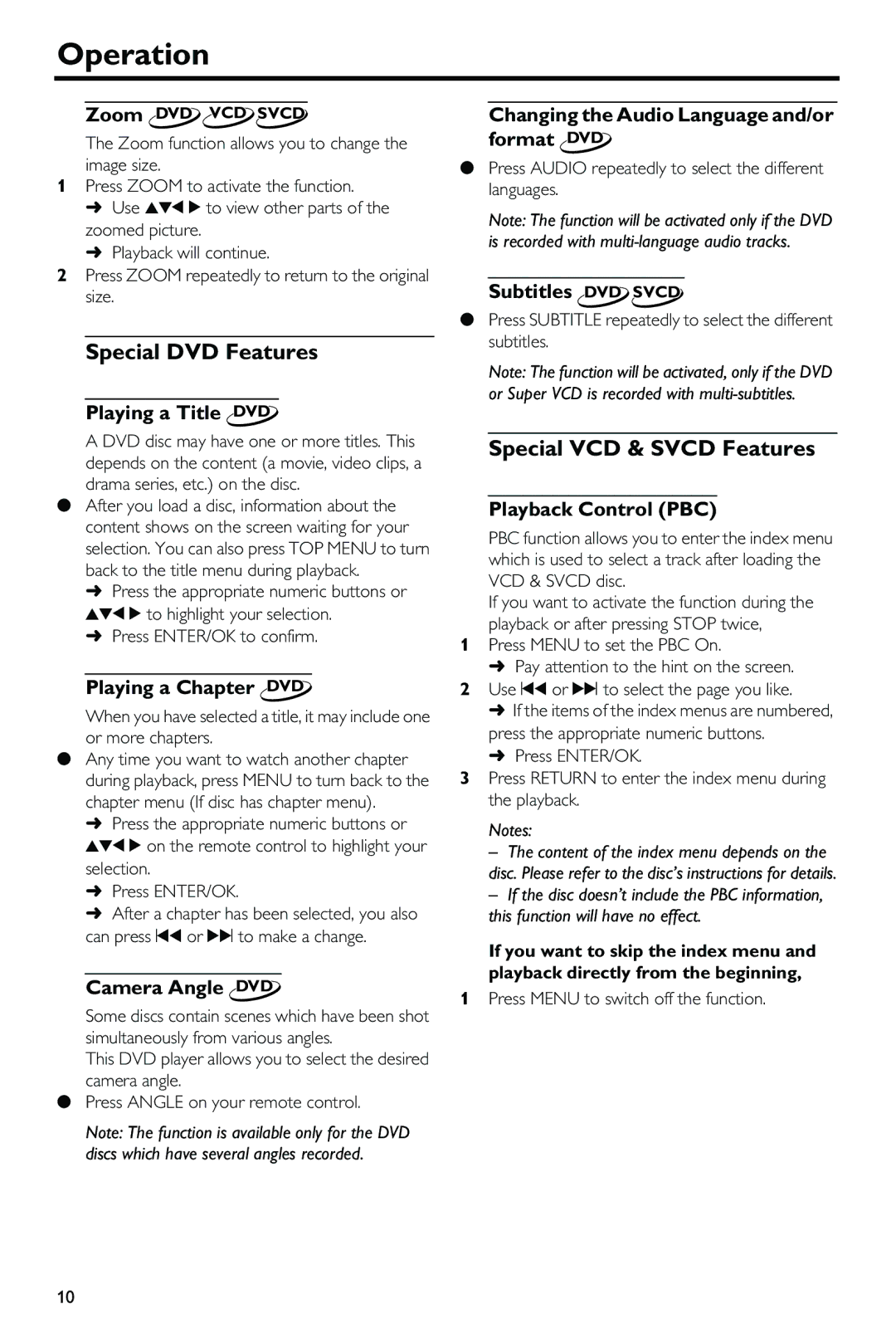Operation
Zoom DVD VCD SVCD
The Zoom function allows you to change the image size.
1Press ZOOM to activate the function.
➜Use 341 2 to view other parts of the zoomed picture.
➜Playback will continue.
2Press ZOOM repeatedly to return to the original size.
Special DVD Features
Playing a Title DVD
A DVD disc may have one or more titles. This depends on the content (a movie, video clips, a drama series, etc.) on the disc.
●After you load a disc, information about the content shows on the screen waiting for your selection. You can also press TOP MENU to turn back to the title menu during playback.
➜Press the appropriate numeric buttons or 341 2 to highlight your selection.
➜Press ENTER/OK to confirm.
Playing a Chapter DVD
When you have selected a title, it may include one or more chapters.
●Any time you want to watch another chapter during playback, press MENU to turn back to the chapter menu (If disc has chapter menu).
➜Press the appropriate numeric buttons or 341 2 on the remote control to highlight your selection.
➜Press ENTER/OK.
➜After a chapter has been selected, you also can press ¡1 or 2™ to make a change.
Camera Angle DVD
Some discs contain scenes which have been shot simultaneously from various angles.
This DVD player allows you to select the desired camera angle.
●Press ANGLE on your remote control.
Note: The function is available only for the DVD discs which have several angles recorded.
Changing the Audio Language and/or format DVD
●Press AUDIO repeatedly to select the different languages.
Note: The function will be activated only if the DVD is recorded with
Subtitles DVD SVCD
●Press SUBTITLE repeatedly to select the different subtitles.
Note: The function will be activated, only if the DVD or Super VCD is recorded with
Special VCD & SVCD Features
Playback Control (PBC)
PBC function allows you to enter the index menu which is used to select a track after loading the VCD & SVCD disc.
If you want to activate the function during the playback or after pressing STOP twice,
1Press MENU to set the PBC On.
➜Pay attention to the hint on the screen.
2Use ¡1 or 2™ to select the page you like.
➜If the items of the index menus are numbered, press the appropriate numeric buttons.
➜Press ENTER/OK.
3Press RETURN to enter the index menu during the playback.
Notes:
– The content of the index menu depends on the disc. Please refer to the disc’s instructions for details.
– If the disc doesn’t include the PBC information, this function will have no effect.
If you want to skip the index menu and playback directly from the beginning,
1Press MENU to switch off the function.
10