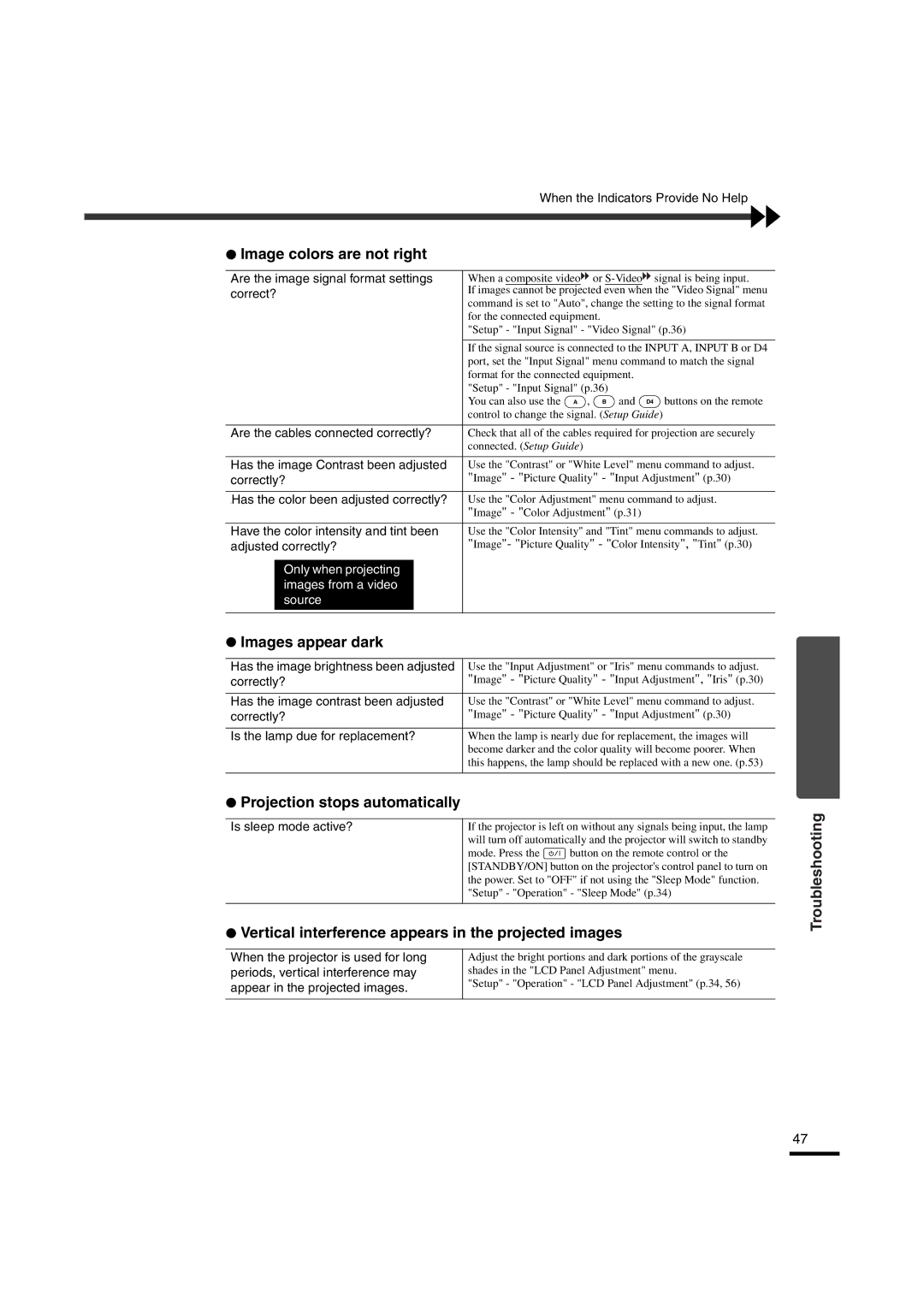LPX-510 specifications
The Yamaha LPX-510 is a cutting-edge digital piano that combines traditional craftsmanship with modern technology to provide an unparalleled musical experience. Designed for both beginners and experienced musicians, the LPX-510 boasts features that cater to a wide range of playing styles.One of the standout features of the LPX-510 is its Graded Hammer Standard (GHS) action. This technology simulates the feel of an acoustic piano by offering heavier resistance in the lower keys and lighter resistance in the upper keys. The result is a more authentic playing experience, allowing musicians to express themselves more fully. Additionally, the keys are touch-sensitive, enabling dynamic control over the sound based on how hard or soft the keys are played.
Sound quality is another hallmark of the LPX-510. Equipped with advanced sampling technology, this digital piano features a range of high-quality instrument sounds, including grand pianos, electric pianos, organs, and string instruments. The AWM Stereo Sampling technique captures the nuances of each instrument, ensuring that the sound produced is rich and realistic. The LPX-510 also comes with a variety of built-in effects, such as reverb and chorus, providing further customization to the sound.
The LPX-510 is designed with versatility in mind. It includes multiple connectivity options, including USB to host, allowing for easy integration with computers and music production software. The MIDI capability enables musicians to connect the piano to external devices, enhancing its functionality for composition and recording. Additionally, Bluetooth connectivity allows for wireless communication with smart devices, making it simple to explore various applications for practice and learning.
Another key characteristic of the LPX-510 is its compact design. With its sleek, modern aesthetic, this digital piano fits seamlessly into any home or studio setting. The user-friendly interface, complete with an intuitive control panel, ensures that players can easily navigate through its various features and settings without confusion.
The Yamaha LPX-510 also places a strong emphasis on educational tools. It offers a range of practice features, including a song recording function and a built-in metronome, helping musicians refine their skills. Furthermore, the digital piano is compatible with Yamaha's Chord Track app, which allows players to learn popular songs and practice chord progressions in a fun and engaging way.
In conclusion, the Yamaha LPX-510 is a remarkable digital piano that excels in sound quality, playability, and connectivity. Whether for practice, performance, or composition, it offers an exceptional platform for musicians of all levels to unleash their creativity. With its combination of advanced technologies and thoughtful design, the LPX-510 stands as a versatile instrument that enriches the musical journey of every player.