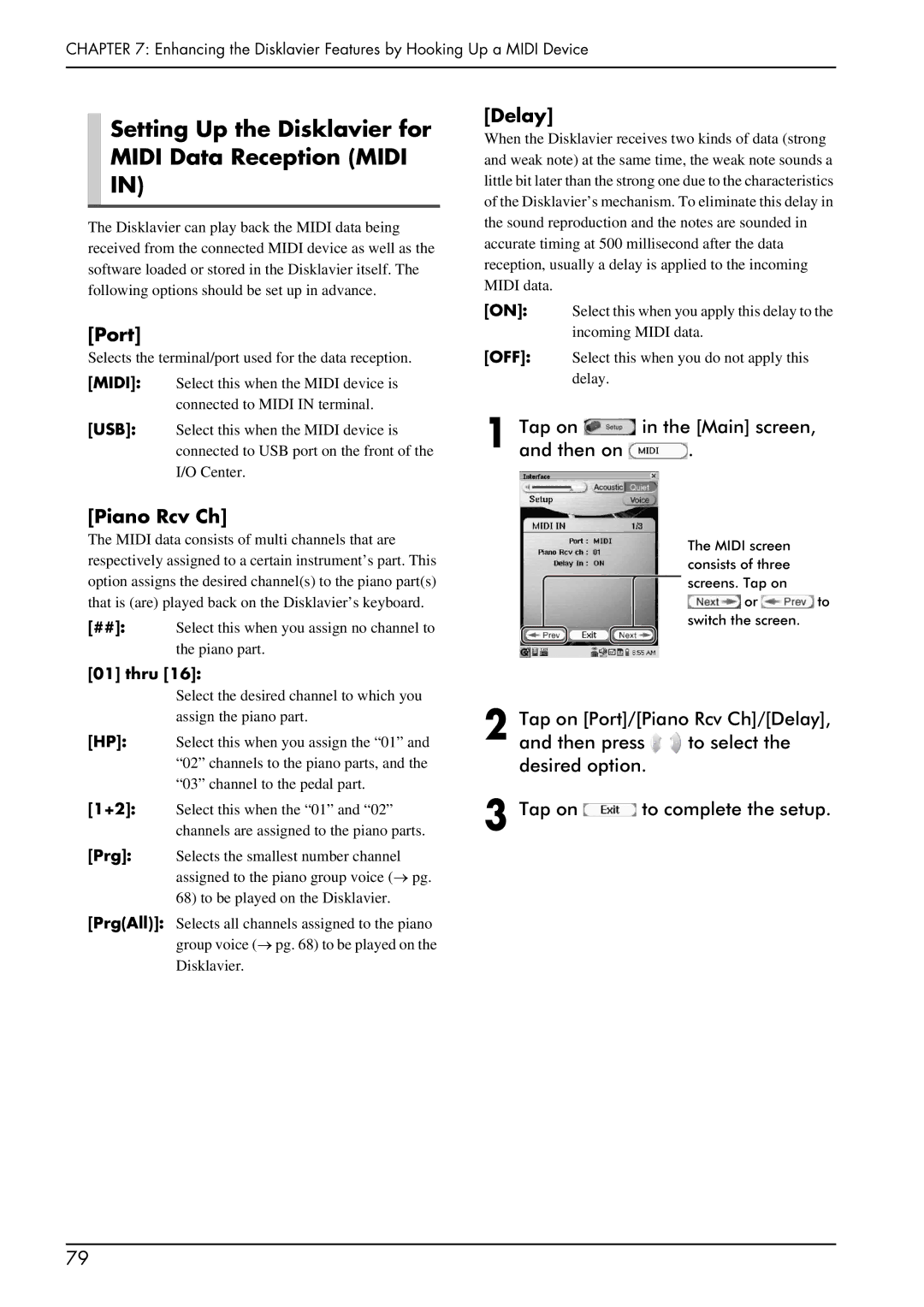Page
Important Notice For the United Kingdom
Special Message Section
Important Safety Instructions
Statements Regarding the Wireless LAN Card
FCC Information U.S.A
English
Trademarks & Copyrights
Introduction
Important Precautions
Interference
Handling Rechargeable Battery
Iii
Table of Contents
Screen Transition Diagrams
Other Settings
Troubleshooting
Error Messages
Media Center
Getting Started
Items Supplied with the Disklavier
Names of Parts and Their Functions
Getting Started Eject button
Front Output jacks
Center
Getting Started Left side
Power Supply Unit
Central Signal Processor
Getting Started Right side
Pocket Controller
Charge indicator amber
Getting Started Rear
Cradle
Monitor Speakers
LINE1/2 volume controls
Installing the Media Center
Setting Up the Disklavier
Screw the supplied screws into the nuts
Attach the hanger to the bottom
Installing the Monitor Speaker for the Mark IV Series only
Screw the thumbscrews to secure the Monitor Speaker
Monitor speaker Left Right
Wiring the Disklavier
Sensor
Preparing the Pocket Controller
Put the rechargeable battery into the battery compartment
Tap on Date/Time in the PRC Menu screen
Initial Settings of the Pocket Controller
Setting up the Current Date and Time
Calibrating the Touch Screen
To correct the city selection, tap on
10Reboot the Pocket Controller
Rebooting the Pocket Controller
Adding Your City to the Time Zone Drop Down List
Pairing the Pocket Controller and the Disklavier
Resetting the Pocket Controller
Description of the Task Bar
Basic Precautions for Using Floppy Disks and CDs
Handling Floppy Disks
Write Protection
Available File Format Structure of Data Removable Media
Getting Started
Playing Back Songs in a Different Key Transposition
Song Playback Features
To cancel the transposition, set the value to
Changing the Playback Tempo
Tap on Song screen Tap on the desired repeat mode, Then on
To cancel repeat mode, tap on in step
Repeating Song Playback
Repeating a Specific Section of a Song A-B Repeat
Tap on at the end of the section you want to repeat point B
Playing Back Only Desired Piano Part
To clear the registered point, tap on
Adding the Desired Song to the Play Lists
Tap on the desired part to change its setting play or mute
Utilizing the Play Lists
Tap on to clear the Balance control screen
Playing Back the Desired Songs in the Desired Order
To cancel this operation, tap on
Temporarily Changing the Voice of a Track
Tap on After the completion Message appears
Tap on the desired voice name
Tap on Voice
Mix/Move/Copy Track
Editing Tracks
Tapscreen.on once on the Song
Tap on the desired edit track option Button
Transpose Track
Delete Track
Checking and Modifying the Song Information
Tap on / to adjust the transposition value, and then tap on
Checking the Song Information Song-Info Screen
Modify the information
Checking and Modifying the Song Information Song-Tag screen
Entering Characters
Tap on the title of the desired option
Presetting Playback Control Options for Each Song
Selecting the Part to Be Guided
SmartKey Playback
Key notation
Follow and play the prompt key
Video Synchronized Playback
Tap on in the Main screen Tapmetronome.onto start
Piano Playing Features
Tap on / to adjust the value of the desired option
Playing the Disklavier along with the Internal Metronome
Tappart.on the voice name of the desired
Adding Expressive Effect to Your Play
To complete
Setting up Harmony Mode
Adding Chords to a Melody Line Harmony Mode
Applying Reverb Effects to the Digital Piano
Playing the Disklavier in Harmony Mode
Tap on in the Main screen Then on
To play back the recorded song, press
Recording
Recording a New Song
Press to stop recording
Press User to start recording
Quick Recording
Titling a Song at the Start of Recording
Press REC on the Media Center
Hook up a camcorder to the I/O Center
Setting Up the Camcorder and the Disklavier
Video Synchronized Recording
Press to start, and then immediately pause recording
Starting Video Synchronized Recording
To cancel the adjustment, press
Tap on to turn the video synchronization on
Pressvalue. select button to set
Ensemble Part Recording and Track Structure
CD Synchronized Recording
Recording Ensemble Parts
Start playing the Disklavier Press to stop recording
Tap on the track number to be overwritten in the track list
To cancel recording, tap on
Tapvoice.on Voice, and then the desired
Overdubbing a Piano Part
Overdubbing an Existing
Part
Tap on Twice
Making a New Recording
To cancel recording, tap on English
Overwriting a Part on an Existing Song
Quantize Function
To cancel Quantize function, select OFF
Metronome Mode
Changing the Default Tempo
Tap on / of Tempo to adjust the tempo
Time Mode
To name the new album, see
Creating a Song Library
Creating an Album in the Library
To clear the Function Menu screen, tap on
Copying a Song
Renaming an Album
Making Copies of Songs or Albums
Copy the selected song or album
SEQ Piano1 format conversion
Copying an Album
Deleting Songs or Albums
To cancel deletion, tap on
Rearranging the Order of Songs/Albums
Inactivating the Key Movement During Playback
Other Settings
Using Timer Play
Skipping the Blank Part at the Beginning of a Song
Tap on Day, and then press to select the desired day
Taplist. on the desired row in the timer
10Tap on to complete the setting
To delete all timer program settings, tap
To cancel tuning, tap on
Tuning the Tone Generator MasterTune
Taptype.on the desired vocal harmony
10Tap on to activate Vocal Harmony mode
11Tap on to clear the Vocal Harmony screen
Select the detailed setting
Preparing for Use of Foot Controls/Switches
Setting Up the Disklavier for Foot Controls/Switches
Connect a foot control/switch to the Foot CNTRL1/2 jack
When Play/Stop is selected for Function
Tap on to complete the setting
Operating an Optional Foot Switch FC4/FC5
When Pitch Bend is selected
Analog MIDI-YM
Hooking Up AV Equipment
Output+PianoTG
Digital Out
Lyric Screen
Hook up a TV or a monitor display to the I/O Center
Start playback of a song with lyrics on the Disklavier
Converting Midi Data to a Standard Form Strip XP
Changing the Background Picture of the Lyric Screen
Tap on After the completion Message appears, and then
Making Backups and Restoring the Song Library
Making Backups
Restoring the Song Library
Making an Install Floppy Disk
Restoring the Contents in the Demo Album
Formatting a Floppy Disk
Diagnosing the Disklavier
Resetting the Disklavier
Tap on To start resetting
Assigning a Specific Function to the ONE Touch Button
Instrument Voice Name Group
Piano Voice List
Group Name Voice Voice Name Number
Ensemble Part Playback Voice List
XG-Marimba
Other Settings
Brass
Group Name Voice Voice Name Number
Effects
399 XG-HollwRls Synth 433 XG-Banjo
SFX Voice
Vocal Harmony Type List
Drum Voice List
English Continue to next
Vocal Harmony Type Mode ChromaticXG Voice & Inst Vocoder
Hooking Up a Midi Device
Hooking Up a Midi Device
Piano Rcv Ch
Setting Up the Disklavier for Midi Data Reception Midi
Delay
Port
Part Esbl Out
Transmit
Trans L
Out Ch
Local
Split
Troubleshooting
PianoSmart playback cannot be performed
Disklavier does not recognize an USB flash memory
Disklavier does not read a CD-R/-RW
Some notes drop out during playback
Situation Error Messages Description
Error Messages
Main screens
Screen Transition Diagrams
Rec screens English
Song screens
Song playback option buttons English
Setup menu screens
Setup option screens
English
Glossary
Tone Generator
Quiet Mode TG Master Tune
Sound Muting Mode
Reverb
General
Specifications
Specifications
Features
Specifications are subject to change without prior notice
Appendix
Preamble
Appendix
Page
Continue to next Appendix
No Warranty
Continue to next
Page
Continue to next Appendix
Page
Appendix Continue to next
Notification
Continue to next Appendix
Page
Appendix