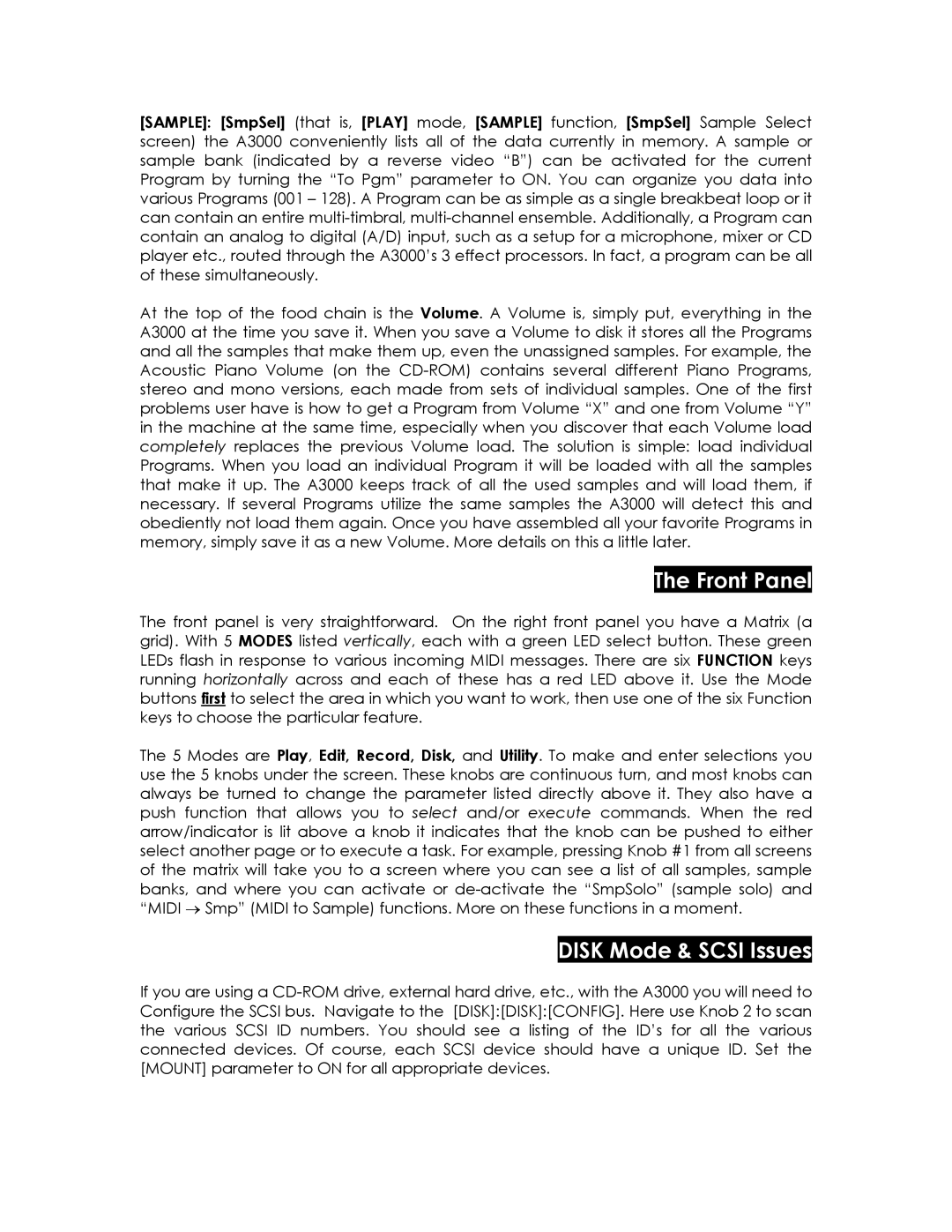A3000, Professional Sampler specifications
The Yamaha A3000 is a professional sampler that has gained recognition for its robust feature set and exceptional sound quality. Launched in the late 1990s, the A3000 was designed to accommodate the needs of both studio and live musicians, providing a range of tools to manipulate and create samples in real-time.At the core of the A3000’s capabilities is its sample playback functionality. Users can load a variety of audio files, thanks to its support for various sample formats, including WAV and AIFF. The sampler is capable of handling samples up to 64MB of RAM, a significant amount for its time, ensuring that musicians have access to high-quality, layered sounds without worrying about memory limitations.
One of the standout features of the A3000 is its powerful sampling engine. The device allows for extensive editing options, including pitch shifting, time stretching, and filtering. This gives users creative flexibility when constructing sounds or developing complex audio compositions. The inclusion of 16-voice polyphony provides ample room for layering sounds, making it particularly useful for live performances.
The user interface of the A3000 is designed with practicality in mind. The LCD screen allows for easy navigation through various functions, while the intuitive layout ensures that performers and studio engineers can quickly access their desired features. Additionally, the A3000 offers a variety of onboard effects, including reverb, delay, and modulation, enriching the sampling experience.
Connectivity is another strong feature of the A3000. With MIDI input and output, it easily integrates into existing setups and allows for control from MIDI controllers or other devices. The sampler also includes multiple audio outputs, enabling diverse routing options for complex live or studio configurations.
In summary, the Yamaha A3000 professional sampler combines powerful sampling capabilities with a user-friendly interface, making it a versatile tool for both live and studio applications. Its extensive editing features, solid RAM capacity, and comprehensive effects processing empower musicians and sound designers to explore a wide range of sonic possibilities. This innovative sampler has earned its place in the hearts of many audio professionals and continues to be celebrated for its contributions to music production.