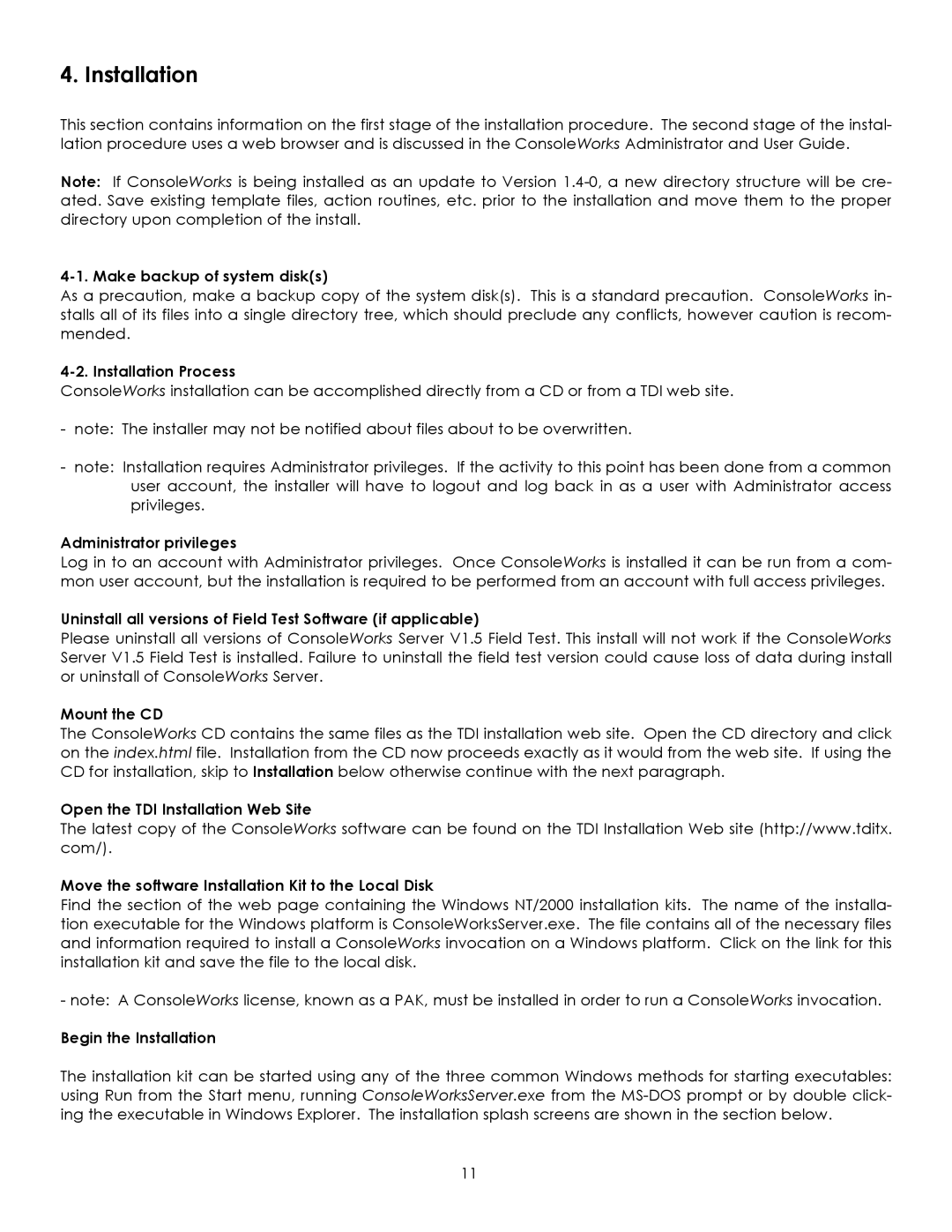Version 1.5.0 specifications
York Version 1.5.0 is an innovative upgrade that brings a host of new features and enhancements designed to improve user experience and functionality. This version emphasizes user engagement, performance optimization, and seamless integration with existing systems, catering to a wide range of users from individual consumers to large enterprises.One of the standout features of York Version 1.5.0 is its intuitive user interface. The design team has focused on simplifying navigation while maintaining a visually appealing layout. The streamlined dashboard provides users with at-a-glance insights into key metrics, facilitating easier decision-making. Coupled with customizable themes, users can tailor the environment to their preferences, ensuring a bespoke experience that enhances productivity.
Another significant enhancement is the introduction of advanced analytics capabilities. York now includes detailed reporting tools that allow users to analyze data trends and make informed projections. These tools are powered by cutting-edge machine learning algorithms, which can identify patterns and deliver insights that were previously inaccessible. This feature is invaluable for businesses looking to stay competitive in an ever-evolving marketplace.
Performance optimization is a core characteristic of York Version 1.5.0. The development team has implemented various under-the-hood improvements that enhance load times and boost system responsiveness. These optimizations ensure that users can rely on York for both day-to-day tasks and high-demand operations without encountering lag or downtime.
York also places a strong emphasis on security. With the rising frequency of cyber threats, Version 1.5.0 implements advanced encryption protocols to safeguard user data. Additionally, a new two-factor authentication process adds an extra layer of security, giving users peace of mind while accessing sensitive information.
Integration capabilities have also been expanded in this version. York now supports a broader range of third-party applications, allowing users to connect seamlessly with tools they already use daily. This interoperability streamlines workflows and enhances overall efficiency, making York a central hub for various operational tasks.
In summary, York Version 1.5.0 is a robust update that combines a user-friendly interface with powerful analytics, optimization, strong security features, and extensive integration. As companies continue to prioritize digital transformation, York positions itself as a critical asset for enhancing productivity and operational effectiveness. The release of this version signals a commitment to continuous improvement and user satisfaction in a dynamic digital landscape.