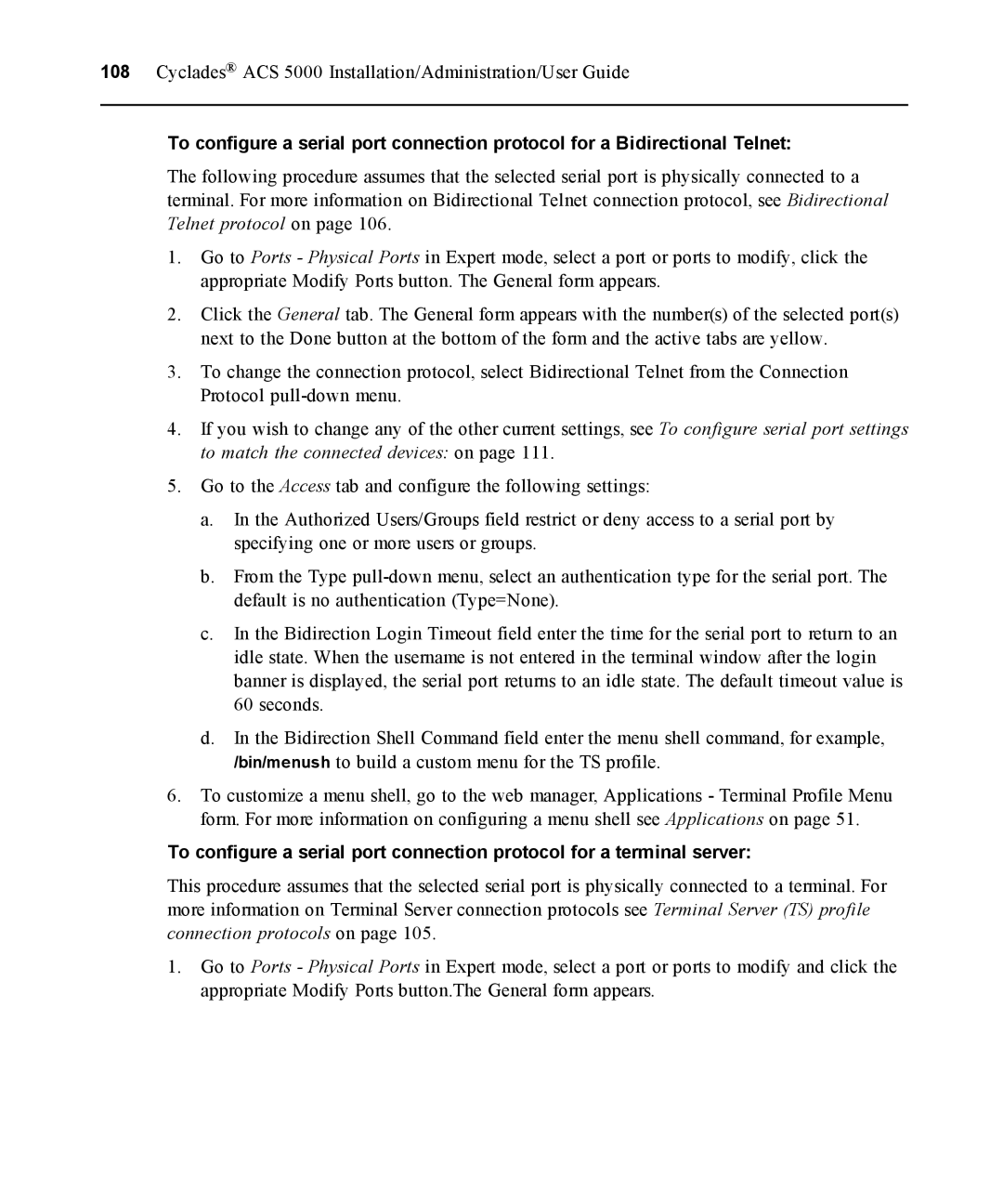108Cyclades® ACS 5000 Installation/Administration/User Guide
To configure a serial port connection protocol for a Bidirectional Telnet:
The following procedure assumes that the selected serial port is physically connected to a terminal. For more information on Bidirectional Telnet connection protocol, see Bidirectional Telnet protocol on page 106.
1.Go to Ports - Physical Ports in Expert mode, select a port or ports to modify, click the appropriate Modify Ports button. The General form appears.
2.Click the General tab. The General form appears with the number(s) of the selected port(s) next to the Done button at the bottom of the form and the active tabs are yellow.
3.To change the connection protocol, select Bidirectional Telnet from the Connection Protocol
4.If you wish to change any of the other current settings, see To configure serial port settings to match the connected devices: on page 111.
5.Go to the Access tab and configure the following settings:
a.In the Authorized Users/Groups field restrict or deny access to a serial port by specifying one or more users or groups.
b.From the Type
c.In the Bidirection Login Timeout field enter the time for the serial port to return to an idle state. When the username is not entered in the terminal window after the login banner is displayed, the serial port returns to an idle state. The default timeout value is 60 seconds.
d.In the Bidirection Shell Command field enter the menu shell command, for example, /bin/menush to build a custom menu for the TS profile.
6.To customize a menu shell, go to the web manager, Applications - Terminal Profile Menu form. For more information on configuring a menu shell see Applications on page 51.
To configure a serial port connection protocol for a terminal server:
This procedure assumes that the selected serial port is physically connected to a terminal. For more information on Terminal Server connection protocols see Terminal Server (TS) profile connection protocols on page 105.
1.Go to Ports - Physical Ports in Expert mode, select a port or ports to modify and click the appropriate Modify Ports button.The General form appears.