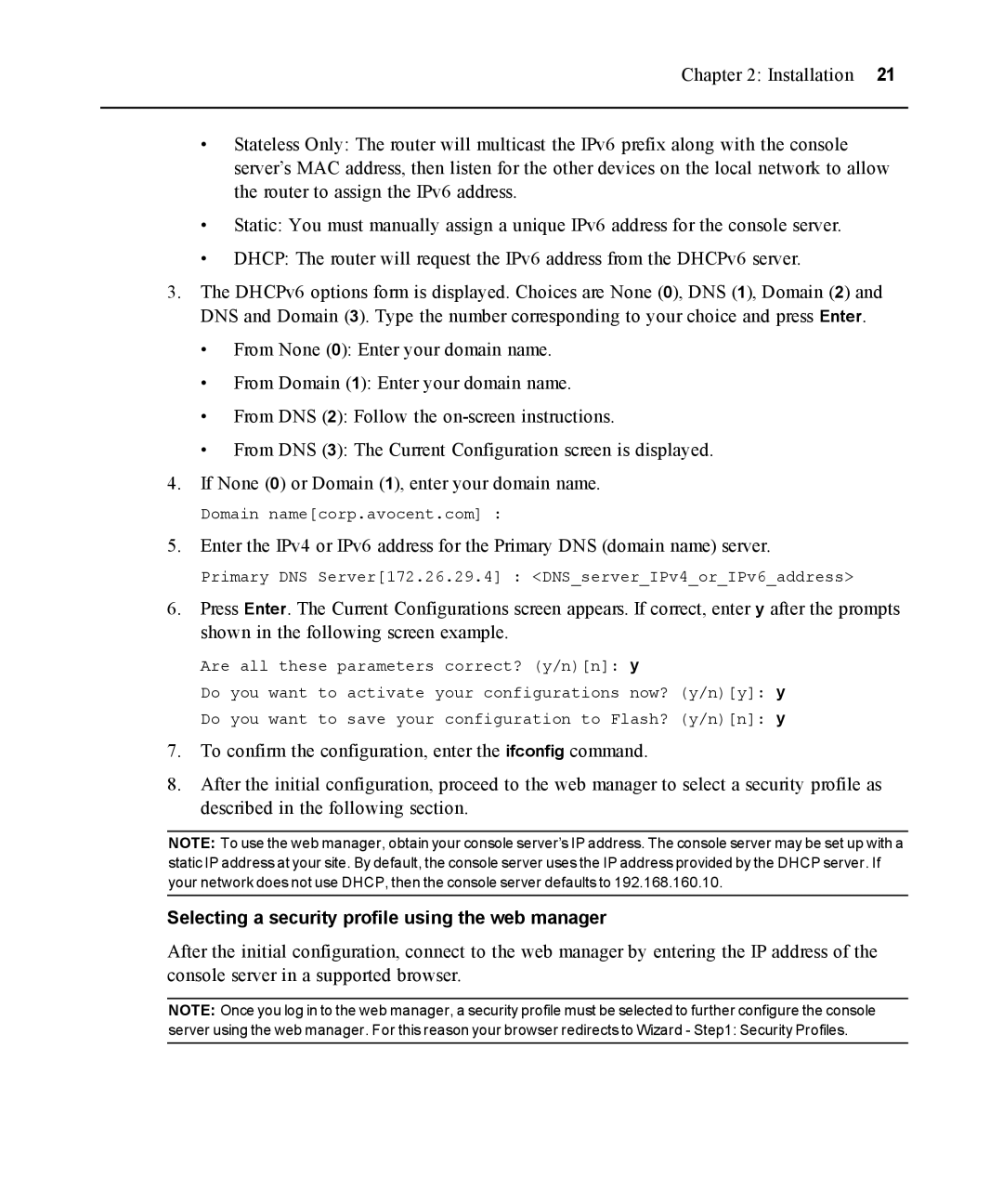Chapter 2: Installation 21
•Stateless Only: The router will multicast the IPv6 prefix along with the console server’s MAC address, then listen for the other devices on the local network to allow the router to assign the IPv6 address.
•Static: You must manually assign a unique IPv6 address for the console server.
•DHCP: The router will request the IPv6 address from the DHCPv6 server.
3.The DHCPv6 options form is displayed. Choices are None (0), DNS (1), Domain (2) and DNS and Domain (3). Type the number corresponding to your choice and press Enter.
•From None (0): Enter your domain name.
•From Domain (1): Enter your domain name.
•From DNS (2): Follow the
•From DNS (3): The Current Configuration screen is displayed.
4.If None (0) or Domain (1), enter your domain name.
Domain name[corp.avocent.com] :
5.Enter the IPv4 or IPv6 address for the Primary DNS (domain name) server.
Primary DNS Server[172.26.29.4] : <DNS_server_IPv4_or_IPv6_address>
6.Press Enter. The Current Configurations screen appears. If correct, enter y after the prompts shown in the following screen example.
Are all these parameters correct? (y/n)[n]: y
Do you want to activate your configurations now? (y/n)[y]: y
Do you want to save your configuration to Flash? (y/n)[n]: y
7.To confirm the configuration, enter the ifconfig command.
8.After the initial configuration, proceed to the web manager to select a security profile as described in the following section.
NOTE: To use the web manager, obtain your console server’s IP address. The console server may be set up with a static IP address at your site. By default, the console server uses the IP address provided by the DHCP server. If your network does not use DHCP, then the console server defaults to 192.168.160.10.
Selecting a security profile using the web manager
After the initial configuration, connect to the web manager by entering the IP address of the console server in a supported browser.
NOTE: Once you log in to the web manager, a security profile must be selected to further configure the console
server using the web manager. For this reason your browser redirects to Wizard - Step1: Security Profiles.