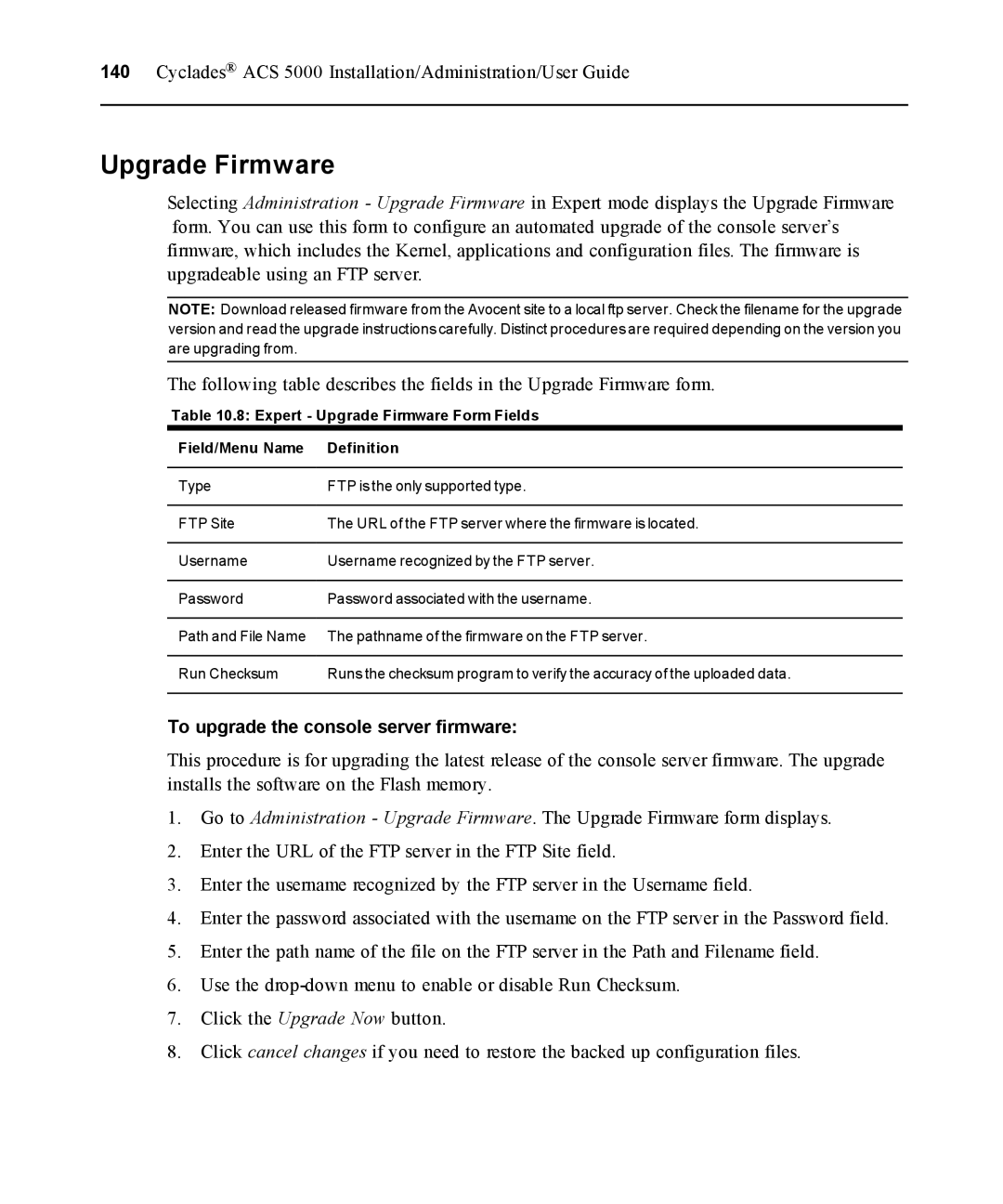140Cyclades® ACS 5000 Installation/Administration/User Guide
Upgrade Firmware
Selecting Administration - Upgrade Firmware in Expert mode displays the Upgrade Firmware form. You can use this form to configure an automated upgrade of the console server’s firmware, which includes the Kernel, applications and configuration files. The firmware is upgradeable using an FTP server.
NOTE: Download released firmware from the Avocent site to a local ftp server. Check the filename for the upgrade version and read the upgrade instructions carefully. Distinct procedures are required depending on the version you are upgrading from.
The following table describes the fields in the Upgrade Firmware form.
Table 10.8: Expert - Upgrade Firmware Form Fields
Field/Menu Name | Definition |
Type | FTP is the only supported type. |
FTP Site | The URL of the FTP server where the firmware is located. |
Username | Username recognized by the FTP server. |
Password | Password associated with the username. |
Path and File Name | The pathname of the firmware on the FTP server. |
Run Checksum | Runs the checksum program to verify the accuracy of the uploaded data. |
To upgrade the console server firmware:
This procedure is for upgrading the latest release of the console server firmware. The upgrade installs the software on the Flash memory.
1.Go to Administration - Upgrade Firmware. The Upgrade Firmware form displays.
2.Enter the URL of the FTP server in the FTP Site field.
3.Enter the username recognized by the FTP server in the Username field.
4.Enter the password associated with the username on the FTP server in the Password field.
5.Enter the path name of the file on the FTP server in the Path and Filename field.
6.Use the
7.Click the Upgrade Now button.
8.Click cancel changes if you need to restore the backed up configuration files.