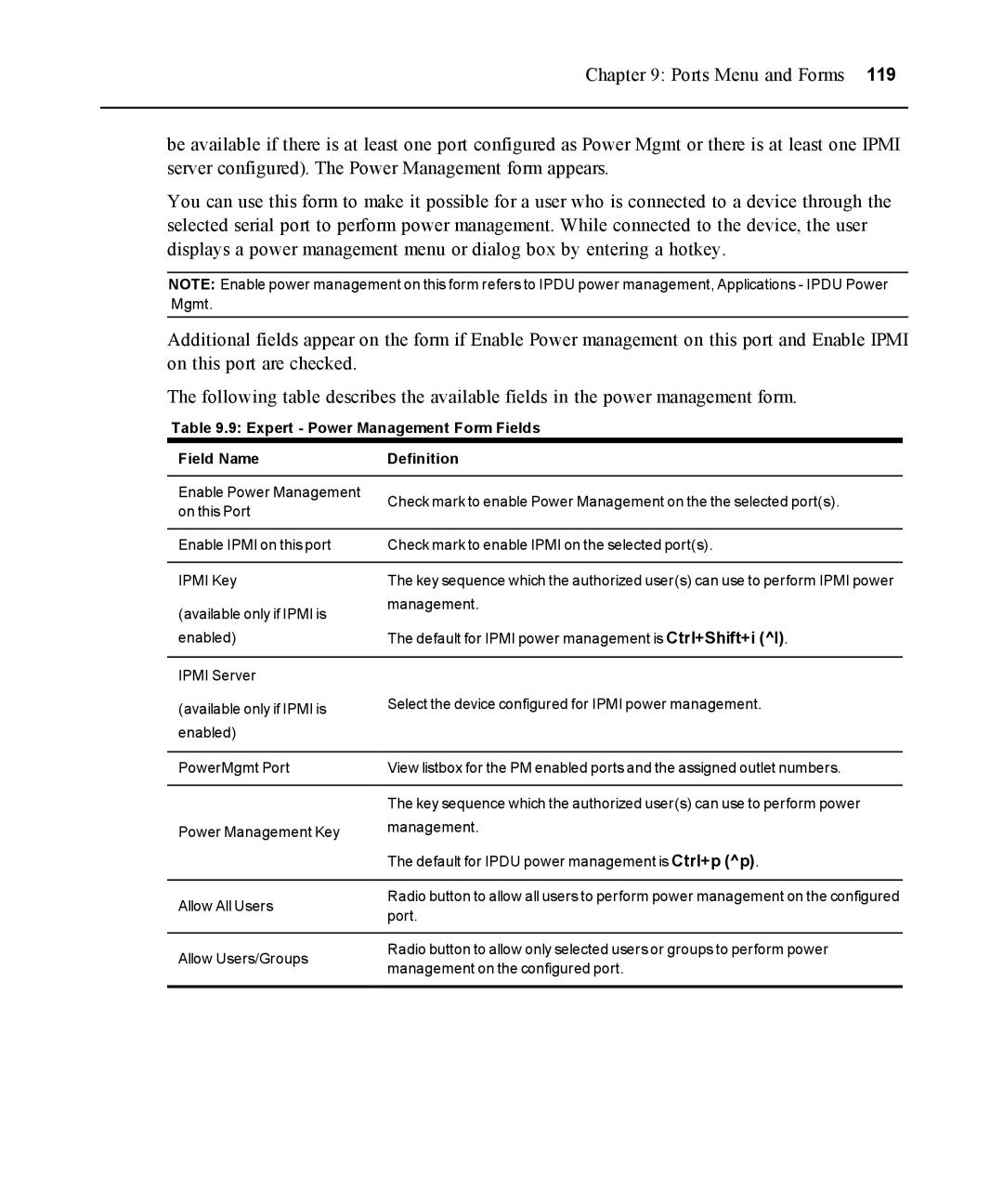Chapter 9: Ports Menu and Forms 119
be available if there is at least one port configured as Power Mgmt or there is at least one IPMI server configured). The Power Management form appears.
You can use this form to make it possible for a user who is connected to a device through the selected serial port to perform power management. While connected to the device, the user displays a power management menu or dialog box by entering a hotkey.
NOTE: Enable power management on this form refers to IPDU power management, Applications - IPDU Power Mgmt.
Additional fields appear on the form if Enable Power management on this port and Enable IPMI on this port are checked.
The following table describes the available fields in the power management form.
Table 9.9: Expert - Power Management Form Fields
Field Name
Enable Power Management on this Port
Enable IPMI on this port IPMI Key
(available only if IPMI is enabled)
IPMI Server
(available only if IPMI is enabled)
Definition
Check mark to enable Power Management on the the selected port(s).
Check mark to enable IPMI on the selected port(s).
The key sequence which the authorized user(s) can use to perform IPMI power management.
The default for IPMI power management is Ctrl+Shift+i (^I).
Select the device configured for IPMI power management.
PowerMgmt Port
Power Management Key
Allow All Users
Allow Users/Groups
View listbox for the PM enabled ports and the assigned outlet numbers.
The key sequence which the authorized user(s) can use to perform power management.
The default for IPDU power management is Ctrl+p (^p).
Radio button to allow all users to perform power management on the configured port.
Radio button to allow only selected users or groups to perform power management on the configured port.