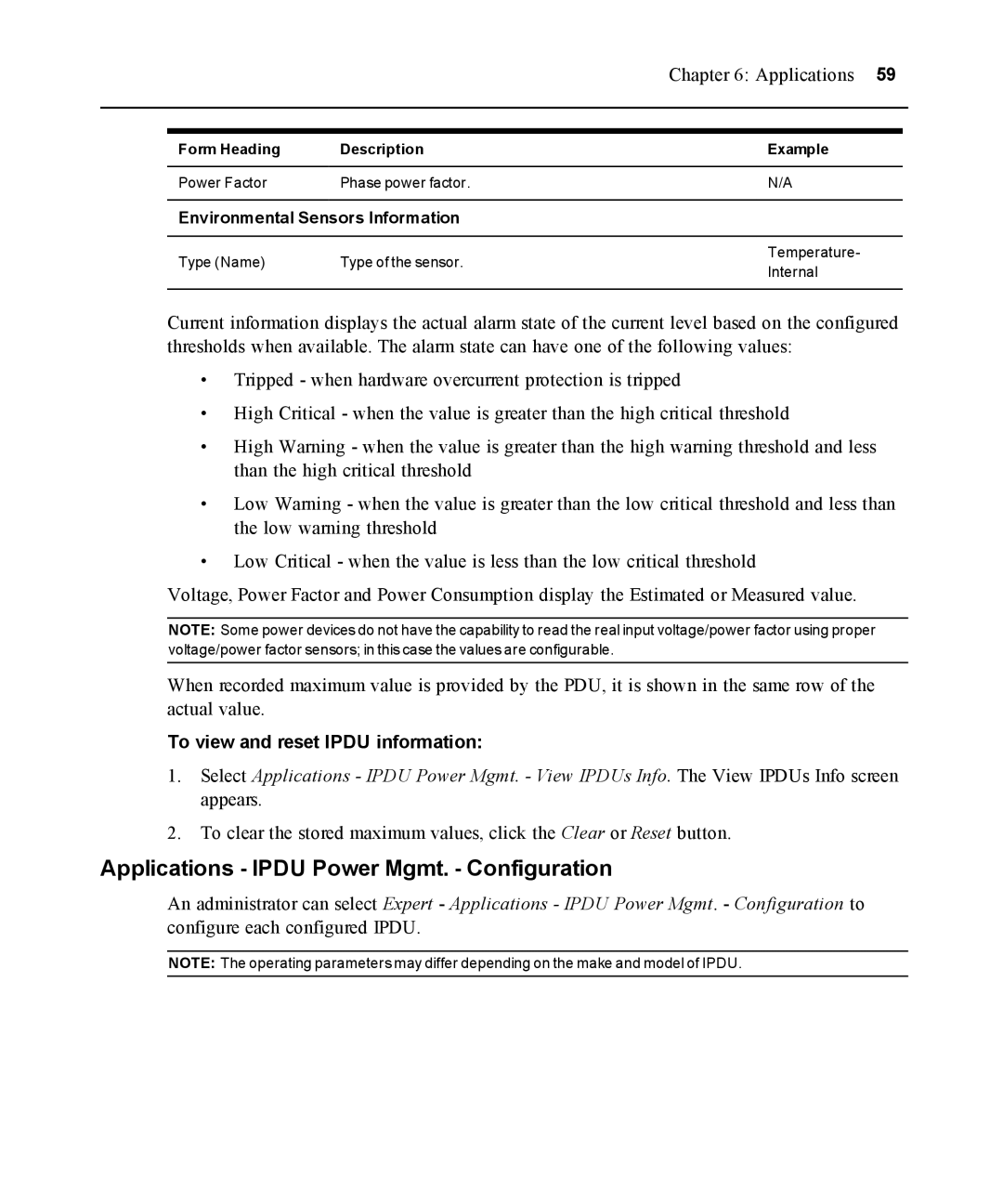|
| Chapter 6: Applications 59 | |
Form Heading | Description | Example | |
Power Factor | Phase power factor. | N/A | |
Environmental Sensors Information |
| ||
Type (Name) | Type of the sensor. | Temperature- | |
Internal | |||
|
| ||
Current information displays the actual alarm state of the current level based on the configured thresholds when available. The alarm state can have one of the following values:
•Tripped - when hardware overcurrent protection is tripped
•High Critical - when the value is greater than the high critical threshold
•High Warning - when the value is greater than the high warning threshold and less than the high critical threshold
•Low Warning - when the value is greater than the low critical threshold and less than the low warning threshold
•Low Critical - when the value is less than the low critical threshold
Voltage, Power Factor and Power Consumption display the Estimated or Measured value.
NOTE: Some power devices do not have the capability to read the real input voltage/power factor using proper voltage/power factor sensors; in this case the values are configurable.
When recorded maximum value is provided by the PDU, it is shown in the same row of the actual value.
To view and reset IPDU information:
1.Select Applications - IPDU Power Mgmt. - View IPDUs Info. The View IPDUs Info screen appears.
2.To clear the stored maximum values, click the Clear or Reset button.
Applications - IPDU Power Mgmt. - Configuration
An administrator can select Expert - Applications - IPDU Power Mgmt. - Configuration to configure each configured IPDU.
NOTE: The operating parameters may differ depending on the make and model of IPDU.