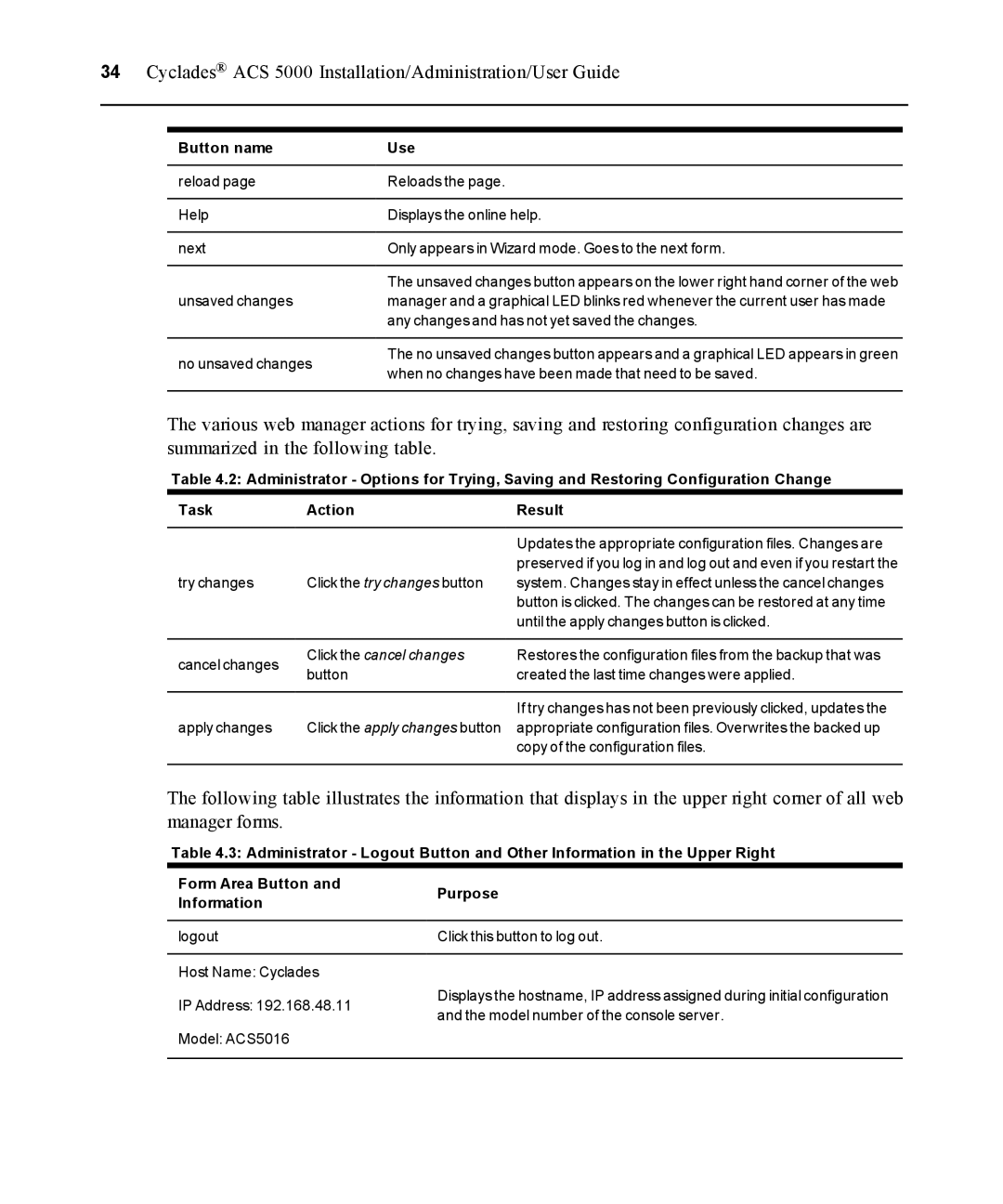34 Cyclades® ACS 5000 Installation/Administration/User Guide
Button name | Use | |
reload page | Reloads the page. | |
Help | Displays the online help. | |
next | Only appears in Wizard mode. Goes to the next form. | |
| The unsaved changes button appears on the lower right hand corner of the web | |
unsaved changes | manager and a graphical LED blinks red whenever the current user has made | |
| any changes and has not yet saved the changes. | |
no unsaved changes | The no unsaved changes button appears and a graphical LED appears in green | |
when no changes have been made that need to be saved. | ||
|
The various web manager actions for trying, saving and restoring configuration changes are summarized in the following table.
Table 4.2: Administrator - Options for Trying, Saving and Restoring Configuration Change
Task | Action | Result | |
|
| Updates the appropriate configuration files. Changes are | |
|
| preserved if you log in and log out and even if you restart the | |
try changes | Click the try changes button | system. Changes stay in effect unless the cancel changes | |
|
| button is clicked. The changes can be restored at any time | |
|
| until the apply changes button is clicked. | |
cancel changes | Click the cancel changes | Restores the configuration files from the backup that was | |
button | created the last time changes were applied. | ||
| |||
|
| If try changes has not been previously clicked, updates the | |
apply changes | Click the apply changes button | appropriate configuration files. Overwrites the backed up | |
|
| copy of the configuration files. |
The following table illustrates the information that displays in the upper right corner of all web manager forms.
Table 4.3: Administrator - Logout Button and Other Information in the Upper Right
Form Area Button and | Purpose | |
Information | ||
| ||
logout | Click this button to log out. | |
Host Name: Cyclades |
| |
IP Address: 192.168.48.11 | Displays the hostname, IP address assigned during initial configuration | |
and the model number of the console server. | ||
| ||
Model: ACS5016 |
|