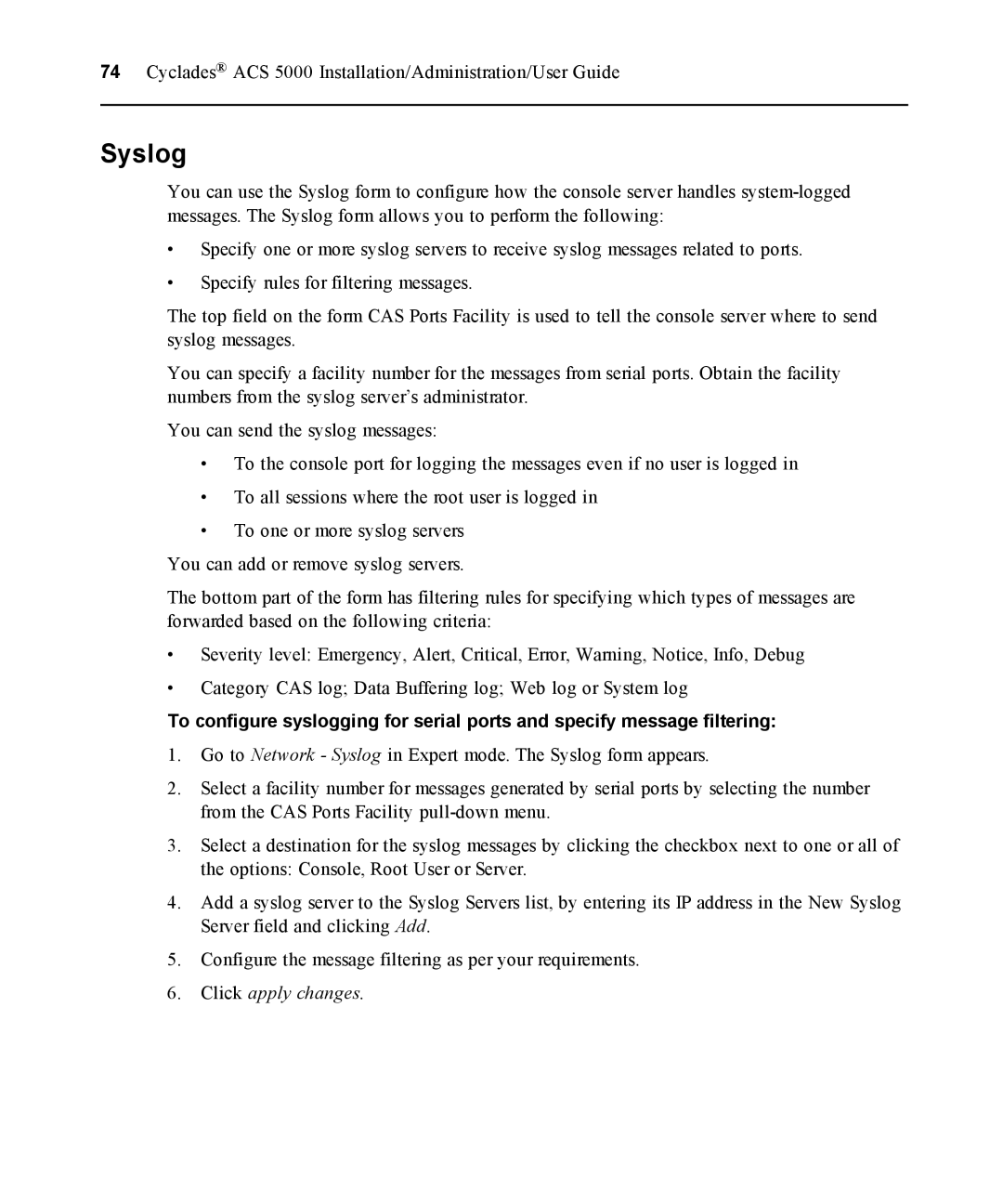74Cyclades® ACS 5000 Installation/Administration/User Guide
Syslog
You can use the Syslog form to configure how the console server handles
•Specify one or more syslog servers to receive syslog messages related to ports.
•Specify rules for filtering messages.
The top field on the form CAS Ports Facility is used to tell the console server where to send syslog messages.
You can specify a facility number for the messages from serial ports. Obtain the facility numbers from the syslog server’s administrator.
You can send the syslog messages:
•To the console port for logging the messages even if no user is logged in
•To all sessions where the root user is logged in
•To one or more syslog servers
You can add or remove syslog servers.
The bottom part of the form has filtering rules for specifying which types of messages are forwarded based on the following criteria:
•Severity level: Emergency, Alert, Critical, Error, Warning, Notice, Info, Debug
•Category CAS log; Data Buffering log; Web log or System log
To configure syslogging for serial ports and specify message filtering:
1.Go to Network - Syslog in Expert mode. The Syslog form appears.
2.Select a facility number for messages generated by serial ports by selecting the number from the CAS Ports Facility
3.Select a destination for the syslog messages by clicking the checkbox next to one or all of the options: Console, Root User or Server.
4.Add a syslog server to the Syslog Servers list, by entering its IP address in the New Syslog Server field and clicking Add.
5.Configure the message filtering as per your requirements.