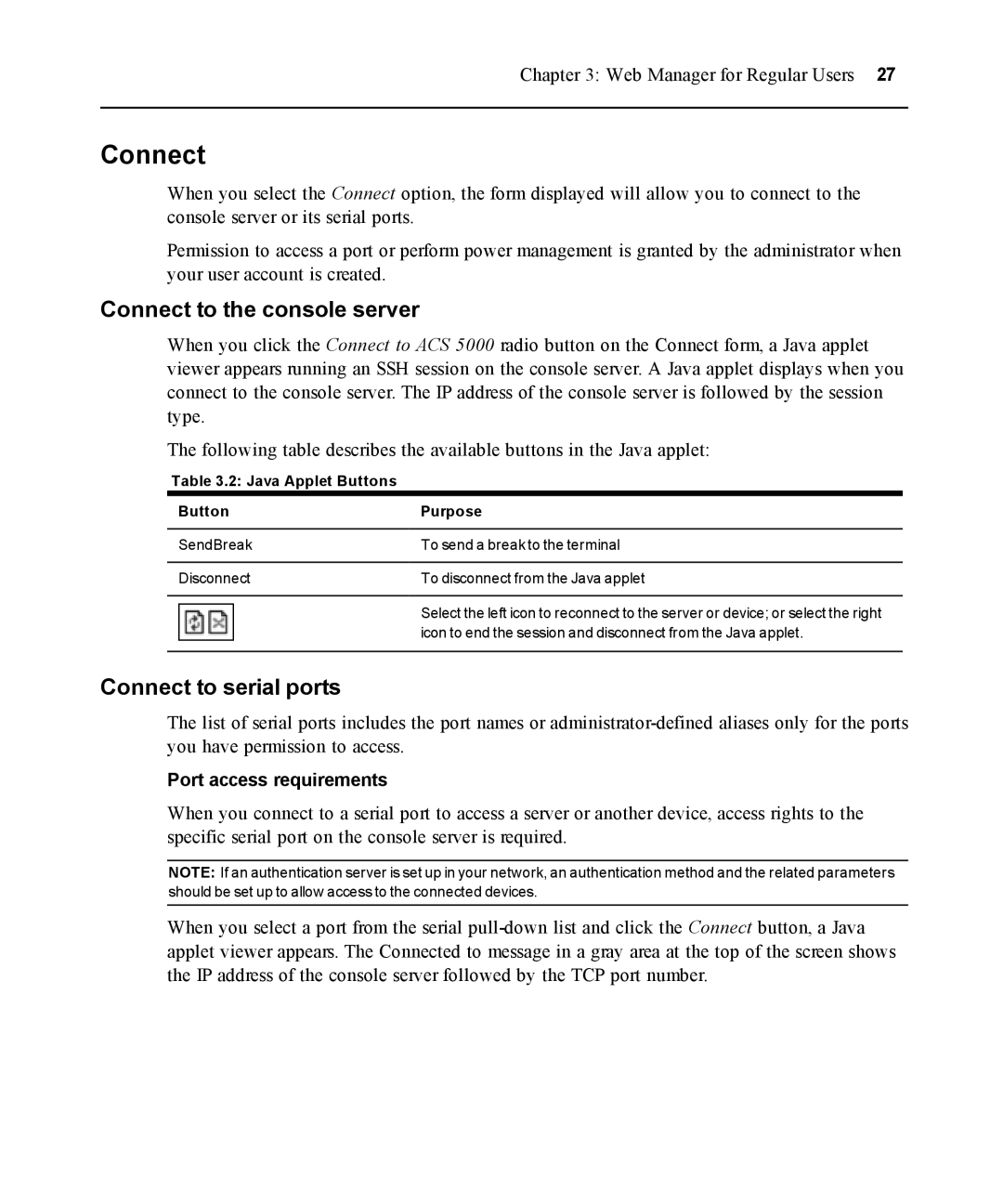Chapter 3: Web Manager for Regular Users 27
Connect
When you select the Connect option, the form displayed will allow you to connect to the console server or its serial ports.
Permission to access a port or perform power management is granted by the administrator when your user account is created.
Connect to the console server
When you click the Connect to ACS 5000 radio button on the Connect form, a Java applet viewer appears running an SSH session on the console server. A Java applet displays when you connect to the console server. The IP address of the console server is followed by the session type.
The following table describes the available buttons in the Java applet:
Table 3.2: Java Applet Buttons |
|
Button | Purpose |
SendBreak | To send a break to the terminal |
Disconnect | To disconnect from the Java applet |
| Select the left icon to reconnect to the server or device; or select the right |
| icon to end the session and disconnect from the Java applet. |
Connect to serial ports
The list of serial ports includes the port names or
Port access requirements
When you connect to a serial port to access a server or another device, access rights to the specific serial port on the console server is required.
NOTE: If an authentication server is set up in your network, an authentication method and the related parameters should be set up to allow access to the connected devices.
When you select a port from the serial