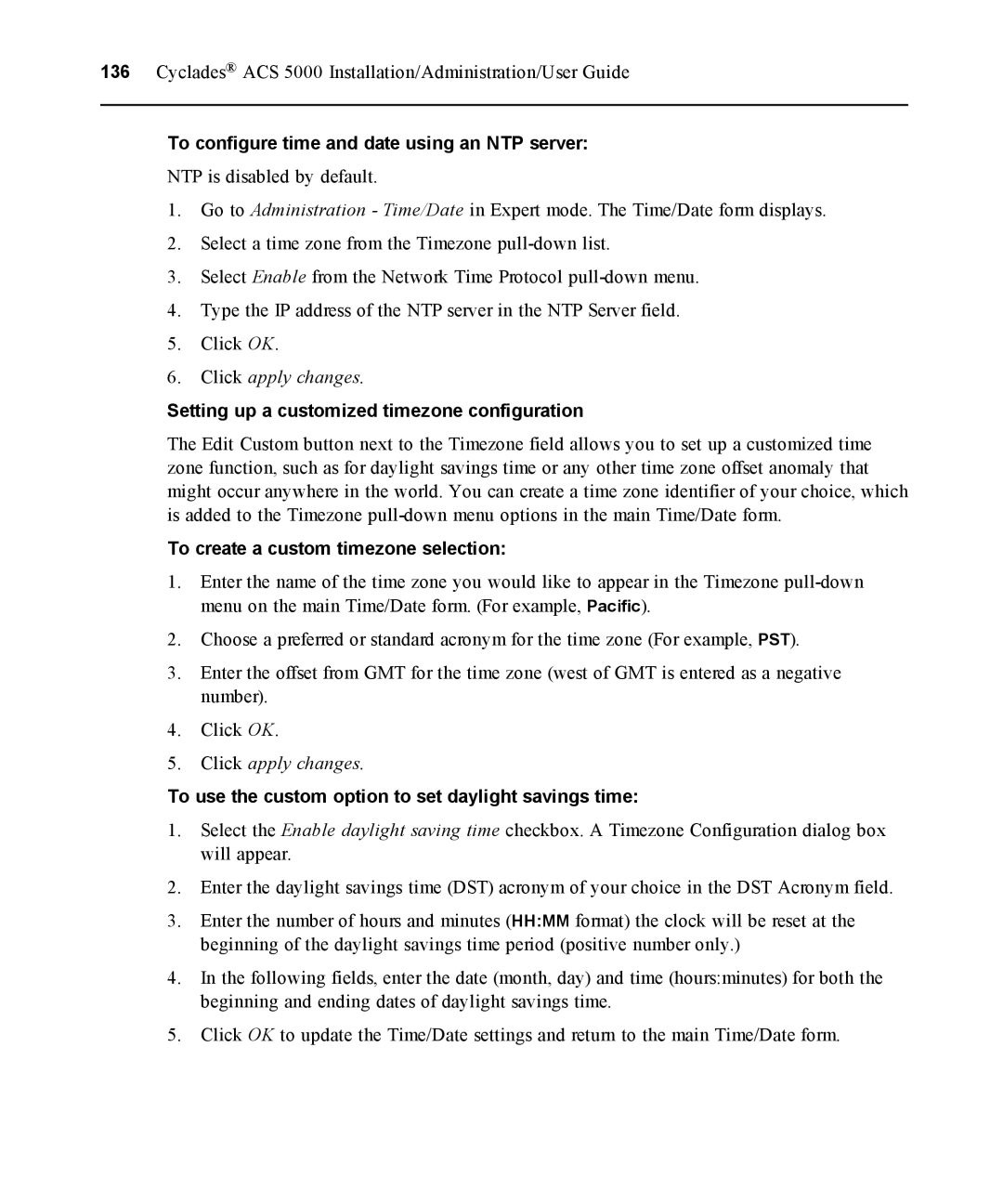136 Cyclades® ACS 5000 Installation/Administration/User Guide
To configure time and date using an NTP server:
NTP is disabled by default.
1.Go to Administration - Time/Date in Expert mode. The Time/Date form displays.
2.Select a time zone from the Timezone
3.Select Enable from the Network Time Protocol
4.Type the IP address of the NTP server in the NTP Server field.
5.Click OK.
6.Click apply changes.
Setting up a customized timezone configuration
The Edit Custom button next to the Timezone field allows you to set up a customized time zone function, such as for daylight savings time or any other time zone offset anomaly that might occur anywhere in the world. You can create a time zone identifier of your choice, which is added to the Timezone
To create a custom timezone selection:
1.Enter the name of the time zone you would like to appear in the Timezone
2.Choose a preferred or standard acronym for the time zone (For example, PST).
3.Enter the offset from GMT for the time zone (west of GMT is entered as a negative number).
4.Click OK.
5.Click apply changes.
To use the custom option to set daylight savings time:
1.Select the Enable daylight saving time checkbox. A Timezone Configuration dialog box will appear.
2.Enter the daylight savings time (DST) acronym of your choice in the DST Acronym field.
3.Enter the number of hours and minutes (HH:MM format) the clock will be reset at the beginning of the daylight savings time period (positive number only.)
4.In the following fields, enter the date (month, day) and time (hours:minutes) for both the beginning and ending dates of daylight savings time.
5.Click OK to update the Time/Date settings and return to the main Time/Date form.