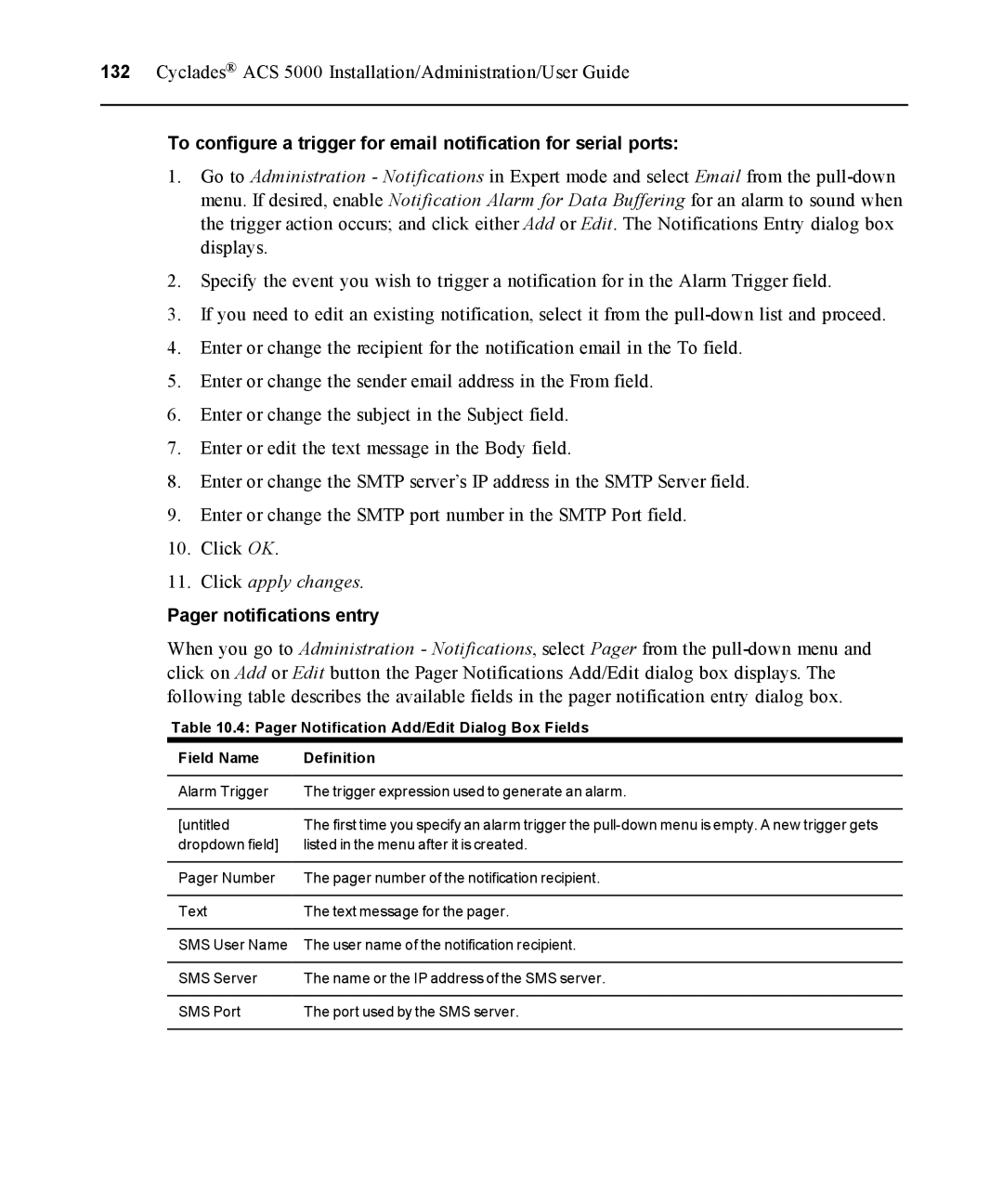132 Cyclades® ACS 5000 Installation/Administration/User Guide
To configure a trigger for email notification for serial ports:
1.Go to Administration - Notifications in Expert mode and select Email from the
2.Specify the event you wish to trigger a notification for in the Alarm Trigger field.
3.If you need to edit an existing notification, select it from the
4.Enter or change the recipient for the notification email in the To field.
5.Enter or change the sender email address in the From field.
6.Enter or change the subject in the Subject field.
7.Enter or edit the text message in the Body field.
8.Enter or change the SMTP server’s IP address in the SMTP Server field.
9.Enter or change the SMTP port number in the SMTP Port field.
10.Click OK.
11.Click apply changes.
Pager notifications entry
When you go to Administration - Notifications, select Pager from the
Table 10.4: Pager Notification Add/Edit Dialog Box Fields
Field Name | Definition |
Alarm Trigger | The trigger expression used to generate an alarm. |
[untitled | The first time you specify an alarm trigger the |
dropdown field] | listed in the menu after it is created. |
Pager Number | The pager number of the notification recipient. |
Text | The text message for the pager. |
SMS User Name | The user name of the notification recipient. |
SMS Server | The name or the IP address of the SMS server. |
SMS Port | The port used by the SMS server. |