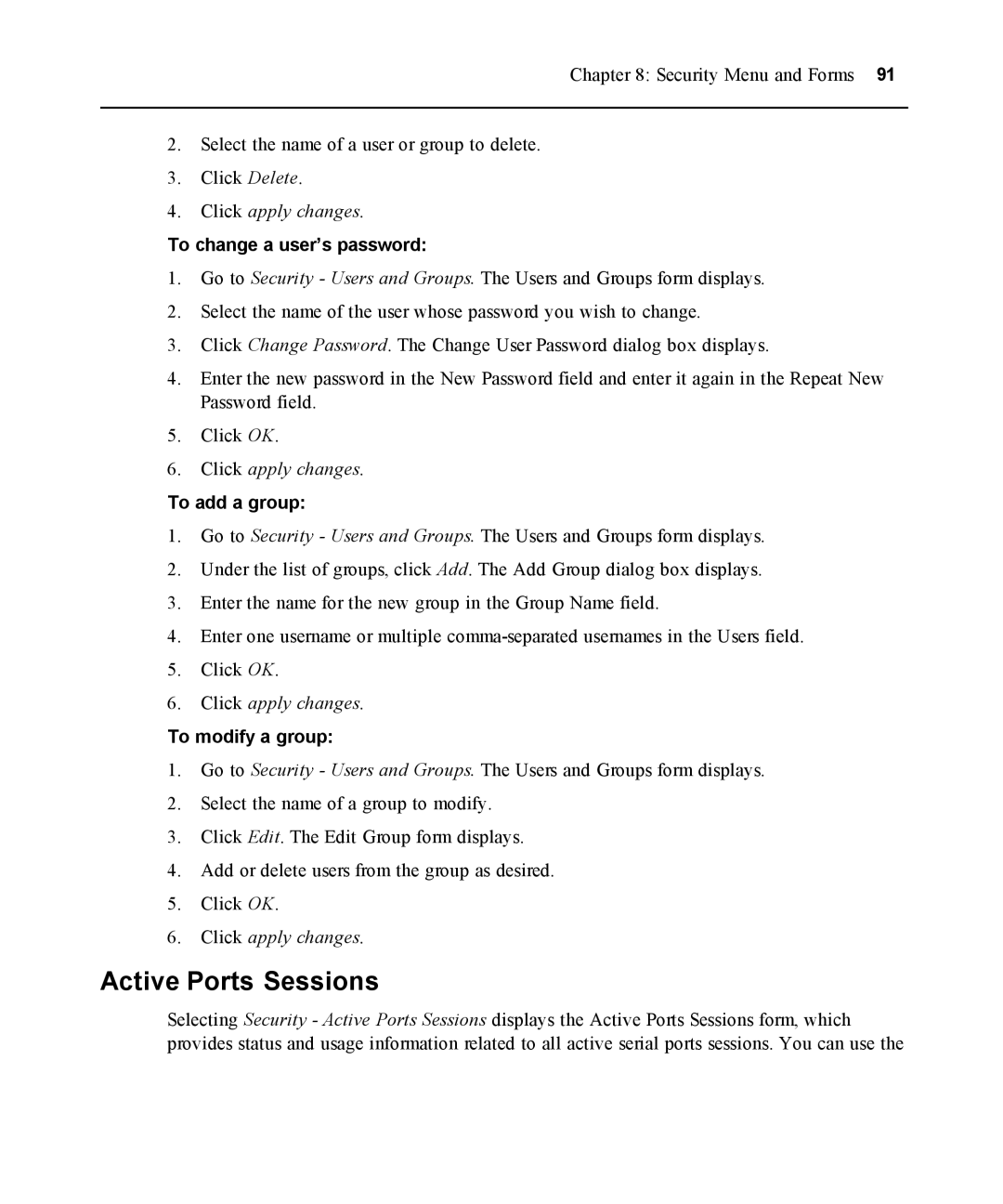Chapter 8: Security Menu and Forms 91
2.Select the name of a user or group to delete.
3.Click Delete.
4.Click apply changes.
To change a user’s password:
1.Go to Security - Users and Groups. The Users and Groups form displays.
2.Select the name of the user whose password you wish to change.
3.Click Change Password. The Change User Password dialog box displays.
4.Enter the new password in the New Password field and enter it again in the Repeat New Password field.
5.Click OK.
6.Click apply changes.
To add a group:
1.Go to Security - Users and Groups. The Users and Groups form displays.
2.Under the list of groups, click Add. The Add Group dialog box displays.
3.Enter the name for the new group in the Group Name field.
4.Enter one username or multiple
5.Click OK.
6.Click apply changes.
To modify a group:
1.Go to Security - Users and Groups. The Users and Groups form displays.
2.Select the name of a group to modify.
3.Click Edit. The Edit Group form displays.
4.Add or delete users from the group as desired.
5.Click OK.
6.Click apply changes.
Active Ports Sessions
Selecting Security - Active Ports Sessions displays the Active Ports Sessions form, which provides status and usage information related to all active serial ports sessions. You can use the