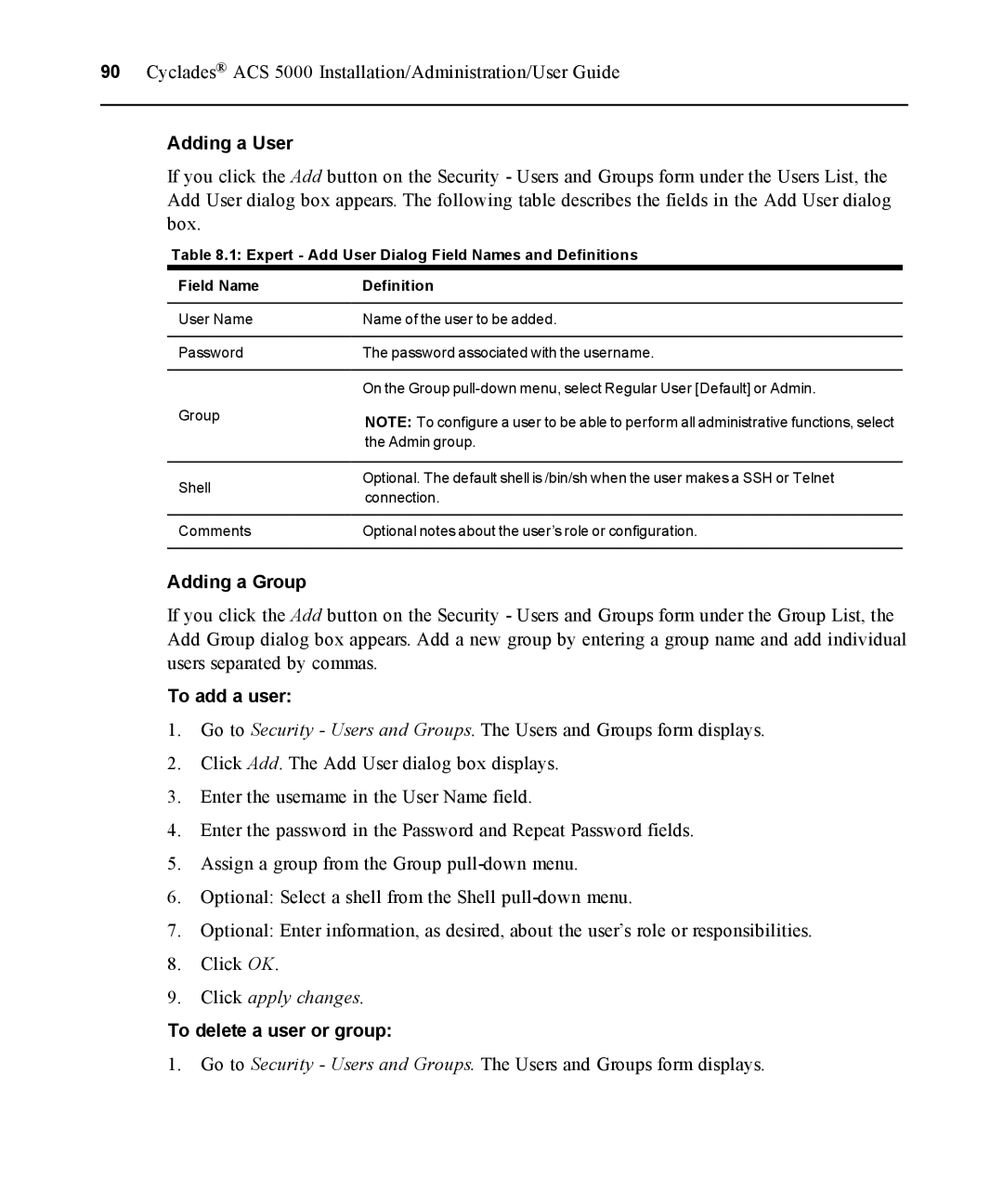90 Cyclades® ACS 5000 Installation/Administration/User Guide
Adding a User
If you click the Add button on the Security - Users and Groups form under the Users List, the Add User dialog box appears. The following table describes the fields in the Add User dialog box.
Table 8.1: Expert - Add User Dialog Field Names and Definitions
Field Name | Definition |
User Name | Name of the user to be added. |
Password | The password associated with the username. |
| On the Group |
Group
Shell
Comments
NOTE: To configure a user to be able to perform all administrative functions, select the Admin group.
Optional. The default shell is /bin/sh when the user makes a SSH or Telnet connection.
Optional notes about the user’s role or configuration.
Adding a Group
If you click the Add button on the Security - Users and Groups form under the Group List, the Add Group dialog box appears. Add a new group by entering a group name and add individual users separated by commas.
To add a user:
1.Go to Security - Users and Groups. The Users and Groups form displays.
2.Click Add. The Add User dialog box displays.
3.Enter the username in the User Name field.
4.Enter the password in the Password and Repeat Password fields.
5.Assign a group from the Group
6.Optional: Select a shell from the Shell
7.Optional: Enter information, as desired, about the user’s role or responsibilities.
8.Click OK.
9.Click apply changes.
To delete a user or group:
1. Go to Security - Users and Groups. The Users and Groups form displays.