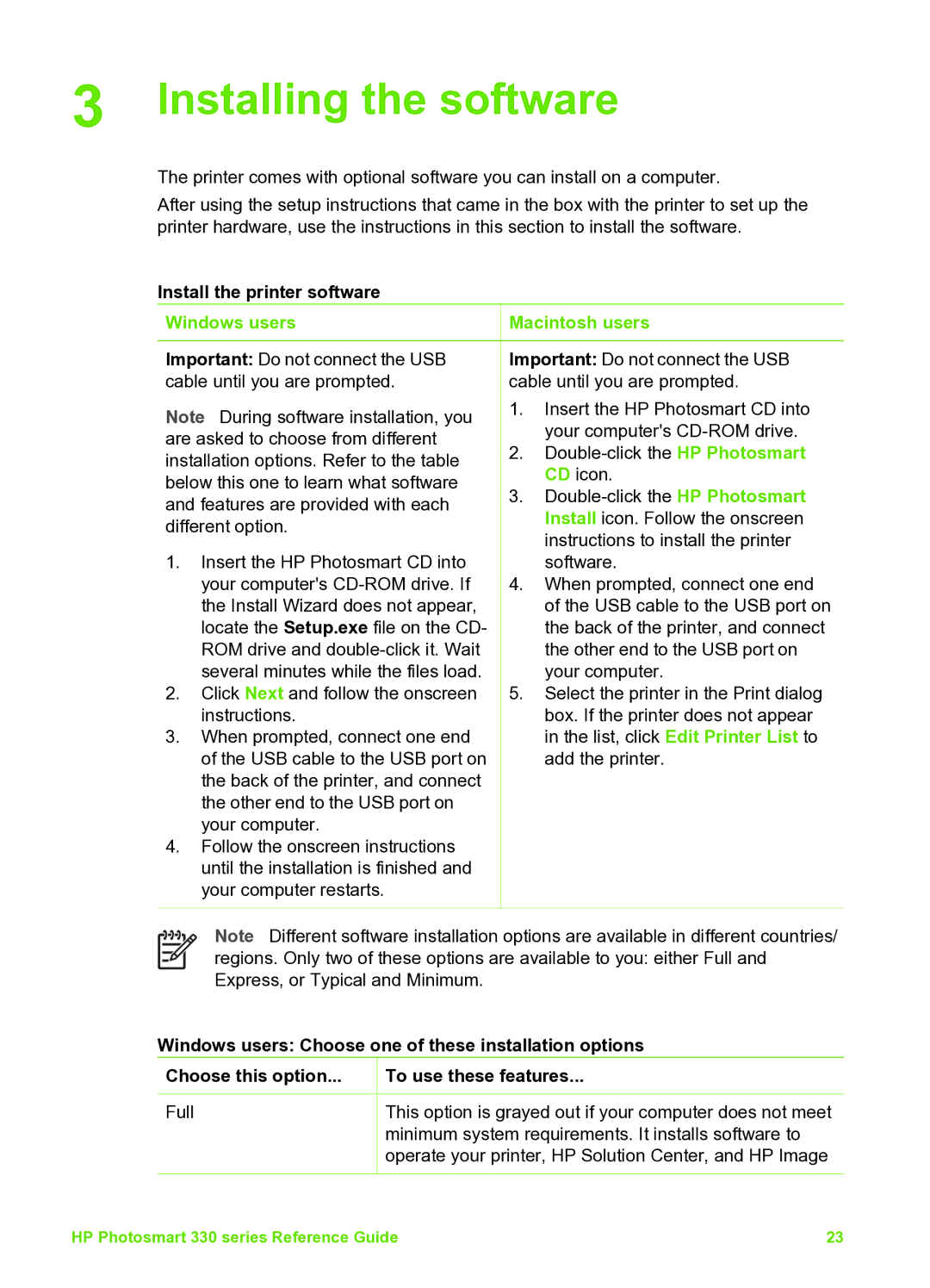3 Installing the software
The printer comes with optional software you can install on a computer.
After using the setup instructions that came in the box with the printer to set up the printer hardware, use the instructions in this section to install the software.
Install the printer software
Windows users
Important: Do not connect the USB cable until you are prompted.
Note During software installation, you are asked to choose from different installation options. Refer to the table below this one to learn what software and features are provided with each different option.
1.Insert the HP Photosmart CD into your computer's
2.Click Next and follow the onscreen instructions.
3.When prompted, connect one end of the USB cable to the USB port on the back of the printer, and connect the other end to the USB port on your computer.
4.Follow the onscreen instructions until the installation is finished and your computer restarts.
 Macintosh users
Macintosh users
Important: Do not connect the USB cable until you are prompted.
1.Insert the HP Photosmart CD into your computer's
2.
3.
4.When prompted, connect one end of the USB cable to the USB port on the back of the printer, and connect the other end to the USB port on your computer.
5.Select the printer in the Print dialog box. If the printer does not appear in the list, click Edit Printer List to add the printer.
Note Different software installation options are available in different countries/ regions. Only two of these options are available to you: either Full and Express, or Typical and Minimum.
Windows users: Choose one of these installation options
Choose this option... | To use these features... |
Full | This option is grayed out if your computer does not meet |
| minimum system requirements. It installs software to |
| operate your printer, HP Solution Center, and HP Image |
HP Photosmart 330 series Reference Guide | 23 |