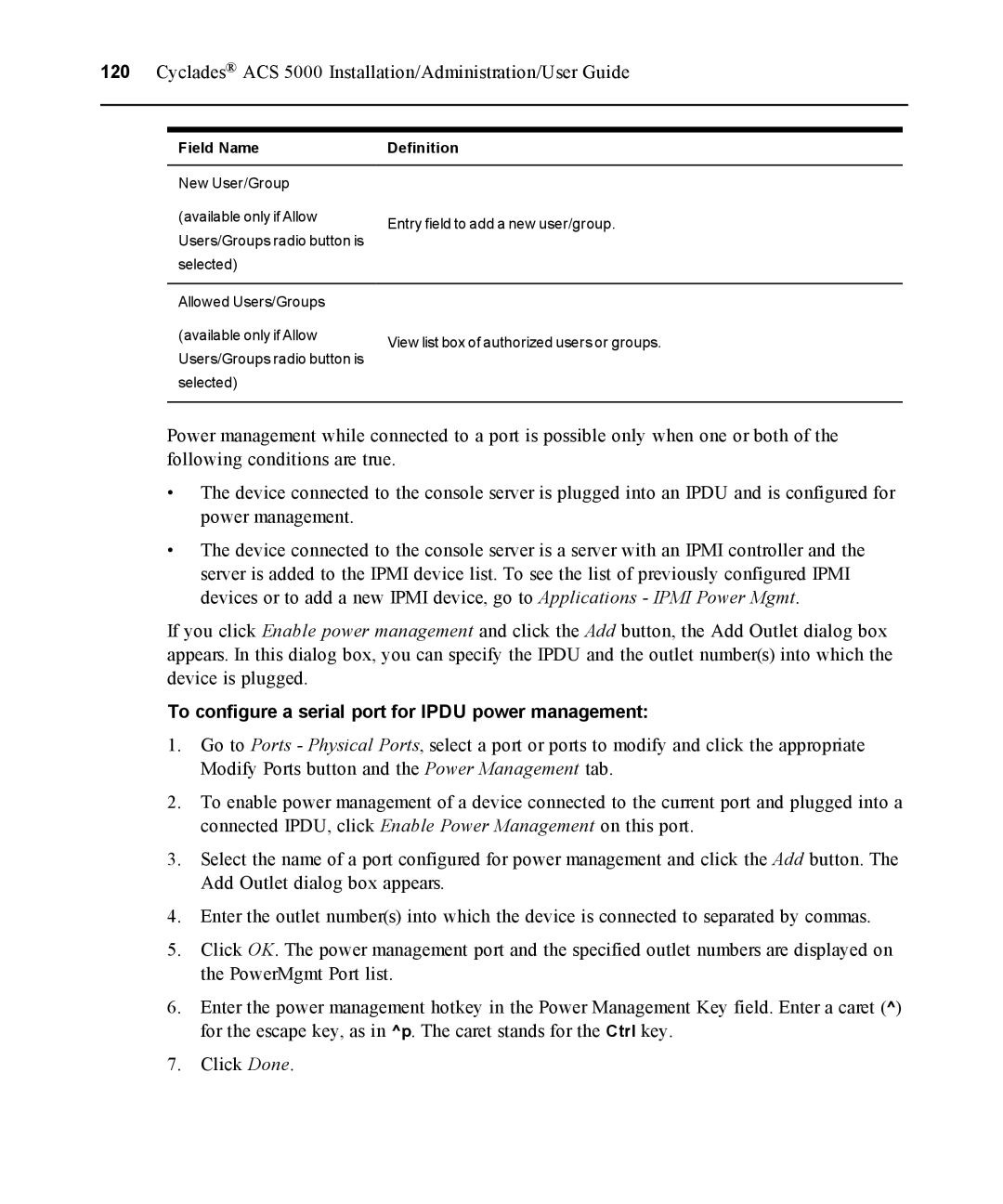120 Cyclades® ACS 5000 Installation/Administration/User Guide
Field Name
New User/Group
(available only if Allow Users/Groups radio button is selected)
Allowed Users/Groups
(available only if Allow Users/Groups radio button is selected)
Definition
Entry field to add a new user/group.
View list box of authorized users or groups.
Power management while connected to a port is possible only when one or both of the following conditions are true.
•The device connected to the console server is plugged into an IPDU and is configured for power management.
•The device connected to the console server is a server with an IPMI controller and the server is added to the IPMI device list. To see the list of previously configured IPMI devices or to add a new IPMI device, go to Applications - IPMI Power Mgmt.
If you click Enable power management and click the Add button, the Add Outlet dialog box appears. In this dialog box, you can specify the IPDU and the outlet number(s) into which the device is plugged.
To configure a serial port for IPDU power management:
1.Go to Ports - Physical Ports, select a port or ports to modify and click the appropriate Modify Ports button and the Power Management tab.
2.To enable power management of a device connected to the current port and plugged into a connected IPDU, click Enable Power Management on this port.
3.Select the name of a port configured for power management and click the Add button. The Add Outlet dialog box appears.
4.Enter the outlet number(s) into which the device is connected to separated by commas.
5.Click OK. The power management port and the specified outlet numbers are displayed on the PowerMgmt Port list.
6.Enter the power management hotkey in the Power Management Key field. Enter a caret (^) for the escape key, as in ^p. The caret stands for the Ctrl key.
7.Click Done.