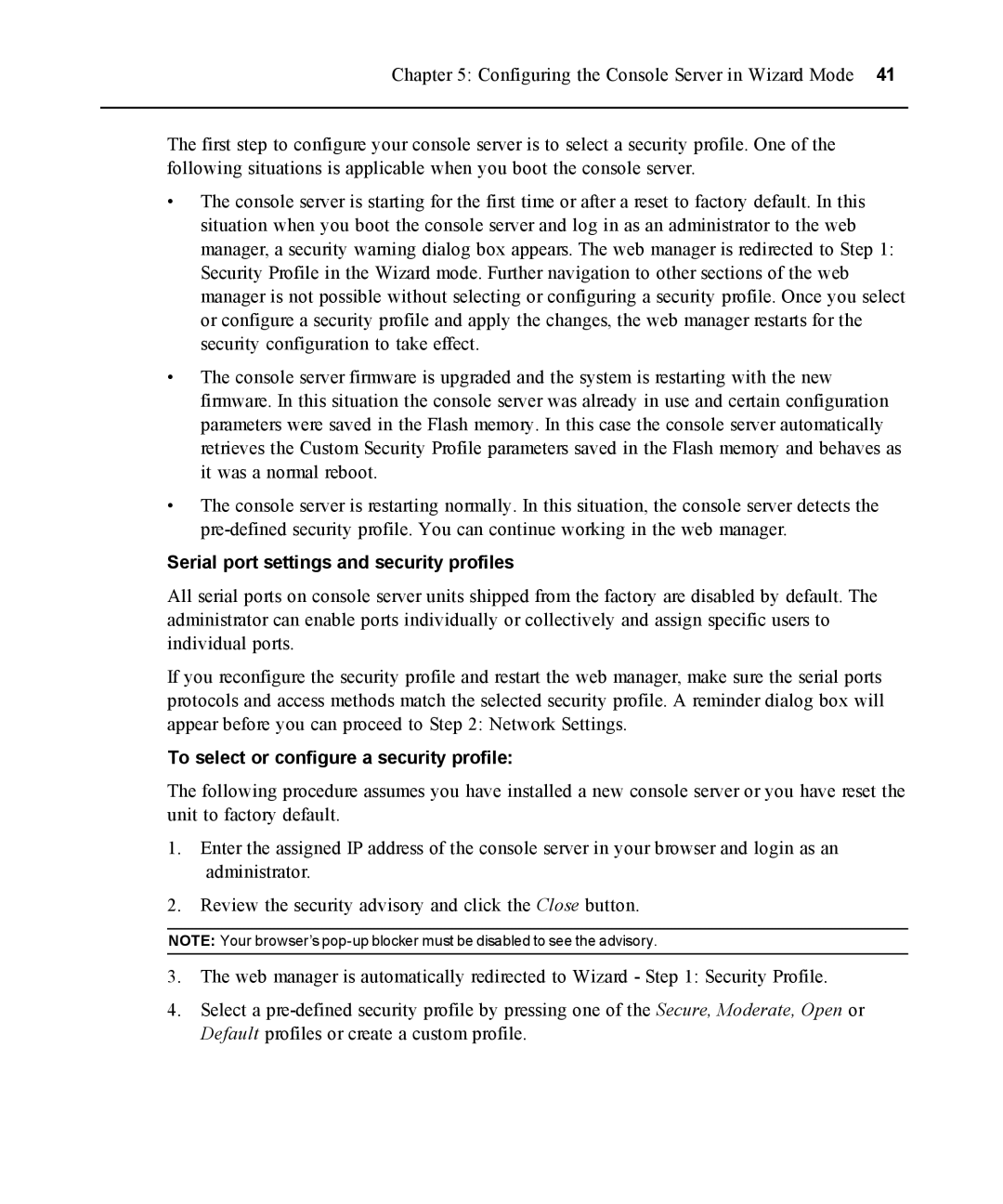Chapter 5: Configuring the Console Server in Wizard Mode 41
The first step to configure your console server is to select a security profile. One of the following situations is applicable when you boot the console server.
•The console server is starting for the first time or after a reset to factory default. In this situation when you boot the console server and log in as an administrator to the web manager, a security warning dialog box appears. The web manager is redirected to Step 1: Security Profile in the Wizard mode. Further navigation to other sections of the web manager is not possible without selecting or configuring a security profile. Once you select or configure a security profile and apply the changes, the web manager restarts for the security configuration to take effect.
•The console server firmware is upgraded and the system is restarting with the new firmware. In this situation the console server was already in use and certain configuration parameters were saved in the Flash memory. In this case the console server automatically retrieves the Custom Security Profile parameters saved in the Flash memory and behaves as it was a normal reboot.
•The console server is restarting normally. In this situation, the console server detects the
Serial port settings and security profiles
All serial ports on console server units shipped from the factory are disabled by default. The administrator can enable ports individually or collectively and assign specific users to individual ports.
If you reconfigure the security profile and restart the web manager, make sure the serial ports protocols and access methods match the selected security profile. A reminder dialog box will appear before you can proceed to Step 2: Network Settings.
To select or configure a security profile:
The following procedure assumes you have installed a new console server or you have reset the unit to factory default.
1.Enter the assigned IP address of the console server in your browser and login as an administrator.
2.Review the security advisory and click the Close button.
NOTE: Your browser’s
3.The web manager is automatically redirected to Wizard - Step 1: Security Profile.
4.Select a