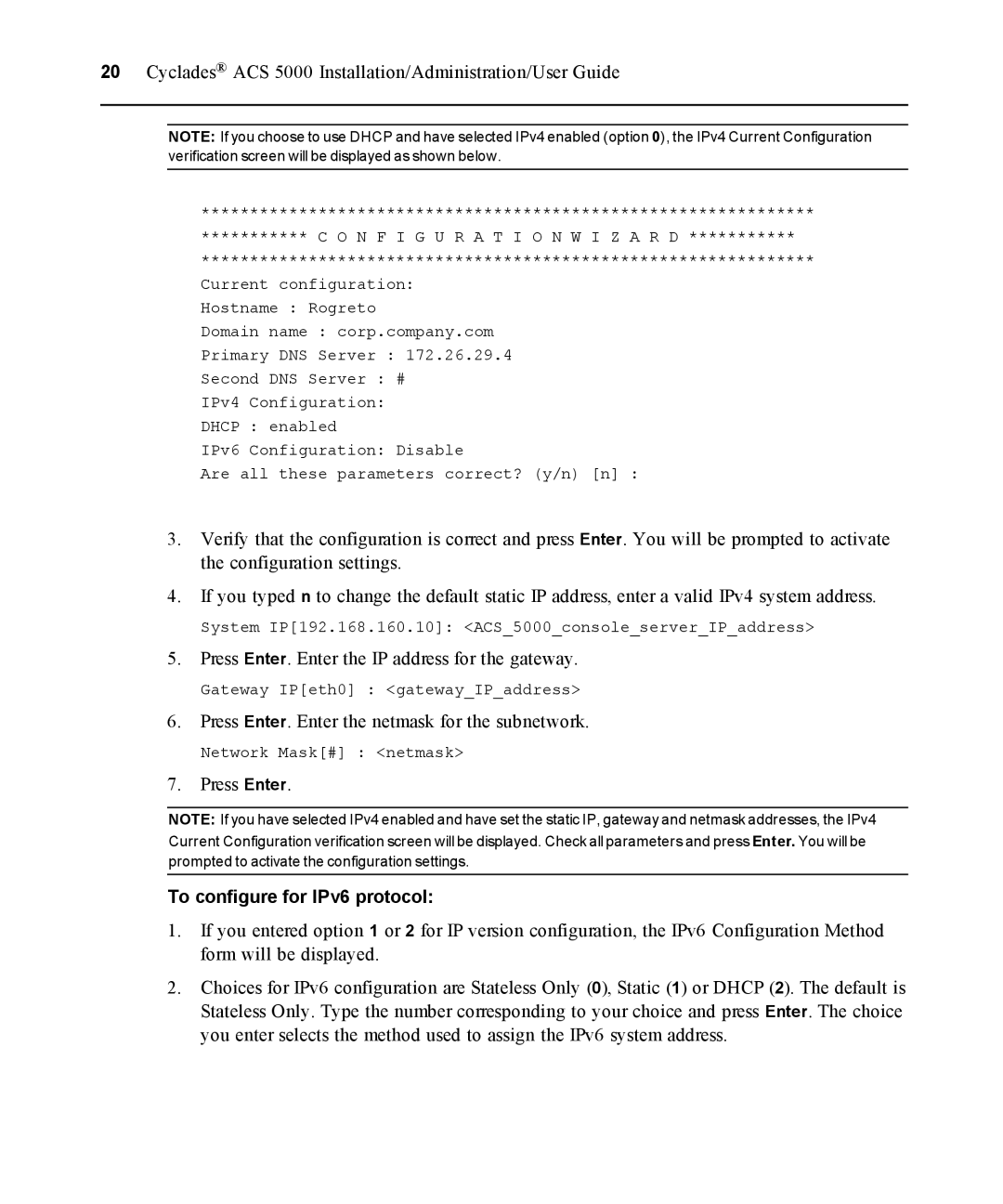20Cyclades® ACS 5000 Installation/Administration/User Guide
NOTE: If you choose to use DHCP and have selected IPv4 enabled (option 0), the IPv4 Current Configuration verification screen will be displayed as shown below.
***************************************************************
*********** C O N F I G U R A T I O N W I Z A R D ***********
***************************************************************
Current configuration:
Hostname : Rogreto
Domain name : corp.company.com
Primary DNS Server : 172.26.29.4
Second DNS Server : #
IPv4 Configuration:
DHCP : enabled
IPv6 Configuration: Disable
Are all these parameters correct? (y/n) [n] :
3.Verify that the configuration is correct and press Enter. You will be prompted to activate the configuration settings.
4.If you typed n to change the default static IP address, enter a valid IPv4 system address.
System IP[192.168.160.10]: <ACS_5000_console_server_IP_address>
5.Press Enter. Enter the IP address for the gateway.
Gateway IP[eth0] : <gateway_IP_address>
6.Press Enter. Enter the netmask for the subnetwork.
Network Mask[#] : <netmask>
7.Press Enter.
NOTE: If you have selected IPv4 enabled and have set the static IP, gateway and netmask addresses, the IPv4 Current Configuration verification screen will be displayed. Check all parameters and press Enter. You will be prompted to activate the configuration settings.
To configure for IPv6 protocol:
1.If you entered option 1 or 2 for IP version configuration, the IPv6 Configuration Method form will be displayed.
2.Choices for IPv6 configuration are Stateless Only (0), Static (1) or DHCP (2). The default is Stateless Only. Type the number corresponding to your choice and press Enter. The choice you enter selects the method used to assign the IPv6 system address.