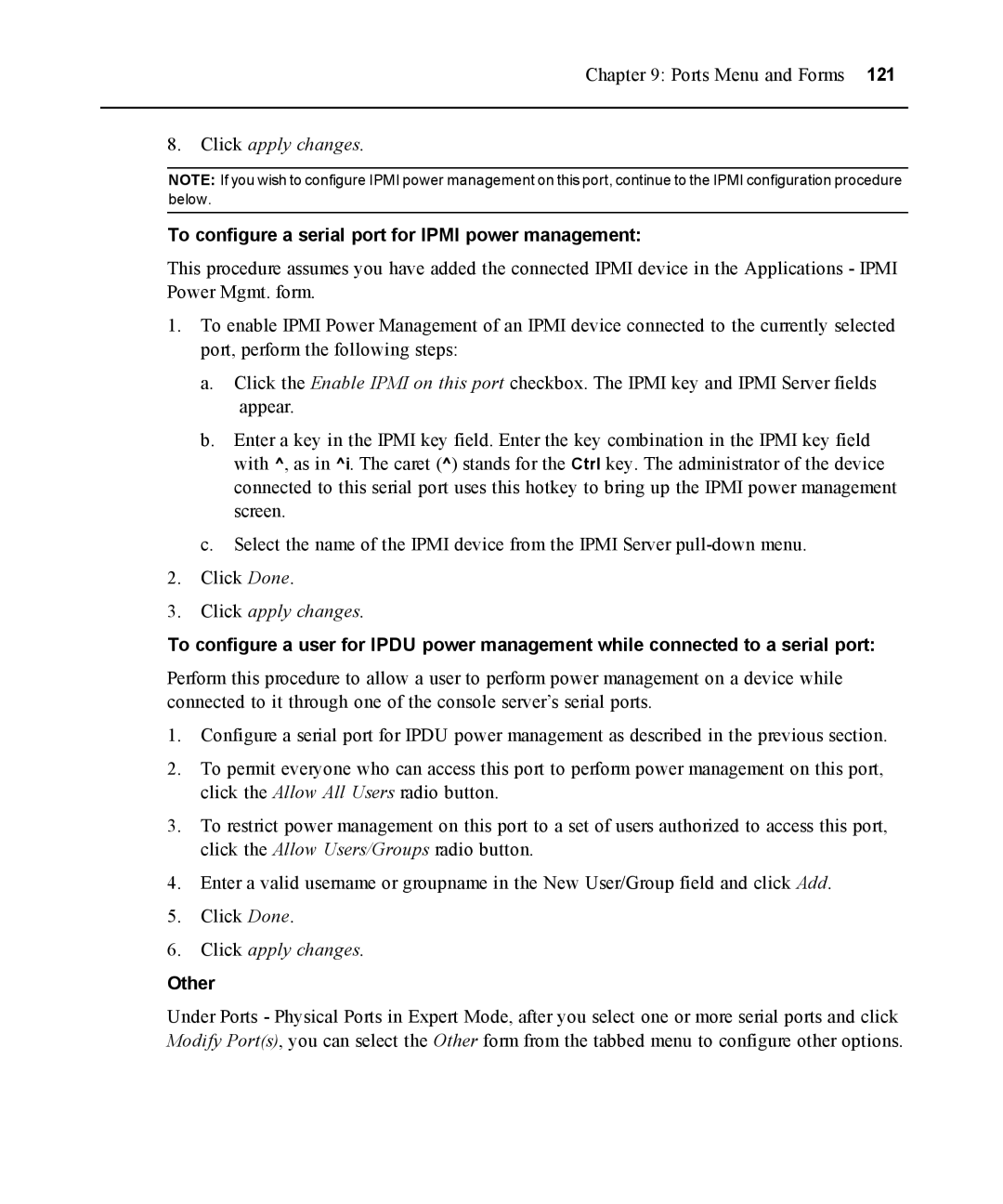Chapter 9: Ports Menu and Forms 121
8.Click apply changes.
NOTE: If you wish to configure IPMI power management on this port, continue to the IPMI configuration procedure below.
To configure a serial port for IPMI power management:
This procedure assumes you have added the connected IPMI device in the Applications - IPMI Power Mgmt. form.
1.To enable IPMI Power Management of an IPMI device connected to the currently selected port, perform the following steps:
a.Click the Enable IPMI on this port checkbox. The IPMI key and IPMI Server fields appear.
b.Enter a key in the IPMI key field. Enter the key combination in the IPMI key field with ^, as in ^i. The caret (^) stands for the Ctrl key. The administrator of the device connected to this serial port uses this hotkey to bring up the IPMI power management screen.
c.Select the name of the IPMI device from the IPMI Server
2.Click Done.
3.Click apply changes.
To configure a user for IPDU power management while connected to a serial port:
Perform this procedure to allow a user to perform power management on a device while connected to it through one of the console server’s serial ports.
1.Configure a serial port for IPDU power management as described in the previous section.
2.To permit everyone who can access this port to perform power management on this port, click the Allow All Users radio button.
3.To restrict power management on this port to a set of users authorized to access this port, click the Allow Users/Groups radio button.
4.Enter a valid username or groupname in the New User/Group field and click Add.
5.Click Done.
6.Click apply changes.
Other
Under Ports - Physical Ports in Expert Mode, after you select one or more serial ports and click Modify Port(s), you can select the Other form from the tabbed menu to configure other options.