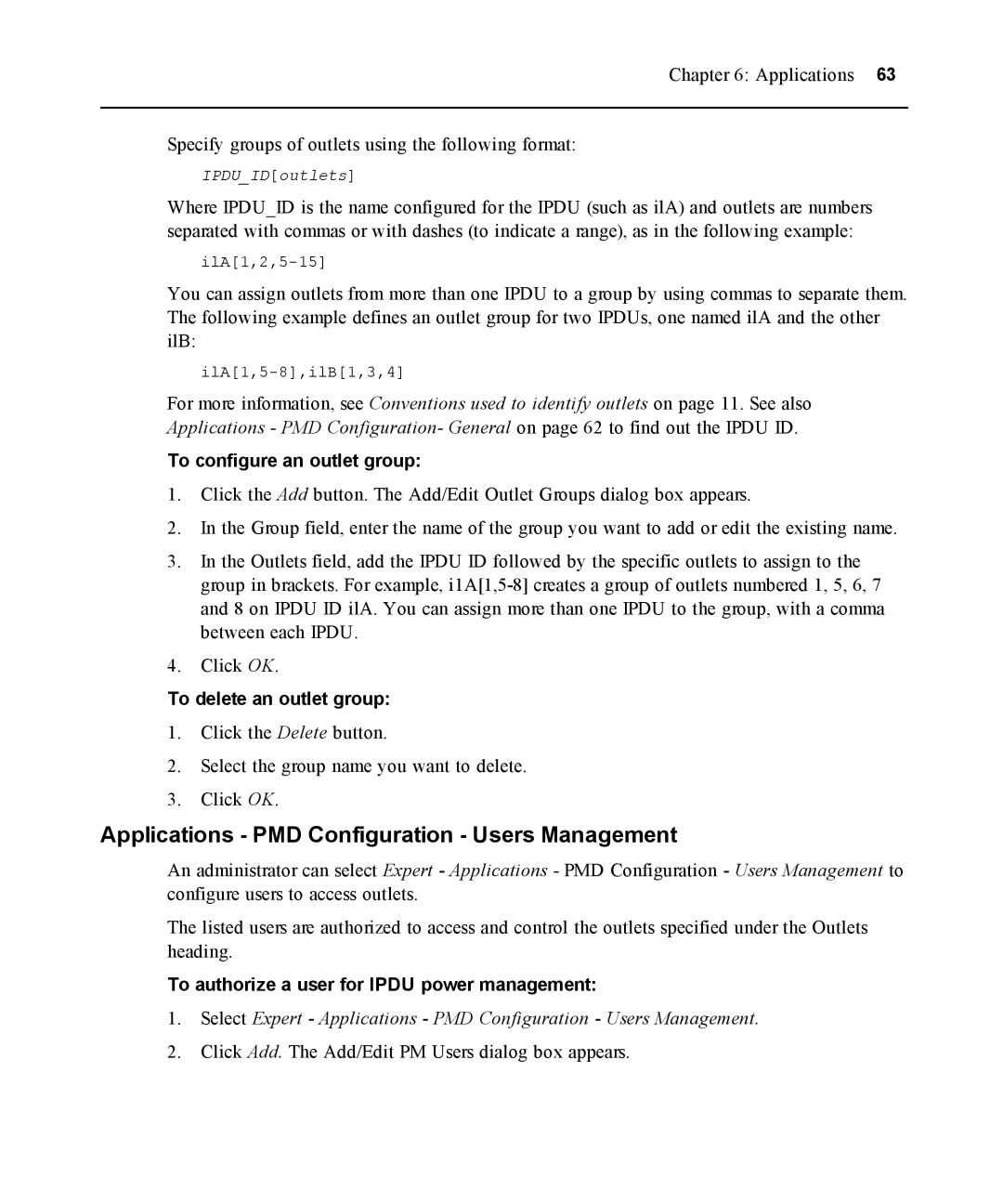Chapter 6: Applications 63
Specify groups of outlets using the following format:
IPDU_ID[outlets]
Where IPDU_ID is the name configured for the IPDU (such as ilA) and outlets are numbers separated with commas or with dashes (to indicate a range), as in the following example:
You can assign outlets from more than one IPDU to a group by using commas to separate them. The following example defines an outlet group for two IPDUs, one named ilA and the other ilB:
For more information, see Conventions used to identify outlets on page 11. See also Applications - PMD Configuration- General on page 62 to find out the IPDU ID.
To configure an outlet group:
1.Click the Add button. The Add/Edit Outlet Groups dialog box appears.
2.In the Group field, enter the name of the group you want to add or edit the existing name.
3.In the Outlets field, add the IPDU ID followed by the specific outlets to assign to the group in brackets. For example,
4.Click OK.
To delete an outlet group:
1.Click the Delete button.
2.Select the group name you want to delete.
3.Click OK.
Applications - PMD Configuration - Users Management
An administrator can select Expert - Applications - PMD Configuration - Users Management to configure users to access outlets.
The listed users are authorized to access and control the outlets specified under the Outlets heading.
To authorize a user for IPDU power management:
1.Select Expert - Applications - PMD Configuration - Users Management.
2.Click Add. The Add/Edit PM Users dialog box appears.