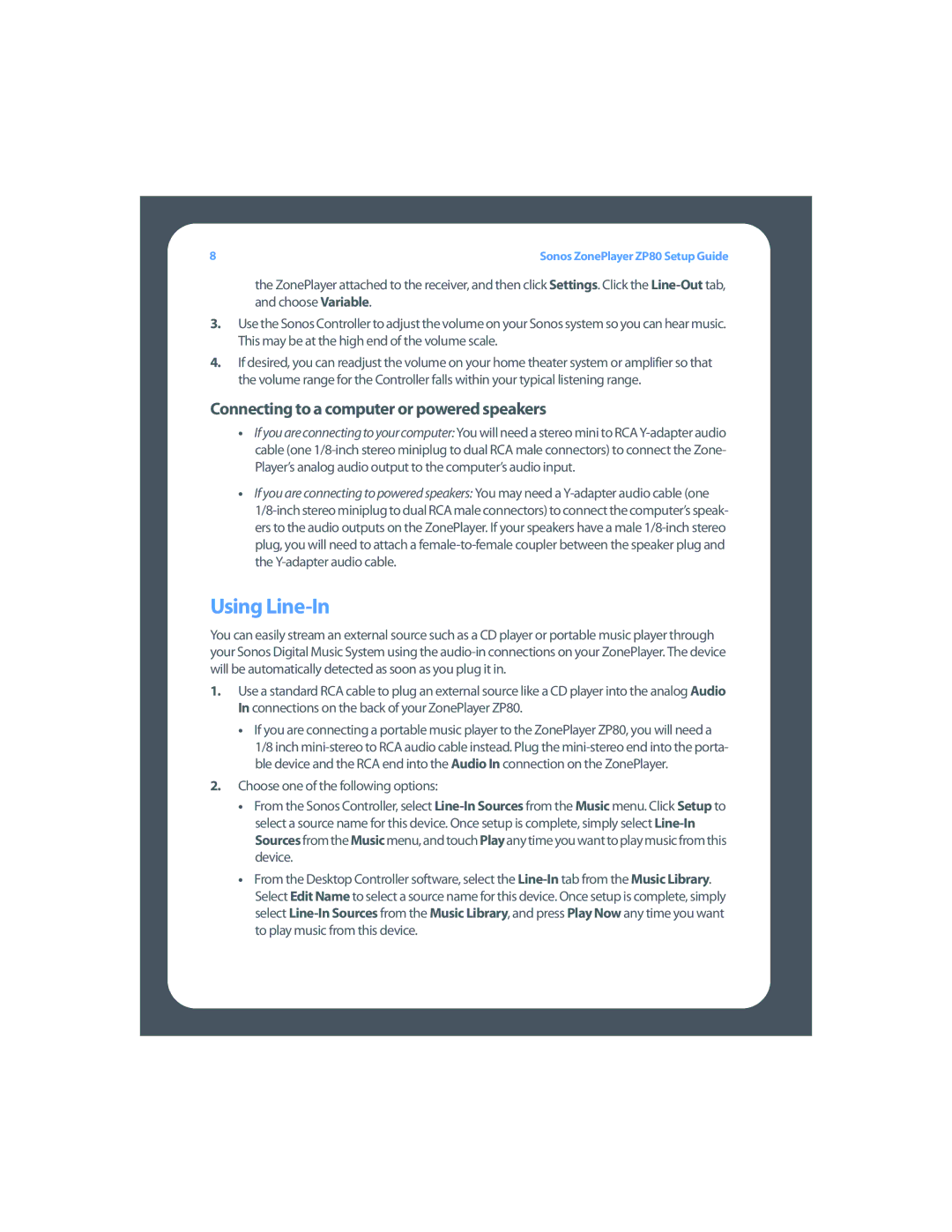ZP80 specifications
The Sonos ZP80, also known as the Sonos ZonePlayer 80, is a standout device designed to deliver superior audio streaming capabilities to users looking to create a multi-room audio system. Launched as part of Sonos's innovative range of wireless multi-room audio products, the ZP80 provides both versatility and convenience, making it a preferred choice for audio enthusiasts.One of the key features of the Sonos ZP80 is its ability to stream music wirelessly from various sources, including internet radio, streaming services, and local music libraries. This functionality is made possible through the use of Sonos's proprietary mesh network technology called SonosNet. By utilizing this robust wireless system, the ZP80 can connect seamlessly with other Sonos devices throughout the home, eliminating the need for complex wiring and ensuring reliable connections.
The ZP80 is equipped with high-quality digital-to-analog converters that enhance audio fidelity, allowing users to enjoy their favorite tracks with clarity and depth. It supports a range of audio formats, including MP3, WMA, AAC, and WAV, making it compatible with virtually any digital music library. Additionally, it has an Ethernet port for those who prefer a wired connection, ensuring stable streaming even in areas where wireless signals may be weak.
Another significant characteristic of the ZP80 is its ability to integrate with existing home audio systems. With analog and optical audio outputs, users can easily connect the ZP80 to powered speakers or a home theater system, allowing for an enhanced listening experience across different setups. This feature makes it a versatile addition to any audio environment.
The intuitive Sonos Controller app enhances the user experience by allowing easy control of the ZP80 and other Sonos devices from smartphones, tablets, or computers. This app supports playlist creation, volume control, and streaming options, ensuring that users always have complete control of their audio experience.
In conclusion, the Sonos ZP80 stands out as a versatile, high-performance audio device that meets the needs of modern audio consumers. With its wireless streaming capabilities, high-quality audio output, and seamless integration with existing systems, it has solidified its place as a must-have component in any multi-room audio setup. Whether you're a casual listener or a discerning audiophile, the ZP80 offers a compelling solution for enjoying music throughout your home.