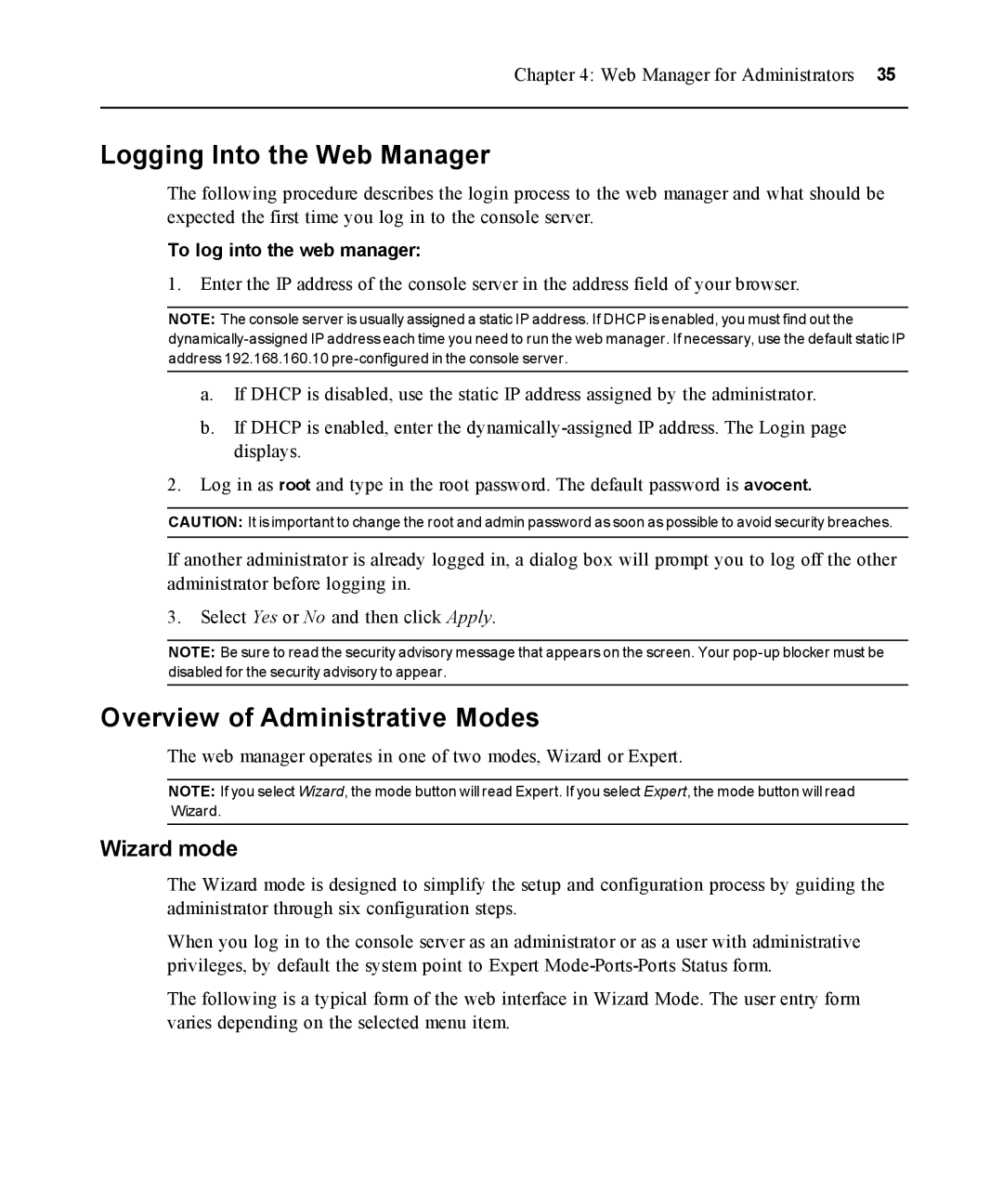Chapter 4: Web Manager for Administrators 35
Logging Into the Web Manager
The following procedure describes the login process to the web manager and what should be expected the first time you log in to the console server.
To log into the web manager:
1.Enter the IP address of the console server in the address field of your browser.
NOTE: The console server is usually assigned a static IP address. If DHCP is enabled, you must find out the
a.If DHCP is disabled, use the static IP address assigned by the administrator.
b.If DHCP is enabled, enter the
2.Log in as root and type in the root password. The default password is avocent.
CAUTION: It is important to change the root and admin password as soon as possible to avoid security breaches.
If another administrator is already logged in, a dialog box will prompt you to log off the other administrator before logging in.
3.Select Yes or No and then click Apply.
NOTE: Be sure to read the security advisory message that appears on the screen. Your
Overview of Administrative Modes
The web manager operates in one of two modes, Wizard or Expert.
NOTE: If you select Wizard, the mode button will read Expert. If you select Expert, the mode button will read Wizard.
Wizard mode
The Wizard mode is designed to simplify the setup and configuration process by guiding the administrator through six configuration steps.
When you log in to the console server as an administrator or as a user with administrative privileges, by default the system point to Expert
The following is a typical form of the web interface in Wizard Mode. The user entry form varies depending on the selected menu item.