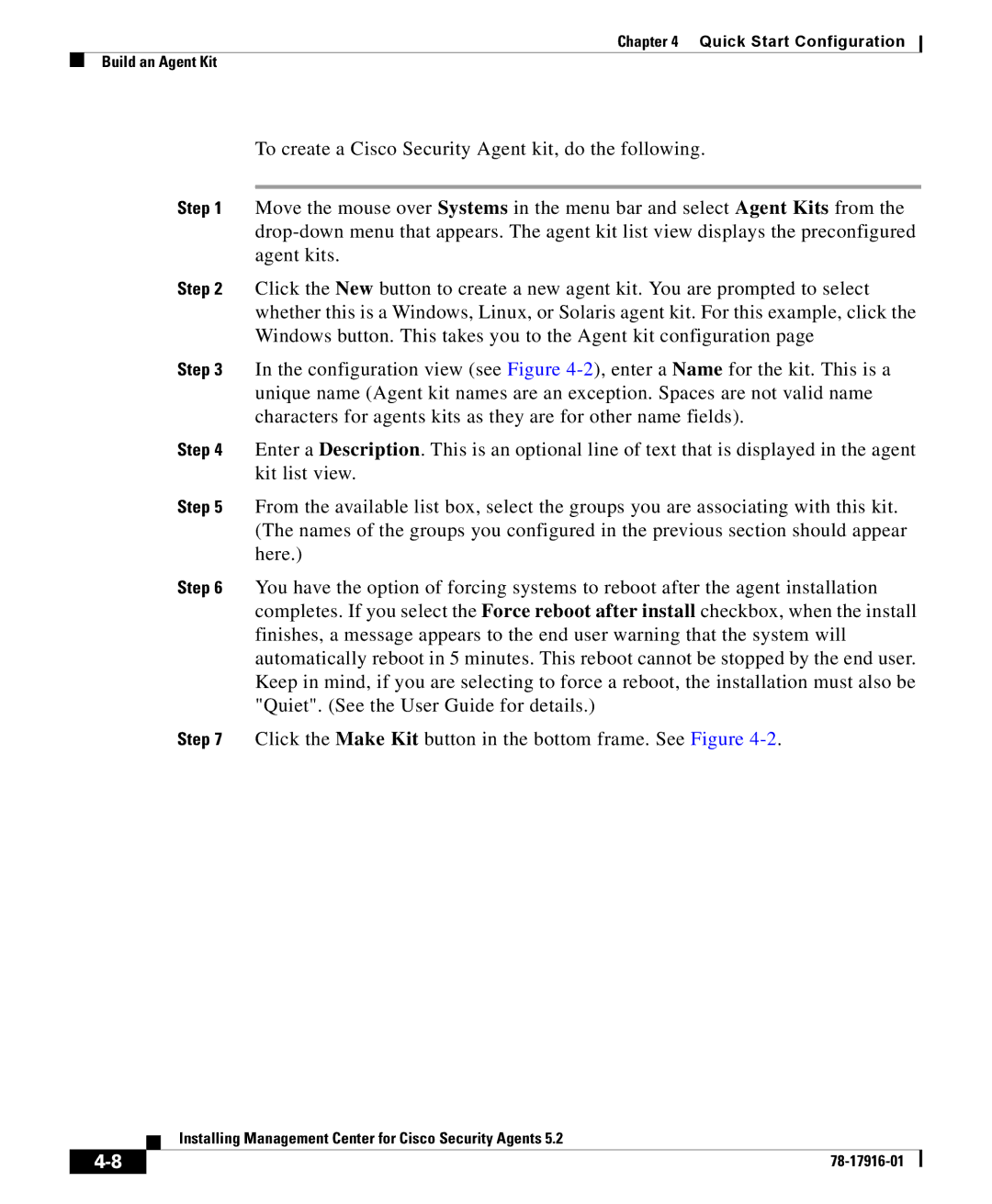Chapter 4 Quick Start Configuration
Build an Agent Kit
To create a Cisco Security Agent kit, do the following.
Step 1 Move the mouse over Systems in the menu bar and select Agent Kits from the
Step 2 Click the New button to create a new agent kit. You are prompted to select whether this is a Windows, Linux, or Solaris agent kit. For this example, click the Windows button. This takes you to the Agent kit configuration page
Step 3 In the configuration view (see Figure
Step 4 Enter a Description. This is an optional line of text that is displayed in the agent kit list view.
Step 5 From the available list box, select the groups you are associating with this kit. (The names of the groups you configured in the previous section should appear here.)
Step 6 You have the option of forcing systems to reboot after the agent installation completes. If you select the Force reboot after install checkbox, when the install finishes, a message appears to the end user warning that the system will automatically reboot in 5 minutes. This reboot cannot be stopped by the end user. Keep in mind, if you are selecting to force a reboot, the installation must also be "Quiet". (See the User Guide for details.)
Step 7 Click the Make Kit button in the bottom frame. See Figure
| Installing Management Center for Cisco Security Agents 5.2 |
|