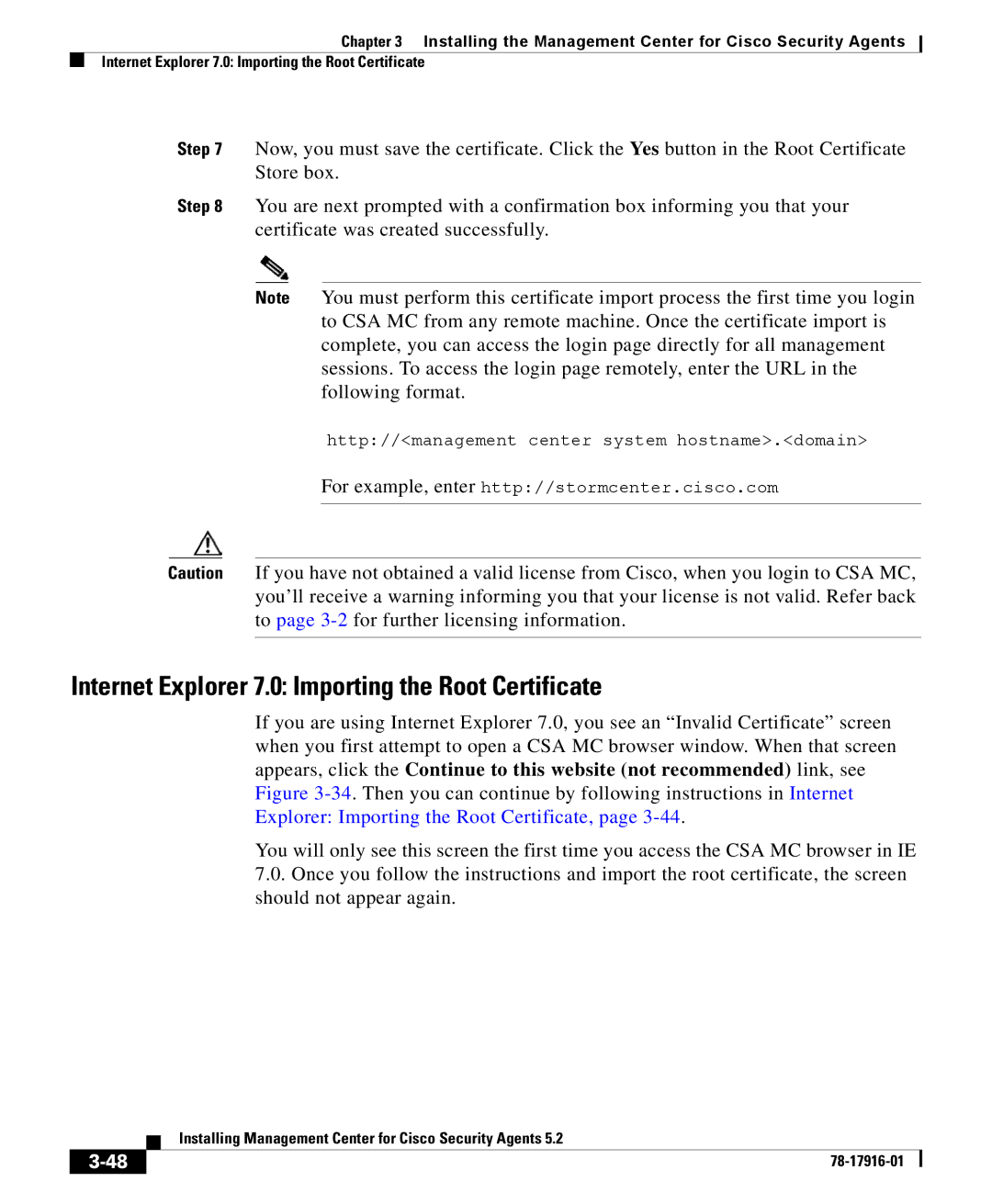Chapter 3 Installing the Management Center for Cisco Security Agents
Internet Explorer 7.0: Importing the Root Certificate
Step 7 Now, you must save the certificate. Click the Yes button in the Root Certificate Store box.
Step 8 You are next prompted with a confirmation box informing you that your certificate was created successfully.
Note You must perform this certificate import process the first time you login to CSA MC from any remote machine. Once the certificate import is complete, you can access the login page directly for all management sessions. To access the login page remotely, enter the URL in the following format.
http://<management center system hostname>.<domain>
For example, enter http://stormcenter.cisco.com
Caution If you have not obtained a valid license from Cisco, when you login to CSA MC, you’ll receive a warning informing you that your license is not valid. Refer back to page
Internet Explorer 7.0: Importing the Root Certificate
If you are using Internet Explorer 7.0, you see an “Invalid Certificate” screen when you first attempt to open a CSA MC browser window. When that screen appears, click the Continue to this website (not recommended) link, see Figure
You will only see this screen the first time you access the CSA MC browser in IE
7.0.Once you follow the instructions and import the root certificate, the screen should not appear again.
| Installing Management Center for Cisco Security Agents 5.2 |
|