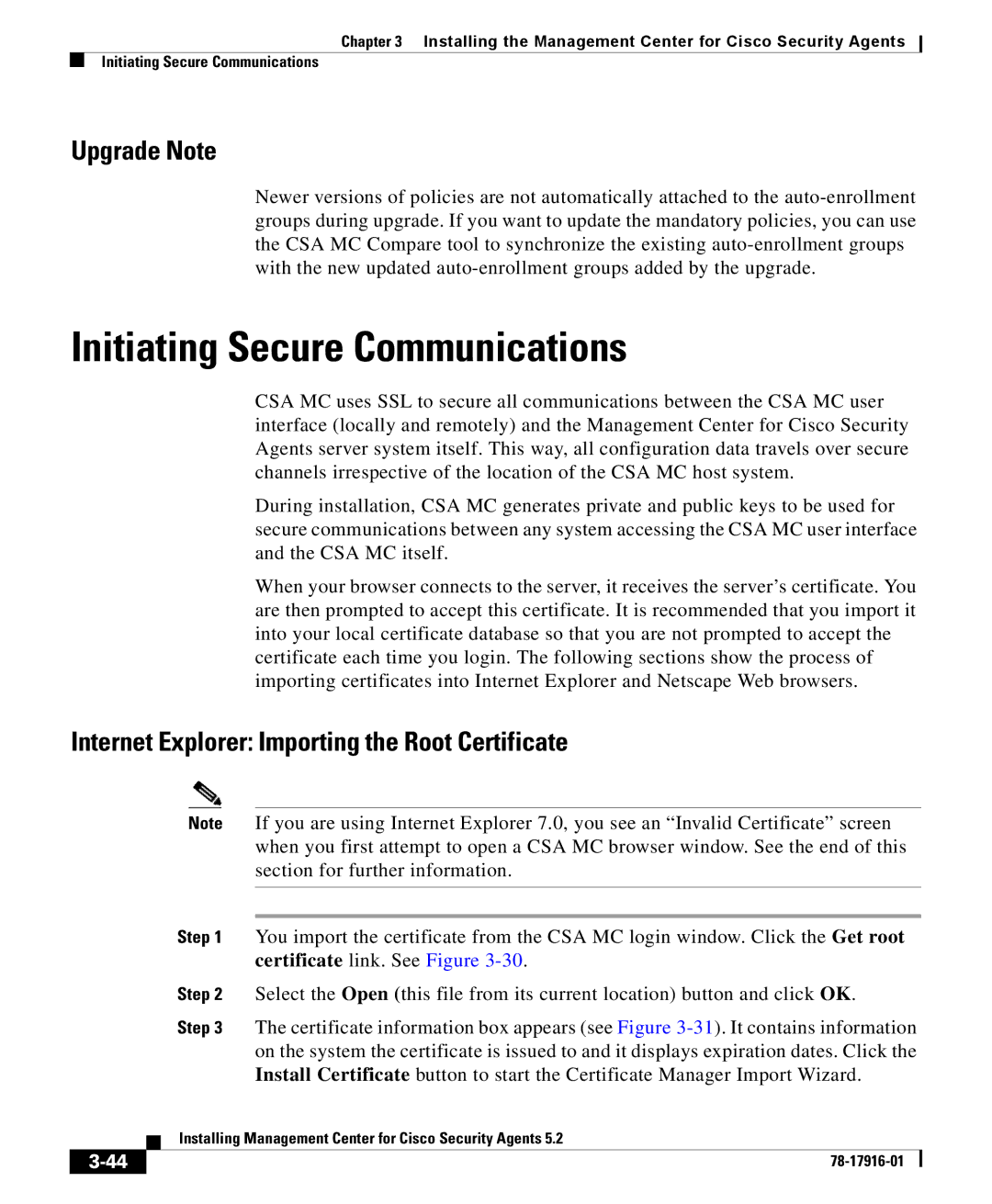Chapter 3 Installing the Management Center for Cisco Security Agents
Initiating Secure Communications
Upgrade Note
Newer versions of policies are not automatically attached to the
Initiating Secure Communications
CSA MC uses SSL to secure all communications between the CSA MC user interface (locally and remotely) and the Management Center for Cisco Security Agents server system itself. This way, all configuration data travels over secure channels irrespective of the location of the CSA MC host system.
During installation, CSA MC generates private and public keys to be used for secure communications between any system accessing the CSA MC user interface and the CSA MC itself.
When your browser connects to the server, it receives the server’s certificate. You are then prompted to accept this certificate. It is recommended that you import it into your local certificate database so that you are not prompted to accept the certificate each time you login. The following sections show the process of importing certificates into Internet Explorer and Netscape Web browsers.
Internet Explorer: Importing the Root Certificate
|
| Note | If you are using Internet Explorer 7.0, you see an “Invalid Certificate” screen | |
|
|
| when you first attempt to open a CSA MC browser window. See the end of this | |
|
|
| section for further information. | |
|
|
|
| |
|
|
|
| |
|
| Step 1 | You import the certificate from the CSA MC login window. Click the Get root | |
|
|
| certificate link. See Figure | |
|
| Step 2 | Select the Open (this file from its current location) button and click OK. | |
|
| Step 3 | The certificate information box appears (see Figure | |
|
|
| on the system the certificate is issued to and it displays expiration dates. Click the | |
|
|
| Install Certificate button to start the Certificate Manager Import Wizard. | |
|
| Installing Management Center for Cisco Security Agents 5.2 | ||
|
| |||
|
|
|
| |
|
|
| ||